
On average, teens spend nine hours a day using media for entertainment – that’s more time than they spend sleeping and far more time than they spend studying. This is why more and more families are looking into ways to block internet access temporarily.But as we all know, it can be hard to give up things that are bad for us, we get home from work but continue to check email, waste time on social networking sites, or stare blankly at a computer for such reason We may want to turn the internet off temporarily.
What is New (Thursday, April 8, 2021)
1.[ADDED] – Language Support
2.[ADDED] – Block with Proxy feature
3.[ADDED] – Enable or Disable Internet via System Tray Icon
4.[ADDED] – Enable / Disable Internet Buttons
5.[ADDED] – Checkbox icons
6.[ADDED] – Open Internet, Hide window on startup and hide when minimized options
7.[FIXED] – GUI letters are too small
8.[FIXED] – It is difficult to remove each box individually when we want to unblock Internet
(In this version You can remove the internet ban without removing the ticks in the boxes)
9.[ADDED] – Some code improvements
The reasons to Completely Disable Internet are varied and many , for example :
1. To prevent programs from calling home or from updating.
2. To prevent your computer from receiving email or social media alerts etc. you could also use it to avoid distractions during work.
3. Disconnecting from the internet can limit the impact of the malware it is a security technique known as an “air gap”. By separating the computer from any network makes it more secure.
4. Internet access can be harmful if employees spend too much time browsing the Internet instead of performing their regular duties…
Technically, you can control internet by running netsh interface command in command prompt window to enable and disable the network connection that has the internet access. But This method can be easily circumvented and does not offer a guarantee. If you want to disable Internet connectivity for some time or on some events, you can easily do it with Net Disabler it is a small portable Freeware tool, you can use it to quickly turn the Internet off or on again.
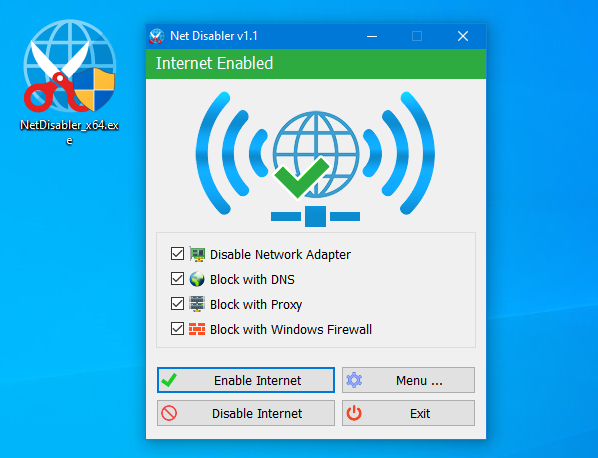
The application displays the current status of the Internet connection in the interface above is on status and below is off
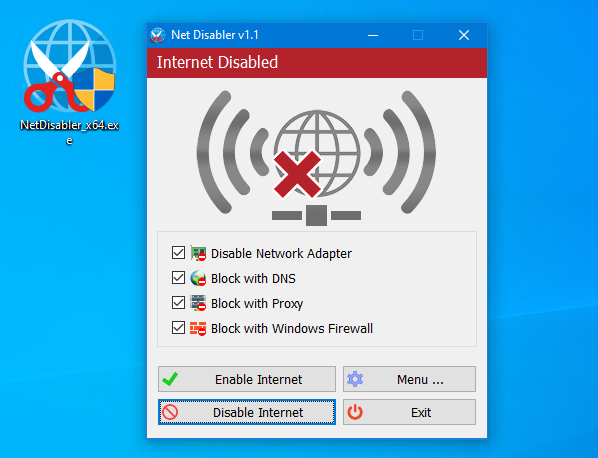
Usage is very simple,there are 4 Internet blocking methods yo can choose one/all of them or you can use a combination.
1. Disable Network Adapter
2. Block with DNS
4. Block with Proxy
3. Block with Windows firewall
After selecting use Disable Internet button to complete the Operation, to bring the Internet back just use Enable Internet button. Under menu button you can choose your Network Adapers , you can set a password , open Device Manager, Network Connections or Firewall settings
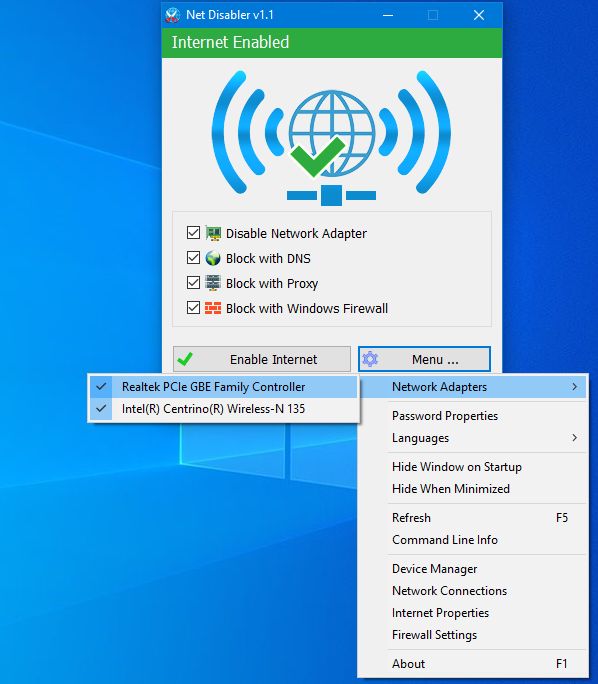
NOTE: If one of the devices is disabled , the status indicator will be off
If you are looking for a tool that allows you to quickly cut off the Internet connection, then “Net Disabler” is offering exactly what you are looking for.
– NetDisabler does not install any service
– NetDisabler Offer 4 Internet blocking methods
– NetDisabler has a password protection feature
– NetDisabler is Portable and freeware Application
To enable or disable internet via taskbar , right click on the Net Disabler taskbar icon and choose appropriate option.
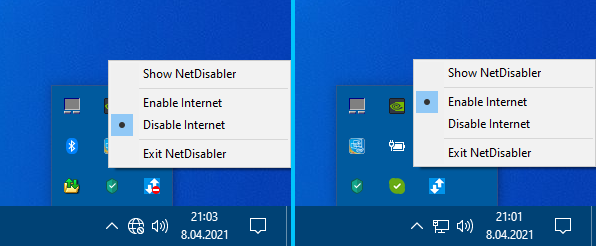
If you want to make sure no one will use the internet you can set a password to protect your settings

Net Disabler supports Cmd parameters to list all available parameters use the “Command Line Info” under the Menu button or In a command prompt, running “NetDisabler.exe /?” (no quotes) will list all available parameters. See also the screenshot below.
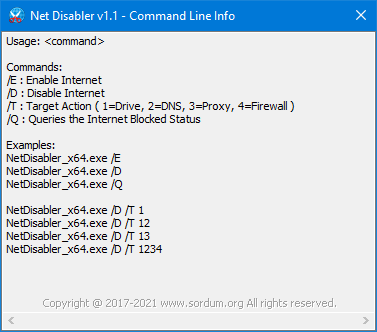
Supported Operating Systems: Windows 11 , Windows 10 , Windows 8.1 , Windows 8 , Windows 7 , Windows Vista – Windows XP (except Block with Windows Firewall feature) – both x86 and x64
Supported languages: English, Turkish , German , Russian , French , Polish , Spanish , Czech , Korean , Slovenian , Chinese (Simplified) , Chinese (Traditional) , Hebrew , Italian , Hungarian , Greek , Swedish , Arabic , Thai , Romanian , Portuguese (Brazilian), Japanese , Persian , Vietnamese ,Bulgarian , Dutch (Nederlands) , Ukrainian , Slovak
File: NetDisabler_x64.exe │ Virustotal
MD5: ff17545676191d398aa9670149003946
SHA1: 47b2201b4cf88b9a9793cd06f60f31e51eff86a2
File: NetDisabler.exe │ Virustotal
MD5: 8eb35a2f79595bd8d6605fdd9b27d0f0
SHA1: 8cf041a775bb956e269255e466d3b8ea01c176e4






Win7 x64 work fine
Tested , No such Problem , please untick all the boxes and use apply setting button. Sometimes browser (chrome etc.) can’t detect correct DNS settings , please flush your dns cache.
It disable just fine… But will not enable when PC has been hibernated for awhile..
You can find this option Under Manu – Network Adapters
This is what I’ve been looking for.
Sometimes I get so busy that i forget to disconnect a drive or usb stick with sensitive data on it.
Now, I have a batch program that not only warnes me that a drive still is connected, but automaticly denies me internet access until I remove the device.
A great addenum to my security protocols, Thank you!
One little thing tough, When I apply the settings, the program automaticly assumes I have a LAN connection and activates it.
When I am on my laptop, I use WiFi, and the activated LAN connection prevents me to connect to WiFi.
Would be great if there are some options to select wich connection to (de)activate.
Excellent applet.
Thank you.
Just Password Hint
hello,i forgot my password,is there anyway to get it back?
There are many reason why your solution is effective only for you. We did not care about the network our aim was disable internet but of course we can add such an option easily.
useless. It disables the whole network and you are no longer able to access the computers and other devices in your local network. A simple way to accomplish this task and to leave your local network fully operative is to use two simple batch files (run as administrator):
Intenet OFF.cmd:
@echo off
route delete 0.0.0.0
echo.
echo Internet disabled
pause
Intenet ON.cmd:
@echo off
rem -p parameter makes the route permanent, otherwise at the next power on there would be no internet access
rem The IP address is your gateway address, change it accordingly
route -p add 0.0.0.0 192.168.1.254 mask 0.0.0.0
echo.
echo Internet enabled
pause
I use this useful app.
Thanks.
It can be posibble , why not
Create in icon system tray.
I like something likethis but then for the normal connection and for Hyper-v. So i can disable the internet 🙂 now i do it by disableing the adapter
Yes, please add an on/off timer on NetDisabler.
It is a great program that would be even better with a scheduler. Does Win10 have something like a cron-job, as in Linux, to be used with NetDisbler?
Net Disabler has Cmd parameters support , and you can use Task Scheduler to do what you want , nevertheless we will think about your suggestion , thanks
I find this program does work good for what is stated. One day perhaps I’ll see a program like this that lets me set an on and/or off time at precisely when I choose (such as on at 5:31 AM, and off at 9:43 AM) and turns it on and off automatically. Windows 10 time options on turning wifi on and off are severely limited.