
On average, teens spend nine hours a day using media for entertainment – that’s more time than they spend sleeping and far more time than they spend studying. This is why more and more families are looking into ways to block internet access temporarily.But as we all know, it can be hard to give up things that are bad for us, we get home from work but continue to check email, waste time on social networking sites, or stare blankly at a computer for such reason We may want to turn the internet off temporarily.
What is New (Thursday, April 8, 2021)
1.[ADDED] – Language Support
2.[ADDED] – Block with Proxy feature
3.[ADDED] – Enable or Disable Internet via System Tray Icon
4.[ADDED] – Enable / Disable Internet Buttons
5.[ADDED] – Checkbox icons
6.[ADDED] – Open Internet, Hide window on startup and hide when minimized options
7.[FIXED] – GUI letters are too small
8.[FIXED] – It is difficult to remove each box individually when we want to unblock Internet
(In this version You can remove the internet ban without removing the ticks in the boxes)
9.[ADDED] – Some code improvements
The reasons to Completely Disable Internet are varied and many , for example :
1. To prevent programs from calling home or from updating.
2. To prevent your computer from receiving email or social media alerts etc. you could also use it to avoid distractions during work.
3. Disconnecting from the internet can limit the impact of the malware it is a security technique known as an “air gap”. By separating the computer from any network makes it more secure.
4. Internet access can be harmful if employees spend too much time browsing the Internet instead of performing their regular duties…
Technically, you can control internet by running netsh interface command in command prompt window to enable and disable the network connection that has the internet access. But This method can be easily circumvented and does not offer a guarantee. If you want to disable Internet connectivity for some time or on some events, you can easily do it with Net Disabler it is a small portable Freeware tool, you can use it to quickly turn the Internet off or on again.
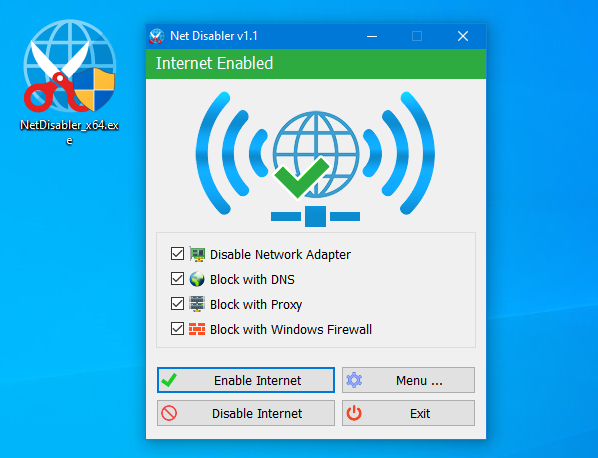
The application displays the current status of the Internet connection in the interface above is on status and below is off
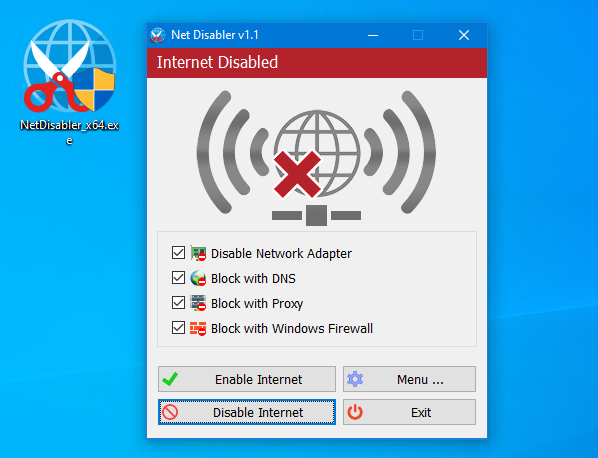
Usage is very simple,there are 4 Internet blocking methods yo can choose one/all of them or you can use a combination.
1. Disable Network Adapter
2. Block with DNS
4. Block with Proxy
3. Block with Windows firewall
After selecting use Disable Internet button to complete the Operation, to bring the Internet back just use Enable Internet button. Under menu button you can choose your Network Adapers , you can set a password , open Device Manager, Network Connections or Firewall settings
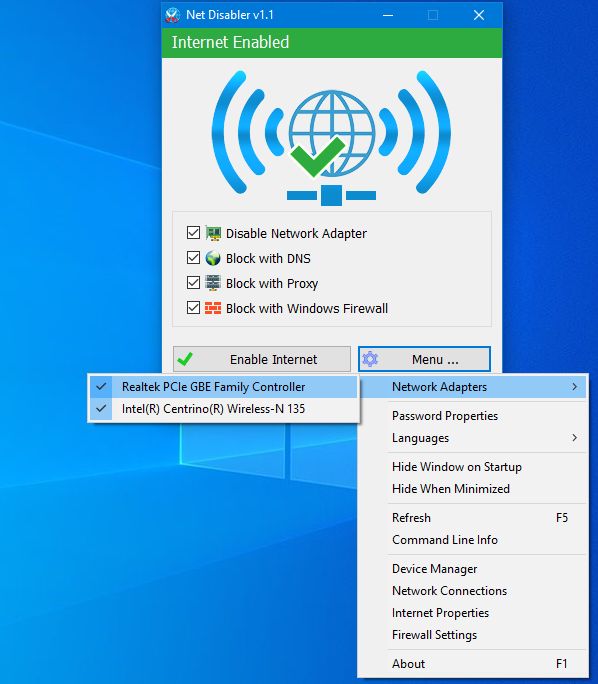
NOTE: If one of the devices is disabled , the status indicator will be off
If you are looking for a tool that allows you to quickly cut off the Internet connection, then “Net Disabler” is offering exactly what you are looking for.
– NetDisabler does not install any service
– NetDisabler Offer 4 Internet blocking methods
– NetDisabler has a password protection feature
– NetDisabler is Portable and freeware Application
To enable or disable internet via taskbar , right click on the Net Disabler taskbar icon and choose appropriate option.
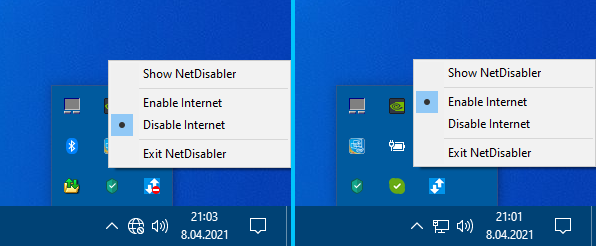
If you want to make sure no one will use the internet you can set a password to protect your settings

Net Disabler supports Cmd parameters to list all available parameters use the “Command Line Info” under the Menu button or In a command prompt, running “NetDisabler.exe /?” (no quotes) will list all available parameters. See also the screenshot below.
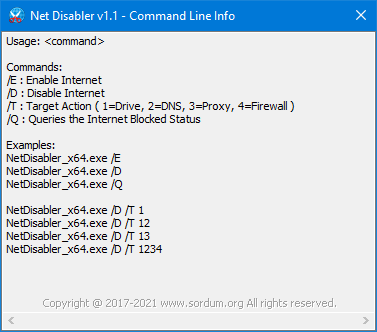
Supported Operating Systems: Windows 11 , Windows 10 , Windows 8.1 , Windows 8 , Windows 7 , Windows Vista – Windows XP (except Block with Windows Firewall feature) – both x86 and x64
Supported languages: English, Turkish , German , Russian , French , Polish , Spanish , Czech , Korean , Slovenian , Chinese (Simplified) , Chinese (Traditional) , Hebrew , Italian , Hungarian , Greek , Swedish , Arabic , Thai , Romanian , Portuguese (Brazilian), Japanese , Persian , Vietnamese ,Bulgarian , Dutch (Nederlands) , Ukrainian , Slovak
File: NetDisabler_x64.exe │ Virustotal
MD5: ff17545676191d398aa9670149003946
SHA1: 47b2201b4cf88b9a9793cd06f60f31e51eff86a2
File: NetDisabler.exe │ Virustotal
MD5: 8eb35a2f79595bd8d6605fdd9b27d0f0
SHA1: 8cf041a775bb956e269255e466d3b8ea01c176e4






Thanks reza
This software is very essential and useful. Thank you
mikey !
Thanks for your comment.
Voy a verificar apenas el funcionamiento de la aplicación, mas sin embargo si funciona de la forma esperada quiero dar las gracias por su grandiosa ayuda.
Can you please add:
– tray icon (a big colored dot – green orange, red, function of program status)
– keyboard shortcut
– option to start automatically at Windows startup
Also, why ON/OFF image is allowing click (it ha a hand icon)?
Use “Download” button to download it , extract and run it , İt is a portable App. you can not install it
Please can you explain, in as few words as possible, that’s, as few words as possible without any digressing or any embellishments. How to install and use Net Disabler 1.0 my system is Win 7 pro 64bit.
Please remember I do not want or need anything extra!
Hi I am looking for a program that will turn my router on/off at certain times without having to turn it of at the wall, or without having to leave my computer on, reason: so that when i go to sleep at night the kids or anyone else come to that can`t use the internet..
I never used zoneAlarm but don’t think it is portable is it ? if not we have found the first reason to use this App , This App Offer 3 Internet blocking methods this can be the second reason. I will not find many others , Thanks for your comment.
Sure, nice stuff. Only why bother? Most firewalls, certainly the commonest, ZoneAlarm, have Pause Internet Activity functionality. So one doesn’t need any extra software at all.
Disable Devices: This method disables all the selected network devices so that there is no communication between your computer and the internet. In this mode, Windows will respond as if there is no wireless or LAN connection on your computer.
Block with DNS: Net Disabler will change system-wide DNS settings so that the users cannot access any website. Overcoming this type of security is very easy. It can be done by simply plugging in the IP address values rather than the website names. And in this type of setup, Windows will connect to wireless or other networks but websites will not be accessible.
Block with Windows Firewall: Under this method, Windows Firewall settings are altered in such a way that no program can access internet on the computer. Windows will connect to wireless and other networks in this setup as well.
Hi rico thanks for your comment
Please enhance and color the “download” button on your pages
Thanks for your feedback , yes we can add an option to disable network services, you can use 32 bit version on 64bit Os
Can i use the 32bit version for 64bit or its no compatible?
Thank you very simple and good software
You can add option to disable network services
In the automatic swich “1=drive” its need th be “device” i think
Usage is very simple , there are 3 Internet blocking methods yo can choose one/all of them or you can use a combination
1. Disable devices
2. Block with DNS
3. Block with Windows firewall
why don’t you explain what each option does?