
Since Vista,Microsoft Defender is included with Windows . It’s a small piece of software that runs in the background to help protect ,your computer from malware (malicious software) like viruses, spyware, and other potentially unwanted software. Some spyware protection is better than none, and it’s built in and free! But… if you are already running something that provides great anti-malware protection, defender will probably wasting precious resources , there’s no need to have more than one application running at a time.
The problem with all Defender versions in Windows Vista and above is it’s integrated into the operating system and installs by default with no visible or hidden option to uninstall. Many people are looking for ways to disable or remove it from their system as they prefer to use other software , for example on Windows 8 and 10 you cannot turn off Microsoft Defender completely anymore , A click on Settings in Microsoft Defender opens the control panel for the program in the new Windows Settings application. You can turn the program’s real-time protection off temporarily, but if it’s off for a while Windows will turn it back on automatically. It is unclear why Microsoft made the decision to change the behavior of Microsoft Defender in this regard. What is certain however is that it will annoy users who want to disable it permanently on the computer they are working on. Defender Control is a small Portable freeware which will allow you to disable Microsoft Defenderr in Windows 10 completely.
Defender Control v2.1 – What’s New – (Tuesday, March 1, 2022)
1. [Added] – Different blocking method
2. [Added] – Some code improvements

Why should you use it :
1. During copying big data from Pc to Usb or vice versa , disabling defender can decrease the Total Copy time
2. Users may experiencing conflicts between Defender and their antivirus application
3. Some antivirus programs ask the user to manually turn off or disable Microsoft Defender in Windows 10 …
4. If you’ve got it enabled, chances are Microsoft Defender will start each time you boot your PC . If you’re short on resources, have your own methods of dealing with spyware or have simply come to the conclusion that Microsoft Defender is not for you then you might want to disable it.
How to use Defender control:
Download Defender control and unzip it then run the program , Our recommendation is please use the “Add it to the exclusion list” feature (Under the menu) after running the software first time , So you won’t be affected by possible false alerts. When you use this feature, a shortcut will be created on the desktop.Excluded defender control path is “C:\Program Files (x86)\DefenderControl\dControl.exe”

you can see your Microsoft Defender status on the Program interface :
1. Green – Microsoft Defender is running

2. Red – Microsoft Defender is turned off
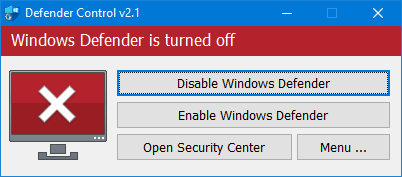
3. Orange – Entweder Microsoft Defender can not be started oder Real-Time protection is turned off

To Disable – Enable Microsoft Defender please click the appropriate button , you can also Launch Microsoft Defender or Microsoft Defender settings (Under the menu button) with one click.
NOTE 1 : If you cannot enable “Windows Defender” after disabling it with “Defender Control”, please use “Enable windows defender” button and restart the system then wait a few minutes for Windows Defender to be automatically activated after the system is turned.
NOTE 2 : If Microsoft Defender “Tamper Protection” is turned on , Defender Control requires the TrustedInstaller service to bypass protection and turn off the defender. Therefore If there is a problem with the TrustedInstaller service, sometimes program may need to wait 3-5 second to turn Microsoft Defender on or Off .
NOTE 3 : Defender control , shuts down the defender ,Therefore ; There may be false positives on Virustotal.If you use the program continuously please use Menu – “Add it to the Exclusion List” feature to add “Defender control” to white list.
Supported languages: English , Turkish , German , Russian , French , Korean , Chinese (Traditional) , Chinese (Simplified) , Italian , Slovenian , Japanese , Polish , Bulgarian , Spanish , Arabic , Czech , Thai , Hungarian , Swedish , Greek , Portuguese , Portuguese (Brazilian) , Hebrew , Vietnamese , Persian , Romanian , Thai , Finnish , Dutch (Nederlands), Ukrainian , Dutch (Dutch), Serbian , Estonian , Azerbaijani , Lithuanian , Uzbek , Tajik , Latvian , Lithuanian , Abkhazian , Romanian , Turkmen , Georgian , Indonesian , Latvian , Indonesian , Polish
Supported Operating Systems: Windows 11 , Windows 10 , Windows 8.1 , Windows 8 , Windows 7 , Windows Vista (32 and 64-bit).
This file is Encrypted because “Defender Control” Software may cause false alerts in VirusTotal
Password : sordum
Updated : Tuesday, March 1, 2022
File: dControl.exe
MD5 : 58008524a6473bdf86c1040a9a9e39c3
SHA1: cb704d2e8df80fd3500a5b817966dc262d80ddb8
SHA256: 1ef6c1a4dfdc39b63bfe650ca81ab89510de6c0d3d7c608ac5be80033e559326







FFS. Before posting an issue or question, stop being lazy and put some effort and read the previous comments. In almost every instance, someone has brought up the same issue. Doh!
@sssss: Did you run it after extracting the zip?
@Justdanit : Defender control has nothing to do with updates, something else must have caused this error.
says "! Cannot execute "C:\Users\****\AppData\Local\Temp\Rar$EXb11960.30417\dControl\dControl.exe"
what password?
please command line info. menu add
Today Windows 11 updated to 22000.918, it’s add a new service ‘Sense’, show as ‘The Windows Defender Advanced Threat Protection Service’, maybe DC shoud disable the service too.
@grantus, most of the info you need is already in the description provided by the admins of this site.
More importantly, only Defender control definitively STOPPED all Defender services including MsMpEng.exe from running.
It’s worth mentioning some users have reported
Windows system health tray disappears and users can’t enable windows defender as the GUI is stuck on the orange block where it says defender can’t be started. Perhaps this only impacts Windows Home, not the Pro versions.
Thanks. I need this. Annoying Defender enables itself (real time protection) after a random period of time after I turn it off, but it’s still running in the background unless you use Defender control.
I don’t mind a nagging pop-up reminding me every once in a while that Defender is quas-turned off for real time scanning, but this is ridiculous. It just enables itself and you wonder why your PC’s fans are ramping up or there’s some display stuttering going on because it’s scanning.
so what does this app do in reality? its closed source so i cant really tell and i would like to avoid running into a PITA problem where something is permanently broken…
how does it deal with defender? what does it do? what behavior do both disable and enable buttons do? in depth explaination would be good
unfortunately , there are a lot of misinformation in the comments.
@Sordum Team, please filter misinformation like the post from Lill where he/she claims you can disable (turn off) mpEngine inside hroup policy. The fact is you can’t.
If that was the case, we wouldn’t need Defender control and it re-enables itself.
U can turn off more mpEngine inside hroup policy and it will be off!
you can’t stop windows update with script file , because even TrustedInstaller privileges are not enough anymore
Perhaps the Sordum team can chime in.
Do you know what, if any difference is the "ToggleDefender" bat file from MajorGeeks and Defender Control 2.1? It’s good to have options, but at the same time just because something is available (elsewhere) doesn’t mean it’s working or reliable.
As far as I know, only Defender Control works in Windows 11.
It is a False Positive
Notice that malwarebytes detects dc as a trojan + hijacks. Obviously ok for the last ones but why trojan?
@MisterX that’s a common issue in my experience with Defender Control and Windows.
Solution:
Create a desktop shortcut to C:\Windows\System32\SecurityHealthSystray.exe and enable it manually from now on when you need to access Security centre.
Aside from that, try running System Restore or reinstall Windows (preferably fresh versus repair).