
Since Vista,Microsoft Defender is included with Windows . It’s a small piece of software that runs in the background to help protect ,your computer from malware (malicious software) like viruses, spyware, and other potentially unwanted software. Some spyware protection is better than none, and it’s built in and free! But… if you are already running something that provides great anti-malware protection, defender will probably wasting precious resources , there’s no need to have more than one application running at a time.
The problem with all Defender versions in Windows Vista and above is it’s integrated into the operating system and installs by default with no visible or hidden option to uninstall. Many people are looking for ways to disable or remove it from their system as they prefer to use other software , for example on Windows 8 and 10 you cannot turn off Microsoft Defender completely anymore , A click on Settings in Microsoft Defender opens the control panel for the program in the new Windows Settings application. You can turn the program’s real-time protection off temporarily, but if it’s off for a while Windows will turn it back on automatically. It is unclear why Microsoft made the decision to change the behavior of Microsoft Defender in this regard. What is certain however is that it will annoy users who want to disable it permanently on the computer they are working on. Defender Control is a small Portable freeware which will allow you to disable Microsoft Defenderr in Windows 10 completely.
Defender Control v2.1 – What’s New – (Tuesday, March 1, 2022)
1. [Added] – Different blocking method
2. [Added] – Some code improvements

Why should you use it :
1. During copying big data from Pc to Usb or vice versa , disabling defender can decrease the Total Copy time
2. Users may experiencing conflicts between Defender and their antivirus application
3. Some antivirus programs ask the user to manually turn off or disable Microsoft Defender in Windows 10 …
4. If you’ve got it enabled, chances are Microsoft Defender will start each time you boot your PC . If you’re short on resources, have your own methods of dealing with spyware or have simply come to the conclusion that Microsoft Defender is not for you then you might want to disable it.
How to use Defender control:
Download Defender control and unzip it then run the program , Our recommendation is please use the “Add it to the exclusion list” feature (Under the menu) after running the software first time , So you won’t be affected by possible false alerts. When you use this feature, a shortcut will be created on the desktop.Excluded defender control path is “C:\Program Files (x86)\DefenderControl\dControl.exe”

you can see your Microsoft Defender status on the Program interface :
1. Green – Microsoft Defender is running

2. Red – Microsoft Defender is turned off
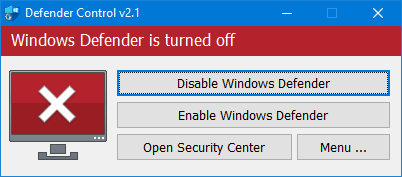
3. Orange – Entweder Microsoft Defender can not be started oder Real-Time protection is turned off

To Disable – Enable Microsoft Defender please click the appropriate button , you can also Launch Microsoft Defender or Microsoft Defender settings (Under the menu button) with one click.
NOTE 1 : If you cannot enable “Windows Defender” after disabling it with “Defender Control”, please use “Enable windows defender” button and restart the system then wait a few minutes for Windows Defender to be automatically activated after the system is turned.
NOTE 2 : If Microsoft Defender “Tamper Protection” is turned on , Defender Control requires the TrustedInstaller service to bypass protection and turn off the defender. Therefore If there is a problem with the TrustedInstaller service, sometimes program may need to wait 3-5 second to turn Microsoft Defender on or Off .
NOTE 3 : Defender control , shuts down the defender ,Therefore ; There may be false positives on Virustotal.If you use the program continuously please use Menu – “Add it to the Exclusion List” feature to add “Defender control” to white list.
Supported languages: English , Turkish , German , Russian , French , Korean , Chinese (Traditional) , Chinese (Simplified) , Italian , Slovenian , Japanese , Polish , Bulgarian , Spanish , Arabic , Czech , Thai , Hungarian , Swedish , Greek , Portuguese , Portuguese (Brazilian) , Hebrew , Vietnamese , Persian , Romanian , Thai , Finnish , Dutch (Nederlands), Ukrainian , Dutch (Dutch), Serbian , Estonian , Azerbaijani , Lithuanian , Uzbek , Tajik , Latvian , Lithuanian , Abkhazian , Romanian , Turkmen , Georgian , Indonesian , Latvian , Indonesian , Polish
Supported Operating Systems: Windows 11 , Windows 10 , Windows 8.1 , Windows 8 , Windows 7 , Windows Vista (32 and 64-bit).
This file is Encrypted because “Defender Control” Software may cause false alerts in VirusTotal
Password : sordum
Updated : Tuesday, March 1, 2022
File: dControl.exe
MD5 : 58008524a6473bdf86c1040a9a9e39c3
SHA1: cb704d2e8df80fd3500a5b817966dc262d80ddb8
SHA256: 1ef6c1a4dfdc39b63bfe650ca81ab89510de6c0d3d7c608ac5be80033e559326







The new 2.1 works fine.
Wonderful! Adding the prompt to turn off tamper protection is a great idea. Works now (so far) on Windows 11 latest build
You can download it from following Links :
Yandex Disk
Web Link …
Or Majorgeeks
Web Link …
Hi , Where can I find link this app Auto Start Tool 1.1 plz
merci beaucoup
The new version didn’t work the first time I tried it. After rebooting the system it works now. Thanks for the new version.
dControl.exe is not digitally signed. Please sign it.
Thanks ‘Team’ for the latest update, your work is always very much appreciated.
New version (v2.1) is published (Silent Update)
@ Liam
I complete my description at the end of step 2):
– See in Windows Defender settings: "Your protection against viruses and threats is managed by your organization" and " No active antivirus provider. Your device is vulnerable".
– See in Task Manager/services "Microsoft Defender antivirus service (WinDefed) is "Stopped"
And this on my two PCs: Windows 10 Home 21H2 Build 19044.1566 et Windows 10 Home 21H1 Build 19044.1566.
Sorry, I can’t tell you anything else
Need a new version Guys – V2.0 is not working with the latest Win10 updates
@TANGUY Hervé
Thanks for following up!
After rebooting, the Windows Defender services are running in the background as shown in Task Manager.
I can’t get into Windows Security. I had to perform a SYSTEM RESTORE to reset everything back.
Do you know what’s going on?
It doesn’t work anymore, at least in W10 21H2 Build 19044.1526
I cant comment on Defender Control but i am still able to disable defender via GPO. I’m on windows 10 21h2. Long ago, I found the trick was to disable the security centre service (wscsvc). It can be disabled using regedit. Once this service is no longer running, the GPO works properly to disable defender fully as it used to be in earlier versions. I don’t know if this works on windows 11 though.
@ Liam
For my personal case, I confirm that it works, adding a clarification that validates the process: "No active antivirus provider. Your device is vulnerable"
1) Start in Safe Mode, and run Defender Control, it will disable Windows Defender.
2) Restart in Normal Mode, Windows Defender is always disabled. See in Windows Defender settings: "Your protection against viruses and threats is managed by your organization" and " No active antivirus provider. Your device is vulnerable".
To re-enable Windows Defender:
1) Run Defender Control => Orange – Microsoft Defender cannot be launched or real-time protection is disabled. See in Windows Defender settings: "Your protection against viruses and threats is managed by your organization" and " No active antivirus provider. Your device is vulnerable".
2) Restart in Normal Mode, Windows Defender is active again and updated (see the timestamp of the Windows Defender protection history) which proves that it was indeed disabled!
@TANGUY Hervé
You’re right in the first part. It doesn’t work.
We all need to stop fooling ourselves and wasting everyone’s time.
MODS: Please filter comments such as those who claim their approaches are working UNLESS you can confirm.
I tried your suggestion and Windows Defender files are running in the background as shown in the Task Manager. I was unable to access the Windows Security Interface after disabling in Safe Mode.
[Doesn’t work for me, Windows 10 Home 21H2 Build 19044.1566
For me it does work in this fashion:
1) Start in Safe Mode, and run Defender Control, it will disable Windows Defender.
2) Restart in Normal Mode, Windows Defender is always disabled.]
Does not work. Followed instruction and Windows Defender is still running.