
Since Vista,Microsoft Defender is included with Windows . It’s a small piece of software that runs in the background to help protect ,your computer from malware (malicious software) like viruses, spyware, and other potentially unwanted software. Some spyware protection is better than none, and it’s built in and free! But… if you are already running something that provides great anti-malware protection, defender will probably wasting precious resources , there’s no need to have more than one application running at a time.
The problem with all Defender versions in Windows Vista and above is it’s integrated into the operating system and installs by default with no visible or hidden option to uninstall. Many people are looking for ways to disable or remove it from their system as they prefer to use other software , for example on Windows 8 and 10 you cannot turn off Microsoft Defender completely anymore , A click on Settings in Microsoft Defender opens the control panel for the program in the new Windows Settings application. You can turn the program’s real-time protection off temporarily, but if it’s off for a while Windows will turn it back on automatically. It is unclear why Microsoft made the decision to change the behavior of Microsoft Defender in this regard. What is certain however is that it will annoy users who want to disable it permanently on the computer they are working on. Defender Control is a small Portable freeware which will allow you to disable Microsoft Defenderr in Windows 10 completely.
Defender Control v2.1 – What’s New – (Tuesday, March 1, 2022)
1. [Added] – Different blocking method
2. [Added] – Some code improvements

Why should you use it :
1. During copying big data from Pc to Usb or vice versa , disabling defender can decrease the Total Copy time
2. Users may experiencing conflicts between Defender and their antivirus application
3. Some antivirus programs ask the user to manually turn off or disable Microsoft Defender in Windows 10 …
4. If you’ve got it enabled, chances are Microsoft Defender will start each time you boot your PC . If you’re short on resources, have your own methods of dealing with spyware or have simply come to the conclusion that Microsoft Defender is not for you then you might want to disable it.
How to use Defender control:
Download Defender control and unzip it then run the program , Our recommendation is please use the “Add it to the exclusion list” feature (Under the menu) after running the software first time , So you won’t be affected by possible false alerts. When you use this feature, a shortcut will be created on the desktop.Excluded defender control path is “C:\Program Files (x86)\DefenderControl\dControl.exe”

you can see your Microsoft Defender status on the Program interface :
1. Green – Microsoft Defender is running

2. Red – Microsoft Defender is turned off
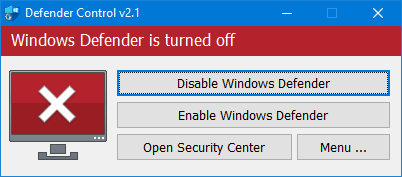
3. Orange – Entweder Microsoft Defender can not be started oder Real-Time protection is turned off

To Disable – Enable Microsoft Defender please click the appropriate button , you can also Launch Microsoft Defender or Microsoft Defender settings (Under the menu button) with one click.
NOTE 1 : If you cannot enable “Windows Defender” after disabling it with “Defender Control”, please use “Enable windows defender” button and restart the system then wait a few minutes for Windows Defender to be automatically activated after the system is turned.
NOTE 2 : If Microsoft Defender “Tamper Protection” is turned on , Defender Control requires the TrustedInstaller service to bypass protection and turn off the defender. Therefore If there is a problem with the TrustedInstaller service, sometimes program may need to wait 3-5 second to turn Microsoft Defender on or Off .
NOTE 3 : Defender control , shuts down the defender ,Therefore ; There may be false positives on Virustotal.If you use the program continuously please use Menu – “Add it to the Exclusion List” feature to add “Defender control” to white list.
Supported languages: English , Turkish , German , Russian , French , Korean , Chinese (Traditional) , Chinese (Simplified) , Italian , Slovenian , Japanese , Polish , Bulgarian , Spanish , Arabic , Czech , Thai , Hungarian , Swedish , Greek , Portuguese , Portuguese (Brazilian) , Hebrew , Vietnamese , Persian , Romanian , Thai , Finnish , Dutch (Nederlands), Ukrainian , Dutch (Dutch), Serbian , Estonian , Azerbaijani , Lithuanian , Uzbek , Tajik , Latvian , Lithuanian , Abkhazian , Romanian , Turkmen , Georgian , Indonesian , Latvian , Indonesian , Polish
Supported Operating Systems: Windows 11 , Windows 10 , Windows 8.1 , Windows 8 , Windows 7 , Windows Vista (32 and 64-bit).
This file is Encrypted because “Defender Control” Software may cause false alerts in VirusTotal
Password : sordum
Updated : Tuesday, March 1, 2022
File: dControl.exe
MD5 : 58008524a6473bdf86c1040a9a9e39c3
SHA1: cb704d2e8df80fd3500a5b817966dc262d80ddb8
SHA256: 1ef6c1a4dfdc39b63bfe650ca81ab89510de6c0d3d7c608ac5be80033e559326







EDIT: Please use v1.5 , we have fixed this Issue
Hi sordum,please update this app,its not work in 1903 19H1 18362.53 build.
In Windows 10 1903, this app not working anymore. Not disabling.
We are trying to remove all false positive with contacting Av firms
I don’t know why but the default Win10 v1607 Windows Defender app along with the default WD definitions (from 7/16/2016) is detecting and removing the Defender Control 1.4 (defendercontrol.exe) app. updating the defender av defitions to the latest ones seems to stop that behavior.
Great job!
Thanks for sharing batty
you can make a script to toggle the realtime protection on /off also
1: Open Notepad and paste the following in it. Save it with the PS1 file extension
$preferences = Get-MpPreference
Set-MpPreference -DisableRealtimeMonitoring (!$preferences.DisableRealtimeMonitoring)
2: Save it with the PS1 file extension
3: Right-click on an empty area on your desktop and select Shortcut. Paste the following in the
‘Browse’ box but replace the ‘Path to script’ with the actual path to the script you created
4: %SystemRoot%\system32\WindowsPowerShell\v1.0\powershell.exe -ExecutionPolicy Bypass -File “E:\Programme\deftoggle.ps1”
Once you’ve created the shortcut, right-click it and select the ‘Run as administrator’ option.
When you run the script and Windows Defender is disabled, you will see a pop-up telling you that it’s been disabled. Rerun the script to enable windows defender again.
Uninstalling Windows defender is possible but what about system stability is question mark use following tool to uninstall defendertool
Web Link …
if possible to add an option to remove the defender from the winOS for ever not just disabling it.
thank you.
al usarlo no me deja abrir el panel de configuracion en win10 1809. como revertir esto…..
Could it be made to work with
System Center Endpoint Protection
on Server 2012 R2
“C:\Program Files\Microsoft Security Client\MsMpEng.exe”
Recommendation – option to toggle enabled/disabled:
/T : Toggle Windows Defender
Enables it if disabled, disables it if enabled.
Hi Frederick you can use a .bat file write the commands in it. Start with Windows options can be possible but this tool doesn’t need such an function. One time run and thats all.
Hi Author
Is it possible to add an option to “Start with Windows” Thanks
Can someone help me create a “toggle” script that enables and disables Windows Defender using Defender Control command line switches.
DefenderControl.exe /D
DefenderControl.exe /E
Thanks.
Все предложенное – отлично. Маленькие, удобные и полезные утилиты. Автор – талант. Ваша стрничка у меня постоянно в закладках. Так и продолжайте. Defender Control v1.4 – то, что может и не хочет разработчик, а Вы это сделали. Просто и со вкусом. Удачи Вам и процветания.