
Since Vista,Microsoft Defender is included with Windows . It’s a small piece of software that runs in the background to help protect ,your computer from malware (malicious software) like viruses, spyware, and other potentially unwanted software. Some spyware protection is better than none, and it’s built in and free! But… if you are already running something that provides great anti-malware protection, defender will probably wasting precious resources , there’s no need to have more than one application running at a time.
The problem with all Defender versions in Windows Vista and above is it’s integrated into the operating system and installs by default with no visible or hidden option to uninstall. Many people are looking for ways to disable or remove it from their system as they prefer to use other software , for example on Windows 8 and 10 you cannot turn off Microsoft Defender completely anymore , A click on Settings in Microsoft Defender opens the control panel for the program in the new Windows Settings application. You can turn the program’s real-time protection off temporarily, but if it’s off for a while Windows will turn it back on automatically. It is unclear why Microsoft made the decision to change the behavior of Microsoft Defender in this regard. What is certain however is that it will annoy users who want to disable it permanently on the computer they are working on. Defender Control is a small Portable freeware which will allow you to disable Microsoft Defenderr in Windows 10 completely.
Defender Control v2.1 – What’s New – (Tuesday, March 1, 2022)
1. [Added] – Different blocking method
2. [Added] – Some code improvements

Why should you use it :
1. During copying big data from Pc to Usb or vice versa , disabling defender can decrease the Total Copy time
2. Users may experiencing conflicts between Defender and their antivirus application
3. Some antivirus programs ask the user to manually turn off or disable Microsoft Defender in Windows 10 …
4. If you’ve got it enabled, chances are Microsoft Defender will start each time you boot your PC . If you’re short on resources, have your own methods of dealing with spyware or have simply come to the conclusion that Microsoft Defender is not for you then you might want to disable it.
How to use Defender control:
Download Defender control and unzip it then run the program , Our recommendation is please use the “Add it to the exclusion list” feature (Under the menu) after running the software first time , So you won’t be affected by possible false alerts. When you use this feature, a shortcut will be created on the desktop.Excluded defender control path is “C:\Program Files (x86)\DefenderControl\dControl.exe”

you can see your Microsoft Defender status on the Program interface :
1. Green – Microsoft Defender is running

2. Red – Microsoft Defender is turned off
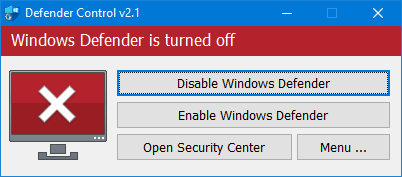
3. Orange – Entweder Microsoft Defender can not be started oder Real-Time protection is turned off

To Disable – Enable Microsoft Defender please click the appropriate button , you can also Launch Microsoft Defender or Microsoft Defender settings (Under the menu button) with one click.
NOTE 1 : If you cannot enable “Windows Defender” after disabling it with “Defender Control”, please use “Enable windows defender” button and restart the system then wait a few minutes for Windows Defender to be automatically activated after the system is turned.
NOTE 2 : If Microsoft Defender “Tamper Protection” is turned on , Defender Control requires the TrustedInstaller service to bypass protection and turn off the defender. Therefore If there is a problem with the TrustedInstaller service, sometimes program may need to wait 3-5 second to turn Microsoft Defender on or Off .
NOTE 3 : Defender control , shuts down the defender ,Therefore ; There may be false positives on Virustotal.If you use the program continuously please use Menu – “Add it to the Exclusion List” feature to add “Defender control” to white list.
Supported languages: English , Turkish , German , Russian , French , Korean , Chinese (Traditional) , Chinese (Simplified) , Italian , Slovenian , Japanese , Polish , Bulgarian , Spanish , Arabic , Czech , Thai , Hungarian , Swedish , Greek , Portuguese , Portuguese (Brazilian) , Hebrew , Vietnamese , Persian , Romanian , Thai , Finnish , Dutch (Nederlands), Ukrainian , Dutch (Dutch), Serbian , Estonian , Azerbaijani , Lithuanian , Uzbek , Tajik , Latvian , Lithuanian , Abkhazian , Romanian , Turkmen , Georgian , Indonesian , Latvian , Indonesian , Polish
Supported Operating Systems: Windows 11 , Windows 10 , Windows 8.1 , Windows 8 , Windows 7 , Windows Vista (32 and 64-bit).
This file is Encrypted because “Defender Control” Software may cause false alerts in VirusTotal
Password : sordum
Updated : Tuesday, March 1, 2022
File: dControl.exe
MD5 : 58008524a6473bdf86c1040a9a9e39c3
SHA1: cb704d2e8df80fd3500a5b817966dc262d80ddb8
SHA256: 1ef6c1a4dfdc39b63bfe650ca81ab89510de6c0d3d7c608ac5be80033e559326






Thank you MilleR DaNi Hebrew language added
An updated Hebrew translation file By MilleR_DaNi
[Language_Hebrew_עברית]
01=”By MilleR_DaNi”
02=”המחשב שלך מוגן”
03=”הגנה כבויה”
04=”אין אפשרות להפעיל את אנטי-וירוס”
05=”שירות לא נמצא”
06=”הגנה בזמן אמת כבויה”
07=”כיבוי אנטי-וירוס”
08=”הגנה אנטי-וירוס”
09=”פתח את מרכז האבטחה”
10=”תפריט”
11=”הגדרות”
12=”הסתר בעת האתחול”
13=”הסתר כאשר ממוזער”
14=”רענן”
15=”מידע שורת הפקודה”
16=”לתרום”
17=”תמיכה”
18=”אתר הבית”
19=”הצג בקרת הגנה”
20=”צא מצב בקרת הגנה”
21=”המתן בבקשה …”
Translated to Hebrew By MilleR_DaNi
Defender Control has no silent parameter support
I would like to include this app inside my updated Win10 images so that I can automate turning off Defender during install. Are there are any switches or parameters we can run that will turn Defender off, something like DefenderControl.exe -s -off -x (silent, turn off defender, exit). This way it could be called during (or right after) install so that Defender never really runs on installs. Thanks!
I’d like to suggest only one toggling button for turning Disable/Enable Windows Defender.
We have one
Web Link …
Hello,
Nice Software, quicker than using gpedit 🙂
Maybe it could be better if you add the Microsoft Firewall control too!
This is a great software. Thank you so much for making it free.
It would be nice if you would make a program in Russian.
Make the program Russian language.
Thank you , we will check it
there’s more. clicking on DefenderControl’s “Launch Defender” button in Windows 10 RS5/v1809 produces error message “could not find MSASCui.exe file”
That is because Microsoft removed the MSASCui.exe file in the October 2018 [1809] update. the old/classic Windows Defender UI is completely gone in the RS5 release.
I use this useful app.
Thanks.
Thanks for the Info we will check it.
current version of Defender Control mostly (but not completely) compatible with windows 10 october 2018 update – see previous comments
update Defender Control to be compatible with upcoming 1809 release. v1809 uses different EXE file (SecurityHealthSystray.exe) and the new startup registry entry is renamed to “SecurityHealth” as I recently found out in an online forum