
PowerRun is a portable freeware to launch regedit.exe , Cmd.exe or other software with the same privileges as the TrustedInstaller / Nt Authority/system Why would you need it? Sometimes it is not enough to just be running as Administrator, Maybe it’s a file or a registry key that is locked or not editable, PowerRun a tool with this powerful privilege most likely solve that , PowerRun doesn’t require any installation process or additional dll files.
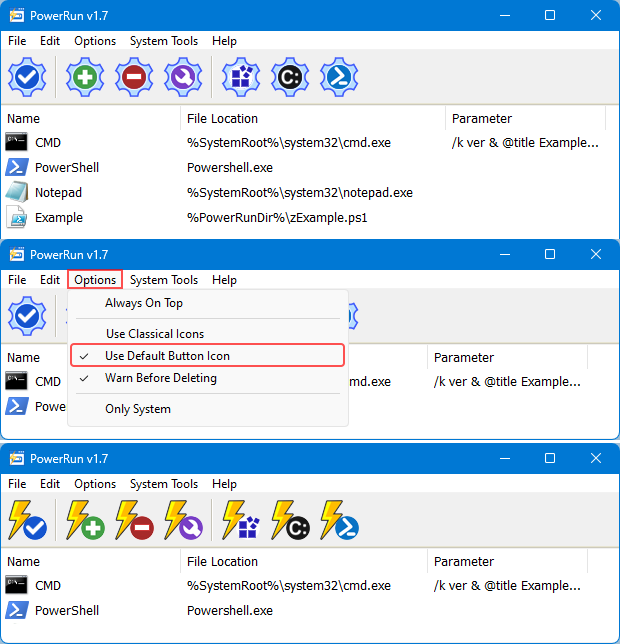
What is New (Wednesday, 17 July 2024)
1. [Added] – Interface icons enlarged and alternative icon set added.
2. [Added] – Name column added to list.
3. [Added] – Cmd parameters usage has been restricted. (against harmful Apps)
4. [Added] – /SID parameter support added.
5. [Added] – /WAIT parameter support added.
6. [Added] – Feature to run Powershell script shortcuts with double click.
7. [Added] – Many features have been rewritten and improved.
How to use : After downloading, extract PowerRun to your desired location, then run it. You can drag and drop any files on it for example ; program files , Program files shortcuts , script files , text files usw. to run a listed file in TrustedInstaller/SYSTEM privileges you can select it and use run button or right click on it and choose “Run File” feature , the file will run with Highest privileges , you can check the Task manager’s details tab to verify that the selected file running under SYSTEM Privileges.
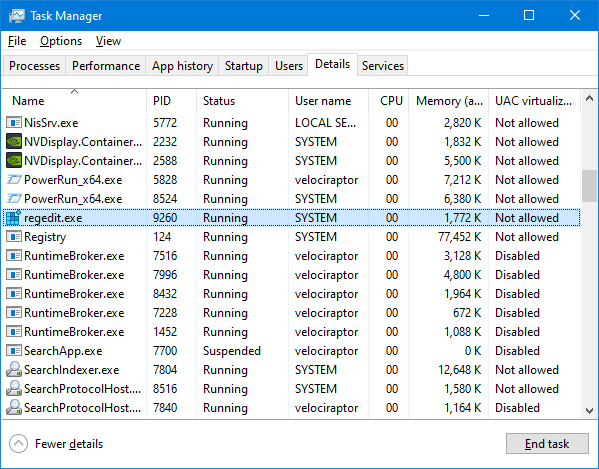
If you’re trying to edit or delete keys from the registry , you might find that some keys won’t let you do anything with them and you’ll get an error such as “Cannot delete xxxxx: Error while deleting key“. These keys are usually protected to stop accidental deletion , You could also be the administrator on the computer, but still can’t manipulate the required key.
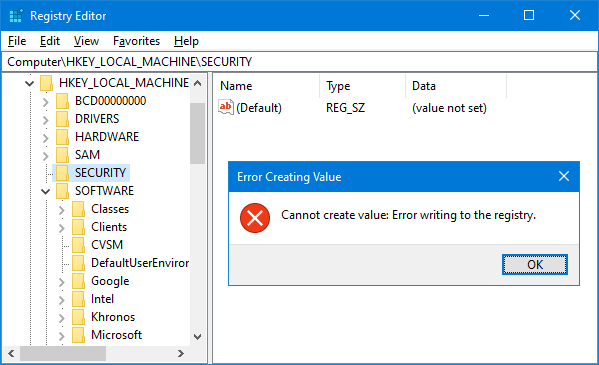
Even though the administrator account has a great deal of control, there are other hidden accounts and levels on the system which have even greater access and therefore standard administrator privileges are not enough. To solve this problem, you have to force the registry to allow the logged on user full control of the subkeys in such cases PoweRun can help you : use the “Launch Registry Editor” button.
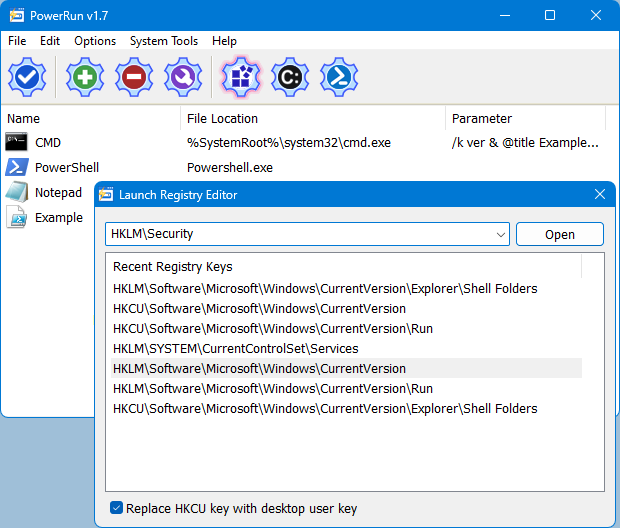
Copy desired registry key and click “Open” button , PowerRun will open regedit (with Highest Privileges) and jump to the key Automatically. If you want to add any parameter to listed script or program rigt click on it and use “Edit Item” or just use wrench Button.
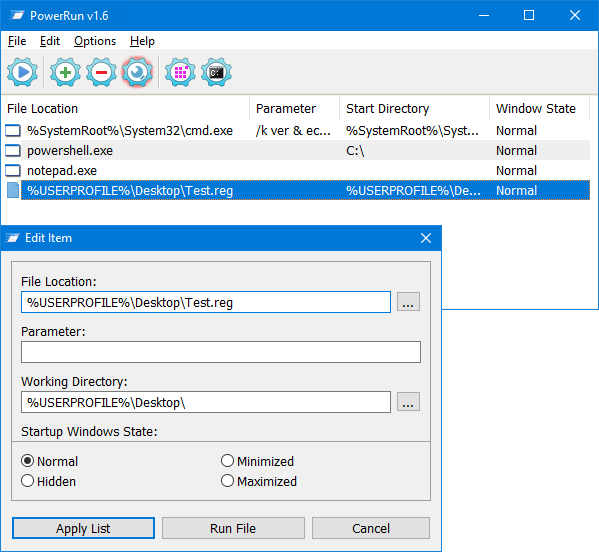
For automation purpose PowerRun allows you to create a vbs or bat file with necessary parameters in it , to use this feature :
1. Select the Program.
2. And use Edit – Create bat/Vbs File feature.

Don’t forget to run the script in the same folder with PowerRun.exe or PowerRun_x64.exe.
Choosing between System or TrustedInstaller Privileges
In the Options menu, you can choose between System and System + TrustedINstaller permissions.
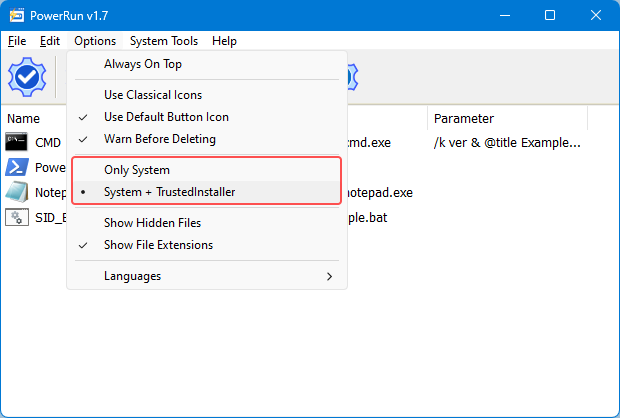
To see all supported command line parameters of PowerRun, use PowerRun.exe ? command or click File menu and select Command Line Info.
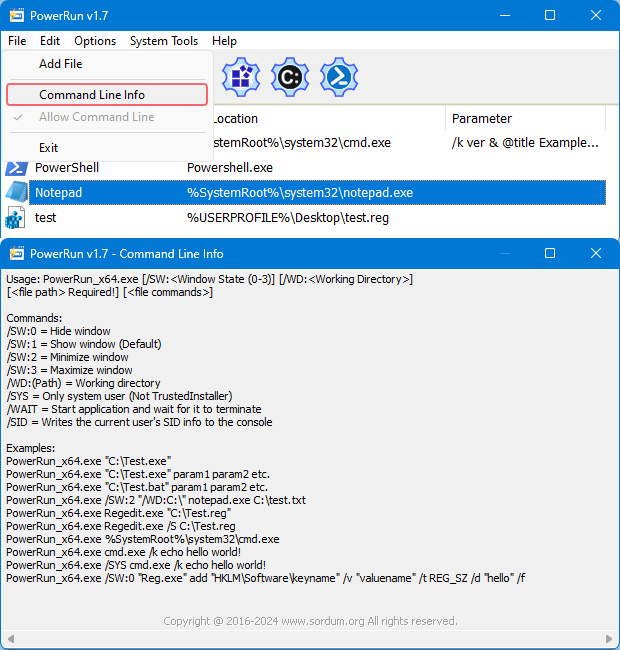
NOTE: PowerRun can not run only with “TrustedInstaller” privileges it can also run with “Nt Authority/system” privileges.
Supported operating systems: Windows 11 , Windows 10 , Windows 8.1 , Windows 8 and Windows 7
Supported languages: English , Turkish , German , Portuguese (Brazil) , Korean , French , Greek , Russian , Japanese , Polish , Spanish , Chinese (Simplified), Lithuanian, Italian
File: PowerRun_x64.exe │ Virustotal
MD5: 687ff0af42786f77ac2300fc532b8a44
SHA1: fc1b588d7b657639ddf5882c3de77b5cb36f6acf
SHA-256: bf10fc287e43244b4ba36a0f25aa87ea5490d7247c54b008aa23afdafc6e331b
File: PowerRun.exe │ Virustotal
MD5: ae11c0c1a0a3acbd7aa1ccffa24f31ad
SHA1: 31eca50f876f17158af43b7774a29e39f9edf1b6
SHA-256: 33ca26855c2732f0e807e1d1f11fe704efb9fbe95e67d113492cc6958986038c







Many thanks for this tool. Is there a way to make it run automatically when re-edit and cmd are called so they automatically run as system? Thanks in advance.
On recent systems, Explorer did not work correctly under a user other than the logged-in user. You can try running different file explorers like Q-Dir through PowerRun.
Is it possible that I can no longer run File Explorer as "System" in Windows 11 Build 22631.3235? The window does not open and the error ID 1000 appears in the event logs with the faulty module "Windows.UI.FileExplorer.dll".
I helped myself via the editor, which is still started with the highest privileges, and went to the target directory.
I tested this on two computers with the same patch level. Of course, I renamed the value "RunAs" in the reg. key "HKEY_CLASSES_ROOT\AppID\{CDCBCFCA-3CDC-436f-A4E2-0E02075250C2}" beforehand.
We ran the reg file on Windows 11 and Windows 10 via PowerRun and completed the process without any problems.
Web Link …
The systems we tested did not have some related services in the reg file.
PowerRun Administrator provided permissions for System and Trusted Installer.
These are the files I get errors in and when I run them, it gives me a "You do not have permissions" error and I am not using an antivirus program.
Web Link …
If you write the location of the reg key you get an error, we will check it.
If it is a security-related reg key, your anti-virus software may be blocking it.
I like the power run application, but for some reason it saves the reg settings in 11 incompletely with an error saying that you do not have permission, and it would be much better if this is fixed.
YOU WILL NOT BE DISSAPOINTED BY THIS TOOL!!!
I have been trying to delete a broken shortcut that I lost write permissions to…. I was stuck! My last resort was to boot the server in PXE to delete the file. I tried this and POW!!! It deleted it no problem in CMD! — Impressed I am!!!
I could no longer work without this program! Keep up the good work! Paolo from Italy
Hi, The program supports Windows 7. However, because the program runs through PowerRun as the system user, you may experience problems with some programs.
Should I be able to use this program under Windows 7 x64?
I only get an empty window with a red cross in a circle symbol when I try to cmd.exe.
Dependency Walker shows missing modules: AP-MS-WIN-CORE-WINRT-*-L1-1-0.DLL, DCOMP.DLL, IESHIMS.DLL but this may be to the fact that DW is old and unaware of API redirection. Howevery, decomposition may be unsupported under Win7.
Great program, but there is no Column for the program for the Rename – The name for the created parameter
created multiple cmd.exe with different options
1) /k ver & @title start & color 1f & echo off & cd ..\.. & echo.
2) /k @title IP & color 1f & echo off & echo. & echo IP & ipconfig /all | FINDSTR “DHCP.Server DHCP-” & timeout /t 5 > nul & exit
now I want to give them names, how to make it or should I wait for an updated version.
(супер программа, но одного нет Колонки, чтобы кв программе назвать свой Name – Имя для созданного параметра.
создал несколько cmd.exe с разными вариантами
1) /k ver & @title start & color 1f & echo off & cd ..\.. & echo.
2) /k @title IP & color 1f & echo off & echo. & echo IP & ipconfig /all | FINDSTR "DHCP.Server DHCP-" & timeout /t 5 > nul & exit
теперь хочу дать им названия, как сделать или ждать обновленную версию)
PowerRun does not support Windows Store apps
I am the Owner/Administrator, but can not run "Phone Link" because I’m not "TrustedInstaller" Any idea how I could use PowerRun to solve this? "Phone Link" AKA "Link for Windows" has no executable file, and a shortcut cannot be created, nor can it be dragged onto PowerRun.
You’re welcome
Thank you!
I had a reason to temporarily disable wscsvc – the Windows Security Service and tried everything in the world but it wouldn’t work – even though I’m like the Administrator of Administrators with every possible permission available to anyone – but when I ran my script with your powerrun, voila! It worked right away. Thank you very much.
@kewin
When PowerShell runs as the system user, the environment variables are owned by the system user.
You can get the current user variables from the registry.
See the sample PowerShell code below.
It might not work in earlier versions of PowerShell.
$tUser = ((Get-WMIObject -ClassName Win32_ComputerSystem).Username).Split(‘\’)[1]
$tUserSID = -split((Get-LocalUser -Name $tUser | Select SID).SID)
$tUserRegEnv = ‘HKEY_USERS\’ + $tUserSID +’\Volatile Environment’
$tUserRegShell = ‘HKEY_USERS\’ + $tUserSID +’\SOFTWARE\Microsoft\Windows\CurrentVersion\Explorer\Shell Folders’
$tUserProfile = (-split(REG.EXE QUERY $tUserRegEnv /v ‘USERPROFILE’))[5]
$tUserDesktop = (-split(REG.EXE QUERY $tUserRegShell /v ‘Desktop’))[5]
$tUser
$tUserSID
$tUserProfile
$tUserDesktop