
Keeping the correct time on your computer is essential because Computers apply a timestamp to the files and folders you create. You will also not be able to use some software and tools that require internet-based authorization if your system time is too far off from the current time. If you set the clock incorrectly, bad dates become a flood of erroneous information, leading to lost files, missed appointments and poor recordkeeping. Incorrect date and time settings are the most common reason for “Error Code 0x80072F8F” error, You should be able to fix this error by Correct The Date and Time.
Common Causes for Windows 10 Time Being Wrong
1. An Incorrect Time Zone Setting : Even if you fix the time manually, Windows will reset itself to the wrong time zone once you reboot. To fix your time zone in Windows 10 , call up the Run command dialog box via Windows key + R keyboard shortcut combination and execute ms-settings:dateandtime command then select the correct time zone from drop down menu (1) and use Sync Now button (2)

To see which time zone is currently selected, on the command line, type the first command and press Enter.
tzutil /g
tzutil /l
Second command will list all possible Time zones which you can use. To Fix your Time zone via Cmd , Type the following command to set the new time zone and press Enter:
tzutil /s “Your Time zone” for example ; tzutil /s “W. Europe Standard Time”
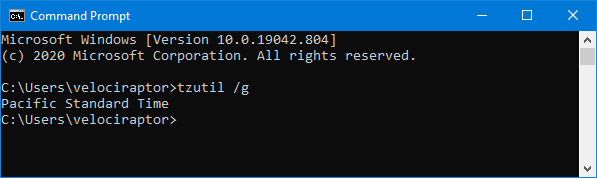
2. A Dead CMOS Battery : The CMOS battery sits on your computer’s motherboard and stores information about the system configuration, including the date and time. If this battery goes bad, the chip starts losing information.
3. Windows Time Is Out of Sync : You should first confirm that your computer is syncing its clock with a valid time server. To do this, Use the “timedate.cpl” command then Click on the “Internet Time” tab (1) and Click on “Change settings…” (2) finally choose a server and use Update Now button (3)
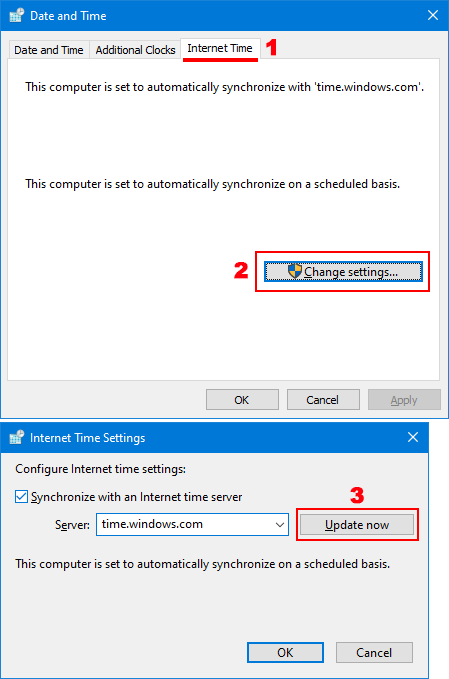
If you want to force Windows 10 time to synch with a time server Press Windows key + X and select Command prompt(Admin). Type each one of the command below and press enter.
net stop w32time
w32tm /unregister
w32tm /register
net start w32time
w32tm /resync
Restart the computer to test the issue again.
4. Malware : Your computer may have been hijacked by a virus that messes with your computer time. To fix it, First, make sure your anti-virus program is up to date with the latest virus definitions. And then perform a Full computer scan in Safe mode.
5. Third-party utility or program : Third-party programs or screen savers can cause the time to stop or decrease significantly. close and disable all screen savers, and End Task all TSRs to ensure your lost time is not being caused by these programs.
How To Fix Windows 10 Time is Wrong Issue easily
To Fix Wrong Date & Time Issues in Windows PC you can use Update Time Software. It is portable and freeware Application. I had mainboard Issue and then I could not correct my Windows Clock , if I Shut down my computer ,Windows time stopped to working, I have replaced the CMOS battery but Problem doesn’t solved , because I have already damaged my old mainboard during the “BIOS update” for this reason I coded a small Application which called “Update Time” . It is very easy to use, just double clik on it to correct your computer Date & Time

You can set Up a service to update the Time and Date at bootup too , to do this use _UpdateTime_Options.vbs in downloaded folder and tick the Appropriate checkbox

If the service is installed, it only works at Windows startup and after updating the system date and time closes itself this mean It will not work again until the next system startup (Doesn’t run in the background) .Update Time Application has Cmd parameter support , here are the supported commands

Of course, you can also run this software at startup with the help of scheduled tasks.
NOTE: If Your clock setting is updated incorrectly, please check the time zone settings.
Supported operating systems: Windows 11 , Windows 10 , Windows 8.1 , Windows 8 , Windows 7 , Windows Vista , Windows Xp – (x86 & x64)
Updated : Sunday, march 7, 2021
File: UpdateTime_x64.exe │ Virustotal
MD5: a07e23493c35237cd33e45779a62d75e
SHA1: 4dc84fa1150ae38db029d50e1b18281f65e61e42
File: UpdateTime.exe │ Virustotal
MD5: 90a3e249950b57421c721bde852c51ed
SHA1: b254c91c90bd7873ff7eb9927340d4930768d685





Hi , we have noted it down , thank you
It doesn’t auto start after shutdown and power on again (fastboot/hybrid shutdown… whatever you call it) in Windows 11. (Works if restart)
Thank you, but We already have a donation button (Top right corner)
Dear Sordum Team the software you coded has a really simple interface. I have 4 Pc plugged with ethernet g31 lga 775 chipset.
Bios battery places are broken, the only problem is that every time I wanted to browse the internet through the browser, I was using a mouse macro program to synchronize the automatic internet time from the clock settings, it was synchronizing it with the internet server directly from the bottom right side at startup, you really code such a useful program that you saved me from all 4 computers from mouse macros. As I said, I recommend you to add a donation button, you are one of the original sites that produce such simple but effective solutions in the pc sector, which is not very well known, I sincerely wish you continued success.
(Sayın sordum Ekibi kodladığınız yazılım gerçekten basit bir arayüze sahip ethernet ile takılı 4 adet kasam var g31 lga 775 chipset
bios pil yerleri kırık tek sorunu internette tarayıcı üzerinden gezinti yapmak isterken her seferinde saat ayarlarından otomatik internet saatini eşitlemesi için mouse macro programı kullanıyordum açılışta direk sağ alt taraftan internet sunucusuyla eşleştiriyordu gerçekten o kadar faydalı bir program yazmışsınız ki her açılışta o hatalardan o macro recorder vs. gibi mouse macrolarından 4 bilgisayardan da kurtardınız beni sitenizde bağış butonu bulunmalı en içten dileklerimle başarılarınızın devamını diliyorum çok tanınmayan gerçekten pc sektöründe bu tür basit ama etkili çözümler üreten özgün sitelerden birisiniz , dediğim gibi bağış butonu eklemenizi tavsiye ediyorum sağlıcakla kalın.)
It’s best to do a registry tweak instead. Search for editing "SpecialPollTimeRemaining" Windows time interval. The default interval is in seconds and it’s about every 9 hours. But for whatever reason, Windows 11 hasn’t updated my time for days now. I’m trying this edit and I’ll report back. And perhaps there is in fact some corruption.
Hi, We have tested it on 2 different Windows 8.1 systems. The Update Time service automatically updates the corrupted time information after log in and then shuts down. Please try changing the time server to time.windows.com and try again.
Your system may be preventing the program from connecting to the Internet or preventing the service from running.