
Have you ever run into the situation where you try to print something and nothing happens? You wait for it to print, but the job doesn’t go through? There are a ton of reasons why a print job may not actually print, but one of the common causes is that the printer queue has a stuck print job. You may need to clear the print queue of stuck print jobs. Print spooler service is a service which gives the print command to printer. It is manage the multiple print commands and gives to the print one by one when last print is done. Printer spooler service works with two system files spoolss.dll / spoolsv.exe and one service. Users wants to take print out however they getting the error message “Print spooler service has stopped please restart the service, the local print spooler is not running. please restart the spooler”
What is New (Thursday, January 20, 2022)
1. [ADDED] – Language support.
2. [ADDED] – Some code Improvements
Clear and reset the print spooler manually
1. Use the keyboard shortcut Windows + R,it will open the Run command box immediately and then Type “services.msc” and press Enter.
2. Select the Standards tab, and then double-click Print Spoolers service
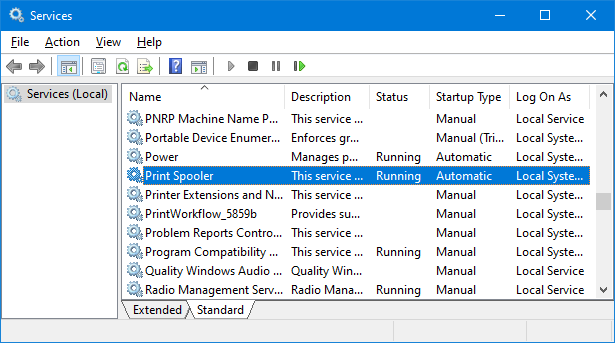
3. Select Stop, and then select OK

4. Use %WINDIR%\system32\spool\printers command in the Run command box and then delete all files in the folder.

5. Find Print Spooler in the list of services then Right click Print Spooler and select Start, select Automatic in the Startup Type box, and then select OK. The print spooler queue is now cleared. Print the file again Source
Print Spooler, a native, built-in Windows service that is enabled by default on Windows machines. “Print Nightmare” is a bug in the Windows spooler service that under some circumstances can result in an attacker being able to remotely run code on a Microsoft Windows system as the local SYSTEM user. You can temporarily disable the Windows Print Spooler service to mitigate the vulnerability until a proper fix is released.
Clear and reset the print spooler with one click
Fix Print Spooler is a Portable freeware Application , it can reset and clear the Print Spooler queue and “%systemroot%\System32\spool\printers\” folder and then restart the spooler service. You can also use it to disable the Windows Print Spooler service to ptotect your system against print nightmare vulnerability.
How to use Fix Print Spooler Application
After download extract it and run the appropriate exe file. Fix Print Spooler software has a minimalistic interface.

To fix Print Spooler queue errors just use Fix Spooler Service button . You can disable Spooler service with second button. Fix Print Spooler Program has Command Line support , to see all the supported parameters use Menu – Command Line Info
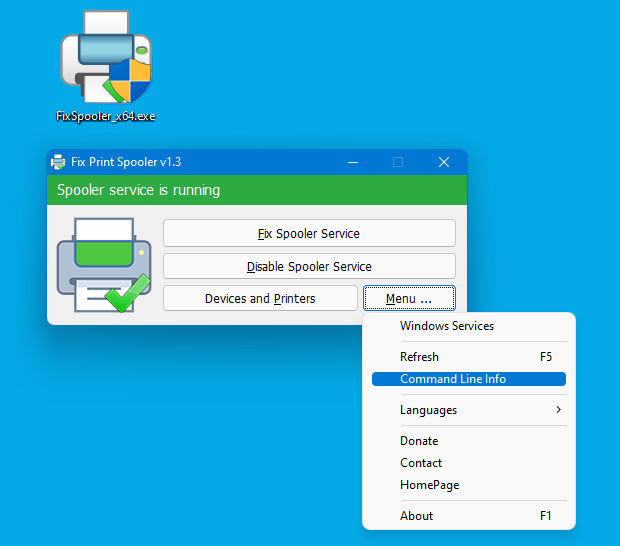
It will open All supported Cmd parameters window

With your suggestions We can add it extra features and develop it further
Supported operating systems: Windows 11 , Windows 10 , Windows 8.1 , Windows 8 , Windows 7 , Windows Vista , Windows Xp – (x86 & x64)
Supported languages: English ,Turkish , German , Russian , Korean , Hebrew , Hungarian , French , Polish , Italian , Slovenian , Greek , Chinese (Simplified) , Bulgarian , Japanese , Arabic , Spanish , Dutch (Nederlands) , Português Brasil , Romanian , Uyghur , Vietnamese , Persian
File: FixSpooler_x64.exe │ Virustotal
MD5: a869fd1690a8fb8cbef275445d4f52df
SHA1: eeaffd17c299f2e984bbd74fab865fcebe8b79fd
File: FixSpooler.exe │ Virustotal
MD5: eee997c907345ffe5c6fa8a9cadd0149
SHA1: bea36d1df77698ca82bb678c4114546db3dce6c5





Thanks for your feedback
After a couple of years suffering a nightmare each time I used my Epson L3110 printer with Windows 10 as reported above on August 13, 2020 I overcome the struggle with this fine tool.
Then Windows or Epson fixed it (I really don’t know who did)
but now everything works just fine.
I don’t need Fix Print Spooler anymore but I left installed in the computer just in case.
Thank you for the tool.
We are planning to add Multi Language support , Thanks
I hope this software can support multiple languages, just like other software inside this website!
je n’arrive pas a imprimer de mon portable il est noté bloqué soupleur d’impresion quoi faire
You’re welcome
My old printer died and I purchased an Epson L3110. What a nightmare! Every now and then the monster refused to print. I asked Epson for a solution and never answered. The I found this Fix Print Spooler v1.1 and it works!
Thank you Sordum!
I second Sean McCormack October 14, 2019 (above) idea.
Right click, new shortcut, target :
«
C:\Windows\System32\cmd.exe /c net stop spooler && del %systemroot%\system32\spool\printers\*.shd && del %systemroot%\system32\spool\printers\*.spl && net start spooler
»
Put a name, and that’s it. You can right-click on it to go on Properties and change the icon.
WOW ! incredible goodies. RECOMMENDATION – you have sooo much to offer… you really should consider an all-in-one launch utility – where all your solutions can be easily viewed and launched. Similar to how Nirsoft has their NirLAUNCHER.
Thanks Volodymyr
Hello sordum.org team!
I use this utility for few printers connected via network and it does it’s job fine (Win 7 x64).
Thank you for your great work!
Last day when I try to print something from my printer but nothing happens? I checked it properly but unable to understand the issue. Than i read you post and try your method and it really works.
Thanks
I don’t how you did but you people are doing good job.
we did not tested it on network enviroment but works well on Personal Computers
Can this work on a network printer? Do I have to run this from the windows print server, or can I give this to a user and grant them access to the printer?