
Windows’ built-in “Run-As” command allows you to launch a program as a different user account than the one currently active, However, runas.exe cannot be fully automated as it requires that the user typein the password for the alternate account. RunAsTool is portable freeware which allows standard users to run a specific program with administrator privileges without the need to enter the administrator password. This allows you to provide standard (non-admin) users with access to programs that require admin rights.
Under a restricted account, some programs may not run correctly due to missing administrator rights, therefore many users are given administrator accounts, making the system more vulnerable to malware, viruses and other security risks. With RunAsTool, you can correct this.
To run Properly RunAsTool need to install on a windows system which has an Administrator account with password.The login information for the application like username and password are read from an encrypted file – You don’t have to worry about your Admin Password.
RunAsTool v1.5 – What’s New – (Freitag, 2. September 2022)
1. [Added] – ability to attach a file in network location (\\BlueLife\ExampleFolder)
2. [Added] – option to reset previous list (/R) for import Cmd parameter
3. [Added] – parameter to uninstall program (RunAsTool.exe /Uninstall)
4. [Fixed] – The text in the program interface is tiny
5. [Fixed] – Improvements in the code of the program
6. [Fixed] – A small Bug in parameter and a character corruption in import parameter information
How to use
With RunAsTool there is no need to use a CMD prompt or any parameter in order to allow a standard user to run a program with admin rights. Just download, extract, and launch RunAsTool.
1) Administrators In standard user account:
Launch RunAsTool and choose an admin account (if there are more than one) and type in the associated admin password.
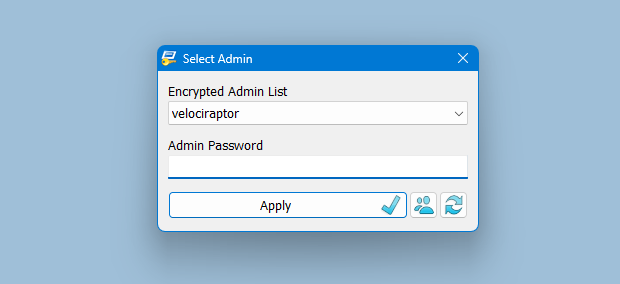
RunAsTool has two user interfaces (UI). One for administrator accounts and one for standard users. (Standard users aren’t able to use the admin UI). In the admin UI, you can easily drag and drop any program(s) into the UI in order to give it admin privileges. Standard users can also create application shortcuts.

To change the places of the icons in the interface, simply drag them on each other. RunAsTool has several useful options. For example, “Run with default rights”, “Run as limited user”, as well as the ability to show, hide, minimize, or maximize the launched window(s). As a security check, administrators can use “check the file size before run” feature. If a restricted user attempts to rename another program in order to run it with admin rights (a.k.a. “spoofing”), this option will prevent the user from doing so.
2) Administrators In Administrator user account:
Admins can easily add program(s), then right click it/them and create a shortcut on the standard user’s desktop.

Administrators can also easily import and export program lists. Just click File–>Menu and choose Import or Export. This is useful to create a list once and use it again later.

Standard users have two options to use an allowed program(s) with admin privileges.
1) In the RunAsTool restricted UI, double-click any program to run it with admin rights.

2) If the administrator has allowed it, a standard user may click any program and create their own shortcuts, so that there is no need to launch RunAsTool every time. They can also use any shortcut which the admin has already created for them.
How to import a backup file to multiple computers

To backup your settings please use “File – Export List” Feature , you will get a .rnt file like this “20180426_173736_RunAsTool.rnt” the first numbers Indicates the current date , to import the backup file silently run the Cmd with Administrator privileges and use the following command
RunAsTool.exe "/U=Admin" "/P=PassWord" "/I=Import.rnt"
RunAsTool.exe /R "/U=Admin" "/P=PassWord" "/I=Import.rnt"
/R : Reset previous list
Admin : Account Name
PassWord : Account Password
Import.rnt : Backup file name
To simplify the whole process you can use a cmd or Bat file and use an Account credentials temporarily in it.
Supported operating systems: Windows 11 , Windows 10 , Windows 8.1 ,Windows 8 , Windows 7 , Windows Vista , Windows Xp
Supported languages: English , Turkish , German , French , Spanish, Vietnamese, Greek , Indonesian , Russian , Japanase , Persian , Arabic , Polish , Chinese (Simplified and Traditional) , Hungarian , Korean , Slovenian , Hebrew , Italian , Brazilian Portuguese ,Dutch (Nederlands) , Romanian , Catalan , Lithuanian
File: RunAsTool_x64.exe │ Virustotal
MD5: 38fcaa6fb65ce15c777132caf6e1056b
SHA1: c62ca48c1995cc657acac7c33705d9e0dc1c3997
File: RunAsTool.exe │ Virustotal
MD5: 899198029f9adc45094652dc9a629a99
SHA1: 60d5169c227500a56dd5555abaf951d996d4203c






Iv looked and noticed i cant see for 32 only 64 dos is that only size ? Cheers
Im confused more reading the comments
Is it possible your application could be modified to use alternate, non admin credentials?
To allow a standard user to run an application that requires access to protected resources that you don’t want otherwise exposed.exposed.
This is stupid.. when when can already do this natively
Hello, when i write the password while i open runas tool, didnt recognoice my password: “Wrong password” What´s the problema??
Regards
Open the Control Panel. Set the View by option to Large icons. Click User Accounts.Click the Manage another account link.Click the user account that you want to change the password for.On the next screen, click the Change the password option.
How to just update the admin password???
Hi, Open RunAstool in edit mode and untick the “Check the file size before run”
Thanks for your program.
Has been working for a few weeks until today I get the following error: “Allowed file size doesn’t match.”
Please help.
Thanks
The current tool does not support AD administrator accounts and only allows selecting of local accounts. Are there any plans to support AD accounts?
Does not appear that it is possible to use Domain admin accounts. Would be useful if a domain admin account could be used as local accounts aren’t that useful in a network.
Probably your Cmd did not started as Admin , please check it.
Hi,
First, thanks for your work !
I try to import settings from command line. I execute CMD as an administrator, but I get this error message : “For this option you have to run the program with admin rights!”
What am I doing wrong ?
HI,
Your Application is very useful, great job.
When will you release the next version? I am waiting for the feature that take network path (SMB) so I can open RunasTool on a share folder that i can find same application on several computer. Many thanks!
Due to the DPI setting, the font size has grown, so it appears in 2 rows. We will try to fix it next version, thanks for the feedback
Hi, her is my problem.
In the examples above in your presentation, the tool has icons on 3 columns (“firefox, defraggler, HWMonitor” on the first line and “DNS jumper, portable WinCDEmu, Registry Workshop” under and so on). I can’t have more then 2 icons per line on my instance. How can i enlarge this window ?
Thank for your help !
Does it respond to Damien?