
Windows’ built-in “Run-As” command allows you to launch a program as a different user account than the one currently active, However, runas.exe cannot be fully automated as it requires that the user typein the password for the alternate account. RunAsTool is portable freeware which allows standard users to run a specific program with administrator privileges without the need to enter the administrator password. This allows you to provide standard (non-admin) users with access to programs that require admin rights.
Under a restricted account, some programs may not run correctly due to missing administrator rights, therefore many users are given administrator accounts, making the system more vulnerable to malware, viruses and other security risks. With RunAsTool, you can correct this.
To run Properly RunAsTool need to install on a windows system which has an Administrator account with password.The login information for the application like username and password are read from an encrypted file – You don’t have to worry about your Admin Password.
RunAsTool v1.5 – What’s New – (Freitag, 2. September 2022)
1. [Added] – ability to attach a file in network location (\\BlueLife\ExampleFolder)
2. [Added] – option to reset previous list (/R) for import Cmd parameter
3. [Added] – parameter to uninstall program (RunAsTool.exe /Uninstall)
4. [Fixed] – The text in the program interface is tiny
5. [Fixed] – Improvements in the code of the program
6. [Fixed] – A small Bug in parameter and a character corruption in import parameter information
How to use
With RunAsTool there is no need to use a CMD prompt or any parameter in order to allow a standard user to run a program with admin rights. Just download, extract, and launch RunAsTool.
1) Administrators In standard user account:
Launch RunAsTool and choose an admin account (if there are more than one) and type in the associated admin password.
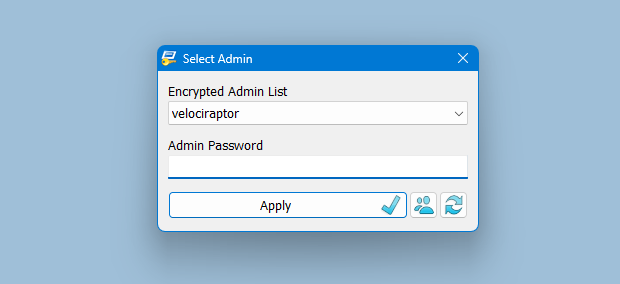
RunAsTool has two user interfaces (UI). One for administrator accounts and one for standard users. (Standard users aren’t able to use the admin UI). In the admin UI, you can easily drag and drop any program(s) into the UI in order to give it admin privileges. Standard users can also create application shortcuts.

To change the places of the icons in the interface, simply drag them on each other. RunAsTool has several useful options. For example, “Run with default rights”, “Run as limited user”, as well as the ability to show, hide, minimize, or maximize the launched window(s). As a security check, administrators can use “check the file size before run” feature. If a restricted user attempts to rename another program in order to run it with admin rights (a.k.a. “spoofing”), this option will prevent the user from doing so.
2) Administrators In Administrator user account:
Admins can easily add program(s), then right click it/them and create a shortcut on the standard user’s desktop.

Administrators can also easily import and export program lists. Just click File–>Menu and choose Import or Export. This is useful to create a list once and use it again later.

Standard users have two options to use an allowed program(s) with admin privileges.
1) In the RunAsTool restricted UI, double-click any program to run it with admin rights.

2) If the administrator has allowed it, a standard user may click any program and create their own shortcuts, so that there is no need to launch RunAsTool every time. They can also use any shortcut which the admin has already created for them.
How to import a backup file to multiple computers

To backup your settings please use “File – Export List” Feature , you will get a .rnt file like this “20180426_173736_RunAsTool.rnt” the first numbers Indicates the current date , to import the backup file silently run the Cmd with Administrator privileges and use the following command
RunAsTool.exe "/U=Admin" "/P=PassWord" "/I=Import.rnt"
RunAsTool.exe /R "/U=Admin" "/P=PassWord" "/I=Import.rnt"
/R : Reset previous list
Admin : Account Name
PassWord : Account Password
Import.rnt : Backup file name
To simplify the whole process you can use a cmd or Bat file and use an Account credentials temporarily in it.
Supported operating systems: Windows 11 , Windows 10 , Windows 8.1 ,Windows 8 , Windows 7 , Windows Vista , Windows Xp
Supported languages: English , Turkish , German , French , Spanish, Vietnamese, Greek , Indonesian , Russian , Japanase , Persian , Arabic , Polish , Chinese (Simplified and Traditional) , Hungarian , Korean , Slovenian , Hebrew , Italian , Brazilian Portuguese ,Dutch (Nederlands) , Romanian , Catalan , Lithuanian
File: RunAsTool_x64.exe │ Virustotal
MD5: 38fcaa6fb65ce15c777132caf6e1056b
SHA1: c62ca48c1995cc657acac7c33705d9e0dc1c3997
File: RunAsTool.exe │ Virustotal
MD5: 899198029f9adc45094652dc9a629a99
SHA1: 60d5169c227500a56dd5555abaf951d996d4203c






If from Administrator interface I “Create Shortcut”, it is created on current user Desktop.
I would like to have option to create shortcut for all users “C:\Users\Public\Desktop” (%public%\Desktop)
Sorry but did not understand Bernard , Which 3 columns
On your examples, runastool has 3 columns. But I can not have more than 2 on my instalaltion. Is there a parameter to change?
Thanks a lot for such a useful utility!
Sometimes I want to modify the item in RunAsTool manully without boot the system. But I can’t find the location of these items.
Would you please tell me where is them?
Thanks!
I’m sorry, now I understand that we can not use administrators as administrators.
It would be great if, though.
Windows has a lot of oddities
he has to take over the chaos over him, even as a rude man.
Thanks
RunAsTool v1.2 no work
He says there is no administrator, interesting, then who am I?
home machine And I’m the administrator
my config: win 10 pro 1709 (x64)
For the security purpose you can not use RunAsTool in sysprep , but you can try this:
– Open Runastool (or download new) open it and add credentials
– İmport exported data
We know it is not practical but it can work for now
Hi,
I try to syprep pre-configure Runastool with shortcuts on public desktop. But after applying image on new desktop, shortcuts are present on desktop but when I launch them there is an error message “can’t find runsastool1.2”. When I launch Runastool my configruation disapear. Do you have a solution for that?
Thks for your help !
Thank you for having made this tool available.
I am not a programmer and I am still awed by those who can make such things.
ok, thks
You need a password to run it properly
Does not work here. The tool always asks for a ‘crypted admin account’. I am the only one on the machine, there is one account (mine!) and no password! What do I miss?? Thanks.
Hi , Please try this ; After creating the list, close the program and open it again.
it is a good tools, but I can not create application shortcut to desktop , when I right click on the application icon in the Runas Tool left pane
do you known why?
We have developed it for the local Admins it is hard to say if we will add such an option the time will show us
good evening, I write from Italy. your software is great, I tried it a year ago. now I would like to use it but I’m having some difficulties. the difficulty depends on the fact that I have to run a program, not with a local account administrator but a domain administrator account. It seems like your software automatically detects only local accounts. can something be done to solve this problem?
Hi,
Great tool, but I would also need to request the possibility to add a domain admin account instead of a local admin account.
I would be happy to try it out for you, but there is no possibility to add another account. I even tried to add my domain admin account to the local account window, but it does not show up in the select box.
Is there any way I can force it, or can you provide a test-version of the program where I can freely select an account ?
Thx!
Steven