
Windows’ built-in “Run-As” command allows you to launch a program as a different user account than the one currently active, However, runas.exe cannot be fully automated as it requires that the user typein the password for the alternate account. RunAsTool is portable freeware which allows standard users to run a specific program with administrator privileges without the need to enter the administrator password. This allows you to provide standard (non-admin) users with access to programs that require admin rights.
Under a restricted account, some programs may not run correctly due to missing administrator rights, therefore many users are given administrator accounts, making the system more vulnerable to malware, viruses and other security risks. With RunAsTool, you can correct this.
To run Properly RunAsTool need to install on a windows system which has an Administrator account with password.The login information for the application like username and password are read from an encrypted file – You don’t have to worry about your Admin Password.
RunAsTool v1.5 – What’s New – (Freitag, 2. September 2022)
1. [Added] – ability to attach a file in network location (\\BlueLife\ExampleFolder)
2. [Added] – option to reset previous list (/R) for import Cmd parameter
3. [Added] – parameter to uninstall program (RunAsTool.exe /Uninstall)
4. [Fixed] – The text in the program interface is tiny
5. [Fixed] – Improvements in the code of the program
6. [Fixed] – A small Bug in parameter and a character corruption in import parameter information
How to use
With RunAsTool there is no need to use a CMD prompt or any parameter in order to allow a standard user to run a program with admin rights. Just download, extract, and launch RunAsTool.
1) Administrators In standard user account:
Launch RunAsTool and choose an admin account (if there are more than one) and type in the associated admin password.
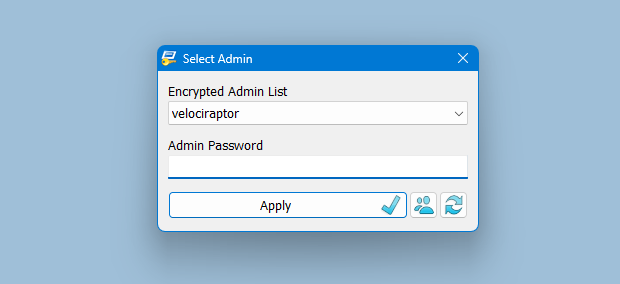
RunAsTool has two user interfaces (UI). One for administrator accounts and one for standard users. (Standard users aren’t able to use the admin UI). In the admin UI, you can easily drag and drop any program(s) into the UI in order to give it admin privileges. Standard users can also create application shortcuts.

To change the places of the icons in the interface, simply drag them on each other. RunAsTool has several useful options. For example, “Run with default rights”, “Run as limited user”, as well as the ability to show, hide, minimize, or maximize the launched window(s). As a security check, administrators can use “check the file size before run” feature. If a restricted user attempts to rename another program in order to run it with admin rights (a.k.a. “spoofing”), this option will prevent the user from doing so.
2) Administrators In Administrator user account:
Admins can easily add program(s), then right click it/them and create a shortcut on the standard user’s desktop.

Administrators can also easily import and export program lists. Just click File–>Menu and choose Import or Export. This is useful to create a list once and use it again later.

Standard users have two options to use an allowed program(s) with admin privileges.
1) In the RunAsTool restricted UI, double-click any program to run it with admin rights.

2) If the administrator has allowed it, a standard user may click any program and create their own shortcuts, so that there is no need to launch RunAsTool every time. They can also use any shortcut which the admin has already created for them.
How to import a backup file to multiple computers

To backup your settings please use “File – Export List” Feature , you will get a .rnt file like this “20180426_173736_RunAsTool.rnt” the first numbers Indicates the current date , to import the backup file silently run the Cmd with Administrator privileges and use the following command
RunAsTool.exe "/U=Admin" "/P=PassWord" "/I=Import.rnt"
RunAsTool.exe /R "/U=Admin" "/P=PassWord" "/I=Import.rnt"
/R : Reset previous list
Admin : Account Name
PassWord : Account Password
Import.rnt : Backup file name
To simplify the whole process you can use a cmd or Bat file and use an Account credentials temporarily in it.
Supported operating systems: Windows 11 , Windows 10 , Windows 8.1 ,Windows 8 , Windows 7 , Windows Vista , Windows Xp
Supported languages: English , Turkish , German , French , Spanish, Vietnamese, Greek , Indonesian , Russian , Japanase , Persian , Arabic , Polish , Chinese (Simplified and Traditional) , Hungarian , Korean , Slovenian , Hebrew , Italian , Brazilian Portuguese ,Dutch (Nederlands) , Romanian , Catalan , Lithuanian
File: RunAsTool_x64.exe │ Virustotal
MD5: 38fcaa6fb65ce15c777132caf6e1056b
SHA1: c62ca48c1995cc657acac7c33705d9e0dc1c3997
File: RunAsTool.exe │ Virustotal
MD5: 899198029f9adc45094652dc9a629a99
SHA1: 60d5169c227500a56dd5555abaf951d996d4203c






Hello, the problem is when I try to import a .rnt file into RunAsTool with a System account.
If I open the .rnt file with notepad under the System account, it works.
You can use the tool PSExec from Sysinternals to run something with a System account (-s and -i argument) and you’ll see an error when trying to import a .rnt file from command line
Hello, it is possible that the Admin account you used in the command does not have access to the location.Try copying the relevant files to the location that the Admin account has access to.
Hello, I tried to import a backup from command line but it doesn’t work when using a System account.
RunAsTool show a message error saying the path/file is not accessible even when the file is right next to the .exe
This is on a local path
By default, RunAsTool runs the programs you add as administrator.
If UAC is enabled, programs opened as administrator will display a warning.
If the program you want to run does not need administrator rights, you need to select the program you added on the edit screen and check the "Run with default rights" option in the settings in the right corner. Of course, you can turn off the UAC warning on your system.
Hi!
Why when i run a program with RunAsTtool like "notepad.exe", they show the window: "Do you want to allow this app to make changes to your device?"
There is a way to run directly without this question?
Thank you
Hi,
I have been a happy user of RunasTool, and I wanted to promote the use of RunAsTool in my company as well.
Unfortunately, due to privacy policies we need to consider for legal reasons, that is not compliant.
I understand that we could just not use RunAsTool, but if the privacy policy could be updated to match regulations such as GDPR it would be of great help.
Some examples could be Mozilla or Notepad++ privacy policies.
Is it possible to adeguate the privacy policy?
Hi, For frequently updated files, in the program addition list, click on the file and uncheck "Check the file size before run".
Hi,
Will there be a new version for this? It is a great tool for us to let standard users run a program that requires admin privileges. However; whenever an app/program gets a big update/patch (1GB and above), our users were getting errors running the program. In order for us to fix it, we have to remove the current shortcuts from the Limited Mode and put it back again in there in order for it to work.
We have a plan to update all the software (except a few), we just need to find the time to do it.
Any plans to update RunAsTool v1.5 to latest.. since its lastly update in Sep 2022
Hi Andy RunAsTool does not support network environment (admin account on the network, etc.) RunAsTool requires an encrypted local administrator account to run. It is unlikely that there is a problem with a character in the password you use for your encrypted local administrator account. If you can write a sample password containing the characters you use in your password for us to test, we can try to find the problem.
when ever i write my password i get an error message saying that my password is wrong.
i am using windows 11
Hi, every time I open the program with main administrator user/pass, it tries to log into all other admin users and for security reasons accounts get blocked (more than 2 attempts). Why every time I open the admin UI, all the accounts get blocked?
Any workarounds or am I doing something wrong? This tool is a perfect solution to my problem, thank you!!!
Hello Anastasios,
Try creating a shortcut for the application from the C:\ path, not from the user’s desktop. This should work on all devices.
Hi , it doesn’t support domain environment, Sorry
Hello, so I want to use your program in a domain environment, I have setup every computer with the same local admin account, same password, but apparently, I tried to send your 2 files in C:\Program Files\RunAsTool on every PC, and create 1 shortcut in the desktop of users through a Shared network folder.
This only works on the PC that created the shortcut, something about your "path to runastool" "3 letters code" , if I change that 3 letters, the next PC works and so on.
Is there any way to accomplish a global shortcut?
Thanks in regards, would be so helpful.
Hi, Applications use the profile of the user they are running as.Since the program is running under the encrypted Admin account, the Admin user’s desktop etc. appears in the Open file section. We will investigate what can be done about this.