
Windows’ built-in “Run-As” command allows you to launch a program as a different user account than the one currently active, However, runas.exe cannot be fully automated as it requires that the user typein the password for the alternate account. RunAsTool is portable freeware which allows standard users to run a specific program with administrator privileges without the need to enter the administrator password. This allows you to provide standard (non-admin) users with access to programs that require admin rights.
Under a restricted account, some programs may not run correctly due to missing administrator rights, therefore many users are given administrator accounts, making the system more vulnerable to malware, viruses and other security risks. With RunAsTool, you can correct this.
To run Properly RunAsTool need to install on a windows system which has an Administrator account with password.The login information for the application like username and password are read from an encrypted file – You don’t have to worry about your Admin Password.
RunAsTool v1.5 – What’s New – (Freitag, 2. September 2022)
1. [Added] – ability to attach a file in network location (\\BlueLife\ExampleFolder)
2. [Added] – option to reset previous list (/R) for import Cmd parameter
3. [Added] – parameter to uninstall program (RunAsTool.exe /Uninstall)
4. [Fixed] – The text in the program interface is tiny
5. [Fixed] – Improvements in the code of the program
6. [Fixed] – A small Bug in parameter and a character corruption in import parameter information
How to use
With RunAsTool there is no need to use a CMD prompt or any parameter in order to allow a standard user to run a program with admin rights. Just download, extract, and launch RunAsTool.
1) Administrators In standard user account:
Launch RunAsTool and choose an admin account (if there are more than one) and type in the associated admin password.
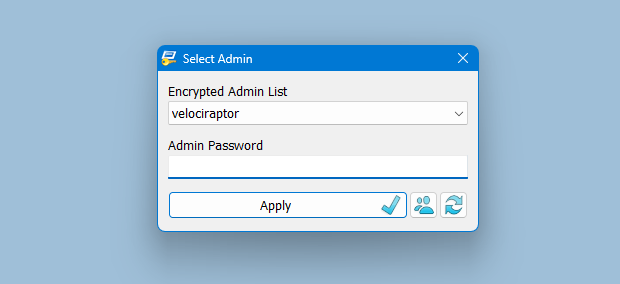
RunAsTool has two user interfaces (UI). One for administrator accounts and one for standard users. (Standard users aren’t able to use the admin UI). In the admin UI, you can easily drag and drop any program(s) into the UI in order to give it admin privileges. Standard users can also create application shortcuts.

To change the places of the icons in the interface, simply drag them on each other. RunAsTool has several useful options. For example, “Run with default rights”, “Run as limited user”, as well as the ability to show, hide, minimize, or maximize the launched window(s). As a security check, administrators can use “check the file size before run” feature. If a restricted user attempts to rename another program in order to run it with admin rights (a.k.a. “spoofing”), this option will prevent the user from doing so.
2) Administrators In Administrator user account:
Admins can easily add program(s), then right click it/them and create a shortcut on the standard user’s desktop.

Administrators can also easily import and export program lists. Just click File–>Menu and choose Import or Export. This is useful to create a list once and use it again later.

Standard users have two options to use an allowed program(s) with admin privileges.
1) In the RunAsTool restricted UI, double-click any program to run it with admin rights.

2) If the administrator has allowed it, a standard user may click any program and create their own shortcuts, so that there is no need to launch RunAsTool every time. They can also use any shortcut which the admin has already created for them.
How to import a backup file to multiple computers

To backup your settings please use “File – Export List” Feature , you will get a .rnt file like this “20180426_173736_RunAsTool.rnt” the first numbers Indicates the current date , to import the backup file silently run the Cmd with Administrator privileges and use the following command
RunAsTool.exe "/U=Admin" "/P=PassWord" "/I=Import.rnt"
RunAsTool.exe /R "/U=Admin" "/P=PassWord" "/I=Import.rnt"
/R : Reset previous list
Admin : Account Name
PassWord : Account Password
Import.rnt : Backup file name
To simplify the whole process you can use a cmd or Bat file and use an Account credentials temporarily in it.
Supported operating systems: Windows 11 , Windows 10 , Windows 8.1 ,Windows 8 , Windows 7 , Windows Vista , Windows Xp
Supported languages: English , Turkish , German , French , Spanish, Vietnamese, Greek , Indonesian , Russian , Japanase , Persian , Arabic , Polish , Chinese (Simplified and Traditional) , Hungarian , Korean , Slovenian , Hebrew , Italian , Brazilian Portuguese ,Dutch (Nederlands) , Romanian , Catalan , Lithuanian
File: RunAsTool_x64.exe │ Virustotal
MD5: 38fcaa6fb65ce15c777132caf6e1056b
SHA1: c62ca48c1995cc657acac7c33705d9e0dc1c3997
File: RunAsTool.exe │ Virustotal
MD5: 899198029f9adc45094652dc9a629a99
SHA1: 60d5169c227500a56dd5555abaf951d996d4203c





It would be nice if the paths could handle macros like %userprofile%. Our IT group seems to have trouble getting the shortcuts right when the user profile is in the path.
When the domain controller is configured with LAPS, the administrator password needs to be re-entered
Thanks a lot, the program is great.
I have been looking for an application like this for a long time.
Congratulations on the fantastic job.
@Michael
It might be related to UAC settings.
Web Link …
I’m having trouble with the tool one one computer. It still pops up asking for the admin password when I try to run the program I added to it.
I have it working on all the other computers, but not this one. Any idea what I’m doing wrong?
is possible tu run the program with domain admin user ?
Thank you , we have noted it down
Reply to:
"JacobJanuary 29, 2022
it would be cool if you add these two option
=> add app to startup folder
=> Run As System or Trusted Installer (if possible)"
I use install AdvancedRun or nircmd and use this code. Edit it to fit your computer and whichever you chose.
…
I am sure there is a better way, but I did this while in a rush and drunk one day and it works for me.
Thanks for the update.
现在这个越权软件是不是有一些BUG 打开后会一直提示输入密码 刷新密码后再打开会直接进入 希望看到后回复
Unfortunately It Does Not support domain admin.
hi, the app only show me local admin accounts, it is possible to use a domain admin account?
thanks
i have exe app share from server on network
how to add
dont wont to add???
it would be cool if you add these two option
=> add app to startup folder
=> Run As System or Trusted Installer (if possible)
Thank you
V1.4 Import no work
windows 10 17763.2237
RAT.exe "/U=Admin" "/P=Password" /I=RAT.rnt
First, congratulations for the software, silent configuration is great to use in GPO. Is there a way to dynamically create shortcuts?