
All Windows versions load many services at startup. Most of them (not all) are essential to the core system features. By disabling unnecessary services, performance can be can be improved significantly ,especially on computers with low system resources. Here are some of the Windows services that you can safely disable:
– Print Spooler (if you don’t use a printer or print-to-PDF)
– Bluetooth Support (if you don’t use any Bluetooth devices)
– Remote Registry (this is not usually enabled by default, but if is you can disable it for safety)
– Remote Desktop (3 services, which you can disable if you don’t use this)
Easy Service Optimizer makes it easy for the novice to disable unneeded services!
Last Update (Monday , 17 April 2017)
– Windows 10 service List Updated (Windows 10 Creators update 1803 support added)
Easy Service Optimizer (ESO) is portable freeware to optimize services for almost all Windows versions (except for Win 98 and before). It does not require any technical knowledge and is safe to use because it only changes the startup state of the service, and settings are easy to restore. You can customize a pre-selected list, or create your own.

How to Use
After unzipping, run the program. ESO will detect your operating system, and show the appropriate Windows services list. You now have 4 choices :
1. Default (your current list of services)
2. Safe (a no risk selection)
3. Tweaked (an optimized selection)
4. Extreme (a high level of optimization)
After making a selection, click the ‘Apply Settings’ button.
NOTE: These lists include only services capable of optimization (not all of them). Adding a new service and changing its startup type can cause your system to become unstable. Please be careful. We do not accept responsibility for any mistakes..

You can easily change the service lists. You can add, edit, or delete a service. You can start, stop, or restart a service. Editing the list only changes the service’s startup type. For example, if you delete the service named ‘bthserv’ (Bluetooth), it only means you do not want to optimize that service. ESO will never delete the actual file
Reset services list
If you want to load the default list, just choose ‘Services –> Reset Service List’

In the Service menu, you can see the supported operating system services list as well.
Save Current services list
If you want to save the current list, select ‘File –> Save As’
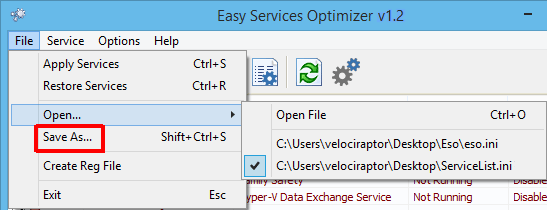
On the same menu, you can create a .reg file or open a saved services list, and choose one to edit, or apply.
Add a new service or edit existing
By clicking the ‘Add’ button, you can add a new service to the list. You can edit an existing service by using the ‘Edit selected service’ button. In the Edit Service dialog, you can change the startup type, restore type, or change the state of a pre-set group.

Easy Service Optimizer also offers command line support, as displayed here:

Credit: For the Windows services optimizations , we used (in part) Black Viper‘s tweaks from his site.
Supported operating systems: Windows 11 , Windows 10 , Windows 8.1 ,Windows 8 , Windows 7 , Windows Vista, Windows Xp – (x86 & x64)
Supported languages: English, Turkish, German, Swedish, Japanese, Vietnamese, French, Portuguese (Brazilian), Spanish, Hungarian , Russian, Italian, Polish, Chinese Simplified, Chinese Traditional, Slovenian, Estonian, Indonesian, Greek, Korean, Dutch, Ukrainian, Finnish, Portuguese-PT, Thai, Arabic, Bulgarian, Hebrew, Azerbaijani, Romanian, Catalan, Bulgarian
File: eso.exe
MD5: c2b20dc5880f9852ee15a13362f01204
SHA1: 846cc6c90cfee1250ee422b03066c8867e6235ab







Check exe file not zip file
your hash: 846cc6c90cfee125………..
current d’load hash:
5c86aa87244d7df15e4db371e7b106e071e2a1c4
missmatch. Thanks
Thanks for your feedback.
I’ve got to come back here to tell you on
Windows 10, 21H2, v.19044.2006:
this pretty little tool still works.
Perhaps you need to manually add those missing services that you want to control.
Thanks a lot sordum for creating this!
Cheers
I hope for the update on this useful utility tool.
Thank you.
+1 to get this updated – this is the most useful tool you’ve written and Black Viper doesn’t update any more. PLEASE bring this up to date.
Any update for win 10 and win 11 – april 2022 or just work?
thanks!!!
please add function like ‘Protect services settings’ which is in your windows update blocker. very essential for this program also!!!
Hello there. Does this tool work on latest Win10Pro 21H2 and/or Win11, please? It says last updated on 2017, and I’m not sure if I can use this on my computer. Would be nice to get an update on this tool, please. Thanks.
A few of your programs now refuse to start, now that I have them on a memory card (so in the memory card reader of the PC). It has something to do with a Windows Security Policy (UNSIGNED programs on an external memory are blocked). The programs: ESO + FAB + HIBERNATE , seem not to be signed (whatever this means). Your program DNSJUMPER however runs OK (so is signed?).
I would appreciate if you could take care that those 3 programs could be adapted to the same level/quality as DNSJUMPER (so take care that they are signed). Best Regards
Added , thank you
The Romanian language is not on the list. (Limba română nu este in listă.)
Thank you for this amazing project!
Please keep this project UpToDate. Now with windows 11 it’s a must have for unwanted services.
Great work!
Love you guys ! Keep it up ! Free Internet!
Last Update (Monday , 17 April 2017) ???
outdated bullshit 🙁
i applied the changes in the safe tab. when i rebooted, my wifi no longer worked. i enabled every service, and it started working again. thanks to your software, i have to go through each service individually and figure out which one affects my internet. not so easy anymore
Ваааще-МОЛОДЦЫ–приходилось вручную все делать!!большое спасибо!!