
All Windows versions load many services at startup. Most of them (not all) are essential to the core system features. By disabling unnecessary services, performance can be can be improved significantly ,especially on computers with low system resources. Here are some of the Windows services that you can safely disable:
– Print Spooler (if you don’t use a printer or print-to-PDF)
– Bluetooth Support (if you don’t use any Bluetooth devices)
– Remote Registry (this is not usually enabled by default, but if is you can disable it for safety)
– Remote Desktop (3 services, which you can disable if you don’t use this)
Easy Service Optimizer makes it easy for the novice to disable unneeded services!
Last Update (Monday , 17 April 2017)
– Windows 10 service List Updated (Windows 10 Creators update 1803 support added)
Easy Service Optimizer (ESO) is portable freeware to optimize services for almost all Windows versions (except for Win 98 and before). It does not require any technical knowledge and is safe to use because it only changes the startup state of the service, and settings are easy to restore. You can customize a pre-selected list, or create your own.

How to Use
After unzipping, run the program. ESO will detect your operating system, and show the appropriate Windows services list. You now have 4 choices :
1. Default (your current list of services)
2. Safe (a no risk selection)
3. Tweaked (an optimized selection)
4. Extreme (a high level of optimization)
After making a selection, click the ‘Apply Settings’ button.
NOTE: These lists include only services capable of optimization (not all of them). Adding a new service and changing its startup type can cause your system to become unstable. Please be careful. We do not accept responsibility for any mistakes..

You can easily change the service lists. You can add, edit, or delete a service. You can start, stop, or restart a service. Editing the list only changes the service’s startup type. For example, if you delete the service named ‘bthserv’ (Bluetooth), it only means you do not want to optimize that service. ESO will never delete the actual file
Reset services list
If you want to load the default list, just choose ‘Services –> Reset Service List’

In the Service menu, you can see the supported operating system services list as well.
Save Current services list
If you want to save the current list, select ‘File –> Save As’
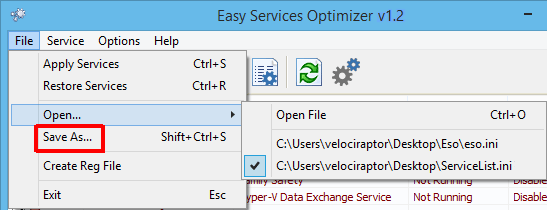
On the same menu, you can create a .reg file or open a saved services list, and choose one to edit, or apply.
Add a new service or edit existing
By clicking the ‘Add’ button, you can add a new service to the list. You can edit an existing service by using the ‘Edit selected service’ button. In the Edit Service dialog, you can change the startup type, restore type, or change the state of a pre-set group.

Easy Service Optimizer also offers command line support, as displayed here:

Credit: For the Windows services optimizations , we used (in part) Black Viper‘s tweaks from his site.
Supported operating systems: Windows 11 , Windows 10 , Windows 8.1 ,Windows 8 , Windows 7 , Windows Vista, Windows Xp – (x86 & x64)
Supported languages: English, Turkish, German, Swedish, Japanese, Vietnamese, French, Portuguese (Brazilian), Spanish, Hungarian , Russian, Italian, Polish, Chinese Simplified, Chinese Traditional, Slovenian, Estonian, Indonesian, Greek, Korean, Dutch, Ukrainian, Finnish, Portuguese-PT, Thai, Arabic, Bulgarian, Hebrew, Azerbaijani, Romanian, Catalan, Bulgarian
File: eso.exe
MD5: c2b20dc5880f9852ee15a13362f01204
SHA1: 846cc6c90cfee1250ee422b03066c8867e6235ab







Hi , In the first operation with "Eso", marked services are backed up from their initial state. With the restore feature, the initial state backup can be restored.
If my PC starts misbehaving, will the RESET SERVICES restore me back to the services Windows 10 originally intended (i.e., as if I never had used Easy Service Optimizer)?
In the *.ini file, what is the significance of the five integers following each service?
If Windows systems are not the same, using the same service settings can cause problems I mean exporting windows 8.1 settings and trying to use it on windows 10. Eso, backup the current service state.
Hello, can someone answer me,
Does this read the current services status from the machine when I run it?
Can I then use it to change services status if I was to import a saved file that a friend has optimised his services in and he knows what he is doing more than I, so I would wish to import his settings for services. Is this possible
In fact am I simply describing the actual point of this program?
Apologies, if so. I am not so good with technology but I am currently trying to learn with my good friends help!
Thanks go to anyone willing to answer and help me here, thank you.
Paul
Thanks for the reply, my mistake I misread the summary and thought it was for the Zip file instead of of the Exe itself. It matches. Looking forward to using it before running Firestrike test.
zip package changing many times for exapmle we add some other language supports, therefore please check exe file SHA1 signature, Thanks
Hi,
I was referred to your useful tool to follow testing methodology. SHA1 signature form the downloaded file differs from the one posted here. Have you changed the way it is zip packaged?
Of course
Do you have plans to upgrade Easy Service Optimizer ?
Did you think why we didn’t include all services? (you cannot optimize in all services)
this is obselete and does not include all the Windows 10 services
Thank you tromb.
very good! the stop list at 99% same my handmade.
thank you.
Why don’t you use "File – Save As" feature ?
anyway can i import/exports service as xml or .bat ?
It’s will most helpful if you added this tools.
Thanks.
Terima kasih banyak….