
All Windows versions load many services at startup. Most of them (not all) are essential to the core system features. By disabling unnecessary services, performance can be can be improved significantly ,especially on computers with low system resources. Here are some of the Windows services that you can safely disable:
– Print Spooler (if you don’t use a printer or print-to-PDF)
– Bluetooth Support (if you don’t use any Bluetooth devices)
– Remote Registry (this is not usually enabled by default, but if is you can disable it for safety)
– Remote Desktop (3 services, which you can disable if you don’t use this)
Easy Service Optimizer makes it easy for the novice to disable unneeded services!
Last Update (Monday , 17 April 2017)
– Windows 10 service List Updated (Windows 10 Creators update 1803 support added)
Easy Service Optimizer (ESO) is portable freeware to optimize services for almost all Windows versions (except for Win 98 and before). It does not require any technical knowledge and is safe to use because it only changes the startup state of the service, and settings are easy to restore. You can customize a pre-selected list, or create your own.

How to Use
After unzipping, run the program. ESO will detect your operating system, and show the appropriate Windows services list. You now have 4 choices :
1. Default (your current list of services)
2. Safe (a no risk selection)
3. Tweaked (an optimized selection)
4. Extreme (a high level of optimization)
After making a selection, click the ‘Apply Settings’ button.
NOTE: These lists include only services capable of optimization (not all of them). Adding a new service and changing its startup type can cause your system to become unstable. Please be careful. We do not accept responsibility for any mistakes..

You can easily change the service lists. You can add, edit, or delete a service. You can start, stop, or restart a service. Editing the list only changes the service’s startup type. For example, if you delete the service named ‘bthserv’ (Bluetooth), it only means you do not want to optimize that service. ESO will never delete the actual file
Reset services list
If you want to load the default list, just choose ‘Services –> Reset Service List’

In the Service menu, you can see the supported operating system services list as well.
Save Current services list
If you want to save the current list, select ‘File –> Save As’
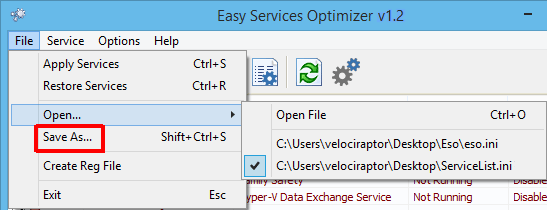
On the same menu, you can create a .reg file or open a saved services list, and choose one to edit, or apply.
Add a new service or edit existing
By clicking the ‘Add’ button, you can add a new service to the list. You can edit an existing service by using the ‘Edit selected service’ button. In the Edit Service dialog, you can change the startup type, restore type, or change the state of a pre-set group.

Easy Service Optimizer also offers command line support, as displayed here:

Credit: For the Windows services optimizations , we used (in part) Black Viper‘s tweaks from his site.
Supported operating systems: Windows 11 , Windows 10 , Windows 8.1 ,Windows 8 , Windows 7 , Windows Vista, Windows Xp – (x86 & x64)
Supported languages: English, Turkish, German, Swedish, Japanese, Vietnamese, French, Portuguese (Brazilian), Spanish, Hungarian , Russian, Italian, Polish, Chinese Simplified, Chinese Traditional, Slovenian, Estonian, Indonesian, Greek, Korean, Dutch, Ukrainian, Finnish, Portuguese-PT, Thai, Arabic, Bulgarian, Hebrew, Azerbaijani, Romanian, Catalan, Bulgarian
File: eso.exe
MD5: c2b20dc5880f9852ee15a13362f01204
SHA1: 846cc6c90cfee1250ee422b03066c8867e6235ab







Thank you very much! Please make it show only those services that are in this system and the ability to completely delete a service that I do not need
Merci encorepour cette merveille ! Un excellent travail comme toujours
Hi , Yes it works.
Hello!
Does windows 10 pro (1903) work with the program?
Thank you
Probably your webcam use one of the disabled service
1. Use first Button to restore all service
2. You should stop the services one by one to find the camera service
3. After finding the service just untick its box
Hello,
The camera is out of service with the Security setting but how to keep this one with the cam available. Please, which service to reactivate in the red list ?
Thanks a lot & Best regards.
Col
1. No , just listed services
2. We may think abot it
1. Does “reset Windows Services” also resets default (not listed) Windows Services to their default state?
2. If not would it be possible to make such an option – it would be helpful to fix system if someone manually edited wrong service and does not remember what was done.
WOW, Cut my boot time in half!
Have windows 10 version 1809, wait admin update tool.
Thanksyou
You can not be sure if This software causes such a problem , please google it you will find lots of “Unable to login using The login PIN” search result. 1809 is most problematic version of the windows 10 history
http://pygy.co/Hs
Easy Service OPtimizer uses Black Viper‘s tweaks. Just use Default button and try again.
When using safe mode on windows 10 1809, windows failed login with pin. Don’t use until updated
Please update the Windows 10 1809 LTSC and etc.
I agree, I would love an update for Windows 10 v1803.
Of course , thanks for your comment
Any plans to update the app for Windows 10 v1803+
Very good. In the future would be useful if you could add right click .