
Webcams allow us to stay in touch with family and friends, or perhaps record and stream video from your computer to the internet or to a file. When not in use , you may wish to disable your
webcam to ensure it is not making unwanted recordings. Malware can take over webcams, so there is potential for spying. Hackers can utilize trojan-horse attacks, enabling them to take control of your webcam, allowing them to record you or take pictures of you without your knowledge.
If you’re a parent, you may also wish to disable your webcam for safety reasons. Instant messengers and websites that utilize video aren’t always safe for children, thus disabling your webcam may be the best course of action. If the camera is external, you could always unplug it and hide it, but this can become tiresome if you are frequently in need of it. And what if, as on most laptops, you have a built in camera?
The Washington Post highlighted an unnerving study published at Johns Hopkins University which found that a laptop webcam can function in relative secrecy – a slightly more subtle Eye of Sauron, if you will. Webcam spying, particularly the variant that involves disabling LED indicator lights, takes quite a bit of effort, but the practice isn’t limited to the realm of academics. The FBI has publicly acknowledged its ability to employ such techniques when investigating criminal activity.
As you can see, disabling your webcam completely is the safest way to protect your privacy. Because of this, we have created “Webcam On-Off” which is both portable and freeware. With it you can easily disable or enable your webcam. Don’t let your home become someone else’s reality TV!

What is new on version 1.4 (Friday 4 December 2020)
1.[Fixed] – WebCam On-Off Doesn’t Work on Windows 10 20H2 Properly
2.[Fixed] – GUI is too small (New GUI)
3.[Fixed] – It Doesn’t show the Name of the Webcam in List
4.[Added] – Language support
5.[Added] – Block Web Feature – Win10 support only
6.[Added] – Block Microphone Feature – Win10 support only
7.[Added] – Open Webcam and Microphone Privacy settings – Win10 support only
8.[Added] – Change Webcam Preview dimansion via drag – Win10 support only
How to Use WebCAm On – Off :
1. Extract the ZIP file to the folder of your choice, then run the program. You will see the Name and current status of your webcam in the list.

2. To disable your webcam, Click the “Disable” button to safely turn off your webcam and prevent applications from accessing the Camera. If your webcam is disabled, the text and indicator icon will turn red. You can also tick the Block microphone box and disable WebCam and Microphone together to prevent them from being opened without your permission.
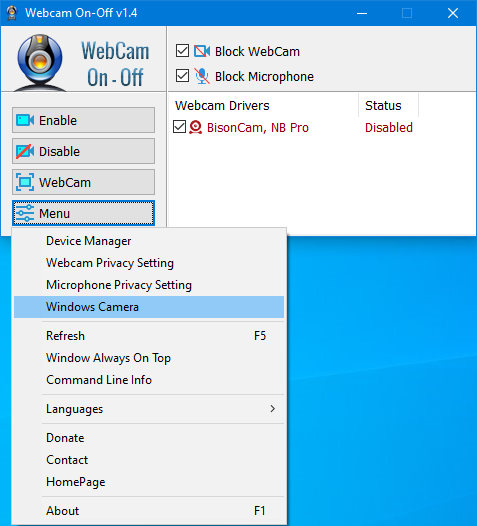
To enable it/them again click the Enable button. After disabling Webcam, you can check its status in an application that would normally use it. You should see a ‘No Webcam driver detected‘ error. You can also check your Camera with Windows Camera Application by just typing Camera in search box or using Menu – Windows Camera Link. The error message “We Cannot Find Your Camera” will appear

You can also open Device Manager and check for your webcam device in the list. Webcam On-Off can also serve as a portable webcam viewer. To use it as such, just click the Webcam button. You can use it to snap a picture, and also use zoom in and zoom out. There is a settings button as well. To increase or decrease the screen size of the opened webcam screen, hold the edges and drag it. To close the WebCam screen, move the mouse over the screen, then click the gear icon that will appear in the upper left corner

Click the Menu button to check the Driver of your webcam by clicking the Device manager . When you click the Command Line Info in the same menu, you can view the Cmd Parameter Support. You can also use the “webcam.exe /?” command to see all supported commands (shown below):

Supported operating systems: Windows 11 , Windows 10 , Windows 8.1 , Windows 8 , Windows 7 , Windows Vista , Windows xp – (both x86 and x64)
Supported languages: English , Turkish , German , French , Greek , Russian , Korean , Slovenian , Spanish , Dutch , Japanese , Bulgarian , Italian , Chinese (Traditional), Polish, Ukrainian , Hungarian , Persian , Czech , Romanian , Vietnamese , Arabic , Portuguese (Br) , Hebrew , Swedish , Norwegian , Slovak
File: WebCam.exe
MD5: 50101cfc4c03273f830cec74e2babdec
SHA1: e9c7089ab9d07283b5c79a2813d825ef781c8926








Tested and work, which web cam do you use ?
Hello, webcam preview does not work properly: a black windows pops-up. I’ve changed some video properties but unsuccesfully
I appreciate Sordum stuff thanks but now I’m wondering which programmes have or will have "Win10 support only" for certain features at least.
操作性もよく、シンプルで、大変素晴らしいソフトです。お時間が出来たら、日本語で表示できるようにして頂けると嬉しいです。
使わせて頂きます。
ありがとうございました。
Hi, We will try to do somthing , thank you
WOrking from home this is a great tool. However i have a webcam with built in microphone. Disabling the webcam cuts the video but not the mic. Can an option to also cut the mic be added? prefer seprate controls as sometimes use Skype for audio calls and not video calls…..
Thank you
an easy web to security app for old cells & cams? something as simple and super functional as “Net Disabler”…the best little app I have, thanks guys paypal coming, not a lot but genuinely appreciated
I use this useful app.
Thanks.
Great tool. Please add function to kill microphone, or make a separate tool to kill microphone.
Thank you!
🙂
I agree with your statement that when we are not using the webcam, we may disable the webcam of laptop to protect from malware or trojan-horse attacks. This is really an informative article and Keep sharing. If anyone is facing any type of issue related to HP Computer then they can visit- Web Link …
Be sure you have no driver or hardware problem
I am trying to resolve this issue but still my WebCam On-Off Doesn’t Work on my Windows 10 PC. Please guide me what should I do right now?
Thanks for this tool! I use a Microsoft LifeCam HD-3000 and the latest Win10/64 os. Shutting off the video function is fine, but the microphone continues to work–skype, for instance, can still use it.
Is there any chance, your tool could be upgraded to also shut off the audio?
Оскільки більшість веб-камер мають вбудований мікрофон додайте функцію вимкненя мікрофона. Дякую.
PLS add features :
minimize to task tray
Toggle disable/enable with key command
show cam beside the control settings window
could be more usable then 4 streaming purposes
i´m using micmute for mic
this webcam onoff could be used in addition just add that feautures pls
mfg from germany
if it is possible Could you please test it on another Pc , we have tested it and there is no problem