
Webcams allow us to stay in touch with family and friends, or perhaps record and stream video from your computer to the internet or to a file. When not in use , you may wish to disable your
webcam to ensure it is not making unwanted recordings. Malware can take over webcams, so there is potential for spying. Hackers can utilize trojan-horse attacks, enabling them to take control of your webcam, allowing them to record you or take pictures of you without your knowledge.
If you’re a parent, you may also wish to disable your webcam for safety reasons. Instant messengers and websites that utilize video aren’t always safe for children, thus disabling your webcam may be the best course of action. If the camera is external, you could always unplug it and hide it, but this can become tiresome if you are frequently in need of it. And what if, as on most laptops, you have a built in camera?
The Washington Post highlighted an unnerving study published at Johns Hopkins University which found that a laptop webcam can function in relative secrecy – a slightly more subtle Eye of Sauron, if you will. Webcam spying, particularly the variant that involves disabling LED indicator lights, takes quite a bit of effort, but the practice isn’t limited to the realm of academics. The FBI has publicly acknowledged its ability to employ such techniques when investigating criminal activity.
As you can see, disabling your webcam completely is the safest way to protect your privacy. Because of this, we have created “Webcam On-Off” which is both portable and freeware. With it you can easily disable or enable your webcam. Don’t let your home become someone else’s reality TV!

What is new on version 1.4 (Friday 4 December 2020)
1.[Fixed] – WebCam On-Off Doesn’t Work on Windows 10 20H2 Properly
2.[Fixed] – GUI is too small (New GUI)
3.[Fixed] – It Doesn’t show the Name of the Webcam in List
4.[Added] – Language support
5.[Added] – Block Web Feature – Win10 support only
6.[Added] – Block Microphone Feature – Win10 support only
7.[Added] – Open Webcam and Microphone Privacy settings – Win10 support only
8.[Added] – Change Webcam Preview dimansion via drag – Win10 support only
How to Use WebCAm On – Off :
1. Extract the ZIP file to the folder of your choice, then run the program. You will see the Name and current status of your webcam in the list.

2. To disable your webcam, Click the “Disable” button to safely turn off your webcam and prevent applications from accessing the Camera. If your webcam is disabled, the text and indicator icon will turn red. You can also tick the Block microphone box and disable WebCam and Microphone together to prevent them from being opened without your permission.
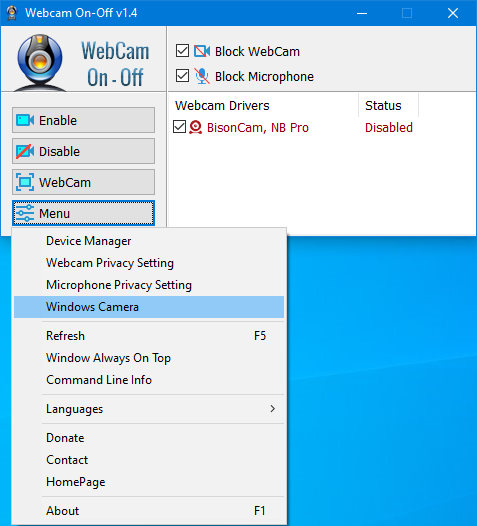
To enable it/them again click the Enable button. After disabling Webcam, you can check its status in an application that would normally use it. You should see a ‘No Webcam driver detected‘ error. You can also check your Camera with Windows Camera Application by just typing Camera in search box or using Menu – Windows Camera Link. The error message “We Cannot Find Your Camera” will appear

You can also open Device Manager and check for your webcam device in the list. Webcam On-Off can also serve as a portable webcam viewer. To use it as such, just click the Webcam button. You can use it to snap a picture, and also use zoom in and zoom out. There is a settings button as well. To increase or decrease the screen size of the opened webcam screen, hold the edges and drag it. To close the WebCam screen, move the mouse over the screen, then click the gear icon that will appear in the upper left corner

Click the Menu button to check the Driver of your webcam by clicking the Device manager . When you click the Command Line Info in the same menu, you can view the Cmd Parameter Support. You can also use the “webcam.exe /?” command to see all supported commands (shown below):

Supported operating systems: Windows 11 , Windows 10 , Windows 8.1 , Windows 8 , Windows 7 , Windows Vista , Windows xp – (both x86 and x64)
Supported languages: English , Turkish , German , French , Greek , Russian , Korean , Slovenian , Spanish , Dutch , Japanese , Bulgarian , Italian , Chinese (Traditional), Polish, Ukrainian , Hungarian , Persian , Czech , Romanian , Vietnamese , Arabic , Portuguese (Br) , Hebrew , Swedish , Norwegian , Slovak
File: WebCam.exe
MD5: 50101cfc4c03273f830cec74e2babdec
SHA1: e9c7089ab9d07283b5c79a2813d825ef781c8926








Please add on/off microphone with webcam! +1
In my Logitech C920 built-in microphone is not disable.
Please,lease add on/off microphone with webcam!
Hi Chris , it must be something with your system related , İt works fine
I cant get webcam on/off to work —- it just shows a blank screen. It says the capture device (2 cameras on my W8.1 Tablet) is not correct. It is 0V2722
Correction: Device is Intel(R) Imaging Signal Processor
People make the same mistake again and again , It does not make sense to compare .rar , zip .. files Checksum , to use the program you must unpack it and cklick the exe file that mean .exe file’s checksum is important people should always compare the exe files chechksum not the zip file
I just downloaded the program and went to check the MD5 of the file and it doesn’t match. I’m not sure if you updated the program and not the website to reflect the new MD5 hash value or not. However due to this I’m deleting the program as I’m unsure whether it has been compromised or not.
Verrry useful program!
Of course you can use manual method too but Our motto is : Simplifying the Pc usage
The program disables the driver for the camera.
Disabling can be made in the Device Manager (%WinDir%\system32\devmgmt.msc).
The program requires administrator rights!
Hi Memestra ,
We have focused to show webcam status and disable it’s driver (if webcam not in use) in your situation probably your webcam model uses several .exe , to avoid to close wrong .exe and Restar Pc , We leave this task to the user , of course next verison we can try to disable a webcam when it is in use , thanks for your Comment
Hi Velociraptor,
Trying this program for the fisrt time, I couldn’t disable the cam, getting each time this error message : “Périphérique vidéo USB Webcam can not be disabled! Webcam is currently in use please close the Webcam screen.”
After rebooting, the program is working nice now (but I can’t explain why…).
If this can help !
Thanks a lot !
Thank you! Please add language file.
Thank you so much
Disabled my printer/scanner, but renabled them using device manager, and left WinCam disabled. I like it, pinned to Taskbar, easier than opening device manager every time.
@Bill, Edmonton: Thank you for your comment , probably our software is trying to disable all imaging devices , please try to plug out your scanner and try it again (temporary solution) , of course we will try to fix it , please check your email
@Lenin ; we will try to add this feature
Hello! I read about this just now on http://www.ghacks.net/2014/11/24/turn-your-webcam-on-or-off-with-webcam-on-off-for-windows/ and I posted this comment. I hope it helps. 🙂
This doesn’t work on my Win8.1.
When I click Disable, I get a popup error:
USB Video Device
Acer/BenQ 3300/4300
Webcam can not be disabled! Webcam is currently in use please close
the webcam screen.
Acer/BenQ 3300/4300 is my scanner.
In the Device Manager there are two items under Imaging Devices:
Acer/BenQ 3300/4300
USB 2.0 Camera
Perhaps Webcam On-Off is confusing the two devices?
Please add on/off microphone with webcam.