
Simple Run Blocker (SRB) is portable freeware created to simplify the process of blocking applications from being used. This can come in handy, for example, to prevent children from using certain programs. SRB offers a ‘drag and drop’ ease of use not found in most other tools of this type. You can drag an executable to the SRB window and it will automatically be blocked. SRB also features a “white list” mode, which blocks all executables except your specifically approved applications.
What is New (Saturday,2 march 2019)
1. [ Added ] – Some code improvements
2. [ Fixed ] – Blocking an Application affects all users, including admin
3. [ Fixed ] – A minor export – import BUG
Block all except the List below undo problem: The problem arose from running “Simple Run Blocker” without first extracting it, and then selecting “Block all except the List below”. This is not the correct usage of SRB, but users keep doing it. To avoid this, we have copied Simple Run Blocker to Program Files and created a desktop shortcut (only if you select “Block All Except the List Below” feature). You can control this by editing the RunBlock.ini file:
CopyToProgramFiles=1 (Default. as described above)
CopyToProgramFiles=0 (Disables the shortcut creation feature)
If you choose second or third features, the Simple Run Blocker folder and the Shortcut will automatically be deleted. You can control this by changing the following values:
RemoveFromProgramFiles=1 (Default. usage as described above)
RemoveFromProgramFiles=0 (Disables the auto removing feature)
How To Use It:
1. Extract the ZIP file to the folder of your choice, then run RunBlock.exe. Select the programs you wish to block. You can add them easily by dragging and dropping the .exe into the window, or by clicking the “Add” (blue plus sign) button
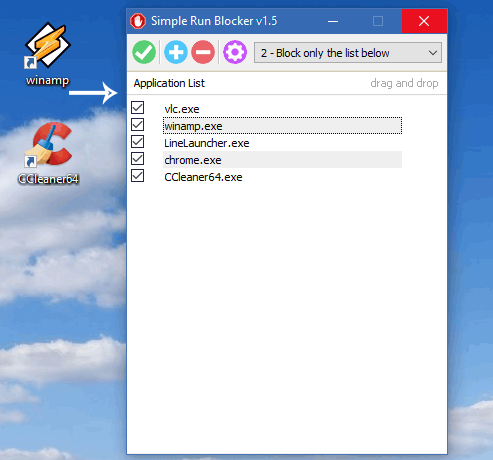
2. After creating your list, click the “Save Settings” (Green checkmark) button
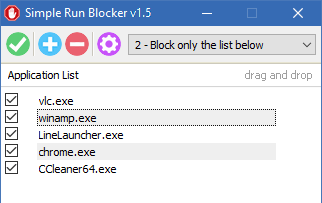
To delete a program in the list, select it and then click the “Delete” (red minus sign) button, or press the Delete key on your keyboard. To select all listed items, press the Shift key, select the first item, then then press the “End” key on your keyboard (or down arrow) then press Delete. Remember to use the ‘Save Settings’ button to confirm your changes. The following keyboard shortcuts are also supported:
Tab = Switch between buttons
Del = Delete selected items
Ctrl + a = Select all listed items
Ctrl + v = Add clipboard items to the list
F1 = About screen

SRB has a ‘white list’ mode as well. This blocks ALL programs EXCEPT the ones you list. Create your list, then use the drop down menu and select “Block all except the list below”
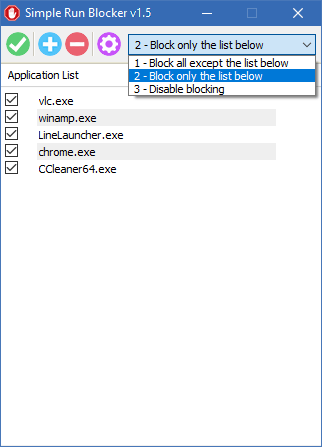
In this manner you are creating an exception list (unblocked applications). Should you need to restart Windows Explorer, there is an option to do so in the Options menu (blue gear icon).
How to protect or restrict access to a drive
You can easily hide and/or lock a drive. To do so, click Options and then Hide or Lock Drives,
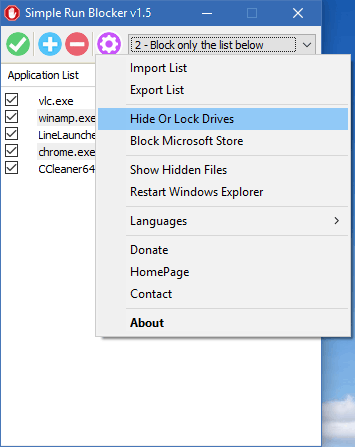
You can then select the drive(s) you wish to hide or lock. You can do this for a specific windows user, use this feature (just use this feature under a restricted user)
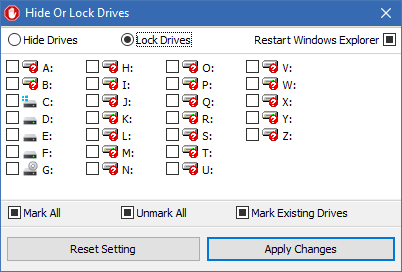
NOTE : to ensure drives are hidden in Windows 7 or above, tick the “Restart Windows Explorer” box before clicking “Apply Changes”.
Compatibility: Windows 11 , Windows 10 , Windows 8.1 , Windows 8 , Windows 7 , Windows Vista , Winsows xp – (both x86 and x64)
Supported Languages: English , Turkish , German , Arabic , Chinese (Simplified) , Chinese (Traditional) , Russian , Vietnamese , Korean , Japanese , Romanian , French , Greek , Portuguese (Brazil) , Persian , Hungarian , Swedish , Italian , Spanish , Polish , Uyghur , Slovenian , Indonesian , Hebrew , Dutch (Nederlands)
File:RunBlock.exe
MD5: 912fd49f727ff67352973d09cba5b405
SHA1: f511905f5333651240ddff01665ac914b8f672ac






Simple Run "Blocker" doesn’t stop uTorrent’s helper.exe from running.
It is possible to add a password to protect block list?
Yes we have noted it down , thanks
@Sordum Team did you see my last question about being able to block the MS Store for only the current user using SimplyRunBlocker?
@Gabriel Rodrigues try AskAdmin instead:
Web Link …
Yes
Does the blocking still apply even after closing it?
was Blocking MS Store removed in v1.5? It was only added in v1.4. Simply takes me to webpage for AskAdmin app instead.
I was hoping to be able to disable the Store for only the current user, since that is what Simple Run Blocker does for other apps.
We have noted down your request , thank you
Good afternoon, how are you?
I downloaded Simple run Blocker, but it only blocks the user who is logged into the current computer. I wanted to know if there is a way to make a configuration that applies this lock to all users who log into the computer, without having to configure user by user. Thank you very much in advance.
Noted it down peter, thanks
I use version 1.4 to protect an administrator-account. By this, the fixed improvment in 1.5 which excludes the administrator from the setted restrictions is losing the feature. So I would recommend to offer in a future version blocking of administrator accounts as option
Hola disculpa es que necesito deshabilitar la aplicacion dado que no me deja abrir ningun .exe del sistema, nisiquiera CMD y pues esto se volvio un problema dado que me toco crear un nuevo perfil para no formatear el computador, porfavor necesito ayuda urgenteeeee
>>Sordum Team
thanks for replay.
yes , i understanded it thing.
i dragged exe file to window of simple run blocker.
sorry,i come again.
i using firefox and firefox developer editon.
this two program same process name.
i dragged firefox developer edition to window of simple run blocker.but it blocked normal firefox.
how to fix this problem?
sorry.this software work after restart the windows10.
Did you read the topic ? Simple run blocker is for exe files.