![]()
ReIcon is portable freeware that enables you to save and restore your desktop layout. If you frequently change your screen resolution (e.g. to play games or use applications that require a specific resolution), you are probably familiar with the problem of your desktop icons being jumbled into a mess after you switch back to your normal resolution. ReIcon solves this problem by allowing you to save your desktop layout and restore it later with the click of a button (or with the right-click context menu).
ReIcon is very easy to use. Set your icons the way you like them, save the layout, then restore this layout later when the need arises.
ReIcon v2.0 – Tuesday 15. March 2022
– [Added] New options for System Tray menu
– [Added] Option to update the previously saved backup from the list
– [Added] some new options under the Options menu
– [Added] More than 1 restore option has been added to the right-click menu
(The ContextMenuRestoreCount value in the ini file can be changed from 1 to 6)
– [Added] Many improvements have been made in coding
Benefits:
– Save your favorite icon layout for each resolution
– Save many different layouts
– It’s portable, no need to install anything
– Unicode support
– Easily add “Save/Restore Icon Layout” to the right-click context menu
– CMD support (at CMD, type ReIcon /? for help)
– Align icons to Grid – this allows you to snap your desktop icons to a grid, similar to Windows’ Auto-Arrange feature)
How To Use It:
Extract the ZIP to any folder and then run the program. Click the “Save Icon Layout” button to save the current desktop layout. You will then see the “New Icon Position” name, resolution and icon number in the list of saved layouts. To restore a saved layout, select the layout from the list and then click the “Restore Icon Layout” button.
![]()
You can also right-click the saved layout and choose “Restore” from the context menu. Yet another way is to double-click any saved layout in the list to quickly restore that layout. To delete a saved layout, either select the one you wish to remove and click the Delete button, or right click it and select Delete from the context menu.
![]()
You can add “Save/Restore icon layout” to your Desktop or My Computer right-click menu. To do so, click the Options menu and then to ‘Add Context Menu‘ , choose an appropriate option. To remove them, go to the same location, and choose “Uninstall All”.
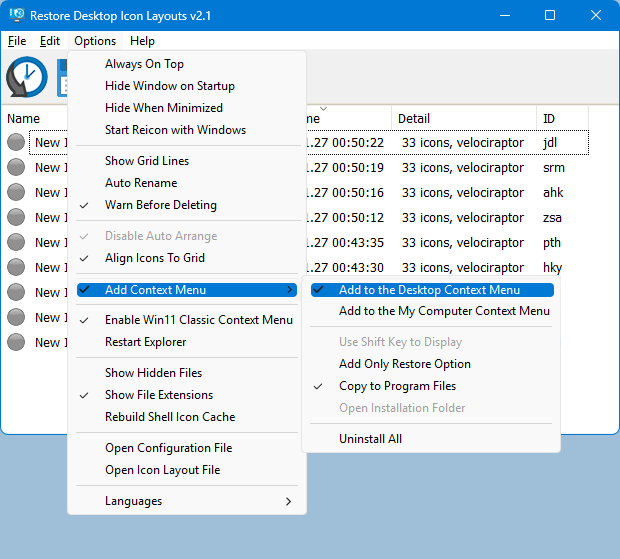
To add only the Restore option to the context menu, select it first, then select ‘Desktop’ and/or ‘My Computer’ to apply to that menu. Clicking the “Add Only Restore Option” and/or “Use Shift Key to Display” will not create context menu entries, only sub-menus. And the result :
![]()
If you wish, you can right click the ReIcon Application system tray icon and restore any Icon layout
Note 1: In ReIcon’s Options menu, if “Disable Auto-Arrange” is NOT selected (by default, it is), and the Windows desktop context menu entry ‘View –> Auto-Arrange Icons’ IS selected, then ReIcon’s ‘Restore Icon Layout’ feature may not work properly. To Stop Desktop Icons From Changing Positions after log in , restart or refresh please Untick “Auto Arrange icons” feature.
![]()
Note 2: If you have multiple monitors and these monitors have separate icon structures, after saving Icon positions layouts , Desktop context menu auto align to grid feature must not be marked, because after the restore , it causes the icons on the closed monitor to appear on the active desktop. In addition, Align Icons To Grid feature shouldn’t be selected in the program settings (under disable auto Arrange)
Add ReIcon shortcut to the Windows Startup Folder (for Autostart)
To enable ReIcon to load at Windows startup, click the Edit menu, then choose ‘Add a shortcut to Startup Folder’. If you wish to remove this later, go to Edit, then choose ‘Delete Shortcut from Startup Folder’
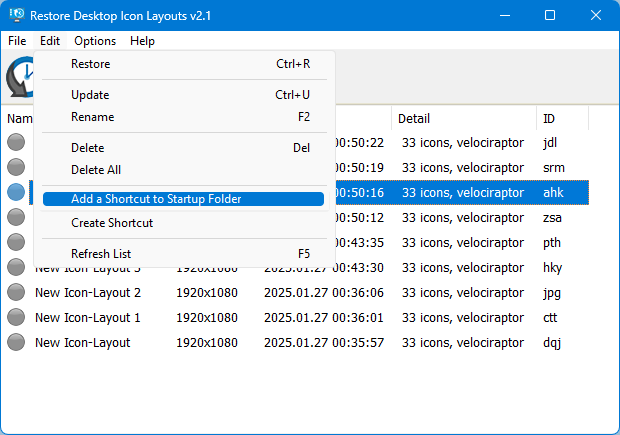
How to change Icon layout order On GUI
In this new version of the ReIcon you can change saved Icon layout order via drag and drop
![]()
ReIcon has CMD (command line) support. The options for this are shown below:
![]()
How to backup with ID: You can use this command to overwrite an existing profile (if it already exists)
ReIcon_x64.exe /s /ID id , for example :
ReIcon_x64.exe /s /ID elq
How to restore any backup with ID:
ReIcon_x64.exe /r /ID id , for example :
ReIcon_x64.exe /r /ID elq
How to define the save path with parameter and ID (You can use any extension)
ReIcon_x64.exe /S /File D:\ID , for example :
ReIcon_x64.exe /S /File D:\abc.ini
Restore with path:
ReIcon_x64.exe /R /File D:\ID , for example :
ReIcon_x64.exe /R /File D:\abc.ini
Supported operating systems: Windows 11 , Windows 10 , Windows 8.1 , Windows 8 , Windows 7 , Windows Vista , Windows xp – (both x86 and x64)
Supported languages: English , Turkish , German , French , Polish , Hungarian , Russian , Chinese (Simplified) , Korean , Swedish , Portuguese (Brazilian) , Czech , Japanese , Spanish , Dutch (Nederlands) , Romanian , Italian , Greek , Hebrew , Lithuanian , Slovak , Vietnamese, Ukrainian
File: ReIcon_x64.exe │ Virustotal
MD5: 62700051f1a1c4a1966e5846d9c9ed5e
SHA1: e3971fe436aaff003cff256c4fac0b7f9542e4dd
File: ReIcon.exe │ Virustotal
MD5: 8b2d8253bb151c8204ee257552d5ccaa
SHA1: efdffc5b9d89abd02fcbae201e001bd5f619bff8









Quick question… Under the "Options" Tab what does the "Always On Top" do? I haven’t been able to figure this out and do not find anything in the Comments addressing this or in the Instructions for Use.
The program is a portable App. There is nothing harmful in it. You may have downloaded a different application because of the advertising.The download button is just above the "related post" text. We pay hosting and some other expense with advertising revenue and donations. Sorry for the trouble.
Does downloading this program attach ads, shortcuts, .exe files that is spamware, junk, etc that will cause meto regret later.
Thank you , If there are [] characters in the filenames on the desktop, they are replaced in the ini file with <> characters, so there should be no problem.
Nice tool you have here!
I’d like to contribute by pointing out a bug.
Your application will have issues if it encounters file icons with "[" or "]" in its filename.
This is because you save the layouts in a text file, separated by "[Icon_Layout_###]".
The issues will range from only being able to restore some file icons and not others, to the import/export list functionality not working correctly upon encountering an unexpected line in the list that contains "[" or "]".
The exported list will contain only file icons up until the file that has the erroneous character – everything else after that line is excluded, and the file reaches EOF (maybe due to a silent crash).
good
@Tony Church
it was indeed an icon and the trick worked for me.
Thank you!
Re: Marco’s "My Computer" icon problem.
I saw similar behaviour on a friends PC the other day, it was nothing to do with ReIcon.
I noticed that the "My Computer" icon was a shortcut, signified by the little arrow, that is NOT a normal "My Computer" icon.
"My Computer", "Network", "Control Panel" and "Recycle Bin" are I believe .lnk files.
I deleted the shortcut "My Computer", then re-created them from "Personalisation" then Themes, then "Desktop Icons".
The icons now stay where ever you put them.
@Marco
Try holding any icon on the desktop with the mouse and moving it to a different place.
Hello, I always have the problem of "My Computer" icon doing whatever it likes after either system reboot or a simple "desktop > right click > refresh" action.
All of the other icons follow the saved scheme.
– On Windows, the "Auto arrange icons" option is not ticked;
– on ReIcon, the "Disable Auto Arrange" option is ticked;
– on ReIcon, both "Desktop" and "My Computer" options under "Add Context Menu" are ticked.
It’s no big deal but it’s a bit of an annoying issue nonetheless; do you happen to know how to solve it?
Thanks!
Tested No such error
Clicking on ‘Show gridlines’ does nothing… Am I doing something wrong?
@Ed Dennis
Web Link …
HOW DO I DOWNLOAD THIS SOFTWARE?B I have this on another PC and LOVE it! Even donated to the site. But, trying to download it on this one is problematic. Every link takes me to a site that either has no download link or it is for different app.
Hi, just a quick one, is this portable software can work with multiple desktop ? I use Dexpot with 4 desktop and I’ve on my user directory 4 desktiop.
Thanks !
Thank you ZipZwan
Maybe one of my favarite portable soft!!! I like this soft a lot. I wish it to be updated, maybe add some additional features: a periodic backup schedule, a backup on logout/ ShutDown, I mean more Backup features.
Anyway thx already a lot Sordum Team for this great tool