![]()
ReIcon is portable freeware that enables you to save and restore your desktop layout. If you frequently change your screen resolution (e.g. to play games or use applications that require a specific resolution), you are probably familiar with the problem of your desktop icons being jumbled into a mess after you switch back to your normal resolution. ReIcon solves this problem by allowing you to save your desktop layout and restore it later with the click of a button (or with the right-click context menu).
ReIcon is very easy to use. Set your icons the way you like them, save the layout, then restore this layout later when the need arises.
ReIcon v2.0 – Tuesday 15. March 2022
– [Added] New options for System Tray menu
– [Added] Option to update the previously saved backup from the list
– [Added] some new options under the Options menu
– [Added] More than 1 restore option has been added to the right-click menu
(The ContextMenuRestoreCount value in the ini file can be changed from 1 to 6)
– [Added] Many improvements have been made in coding
Benefits:
– Save your favorite icon layout for each resolution
– Save many different layouts
– It’s portable, no need to install anything
– Unicode support
– Easily add “Save/Restore Icon Layout” to the right-click context menu
– CMD support (at CMD, type ReIcon /? for help)
– Align icons to Grid – this allows you to snap your desktop icons to a grid, similar to Windows’ Auto-Arrange feature)
How To Use It:
Extract the ZIP to any folder and then run the program. Click the “Save Icon Layout” button to save the current desktop layout. You will then see the “New Icon Position” name, resolution and icon number in the list of saved layouts. To restore a saved layout, select the layout from the list and then click the “Restore Icon Layout” button.
![]()
You can also right-click the saved layout and choose “Restore” from the context menu. Yet another way is to double-click any saved layout in the list to quickly restore that layout. To delete a saved layout, either select the one you wish to remove and click the Delete button, or right click it and select Delete from the context menu.
![]()
You can add “Save/Restore icon layout” to your Desktop or My Computer right-click menu. To do so, click the Options menu and then to ‘Add Context Menu‘ , choose an appropriate option. To remove them, go to the same location, and choose “Uninstall All”.
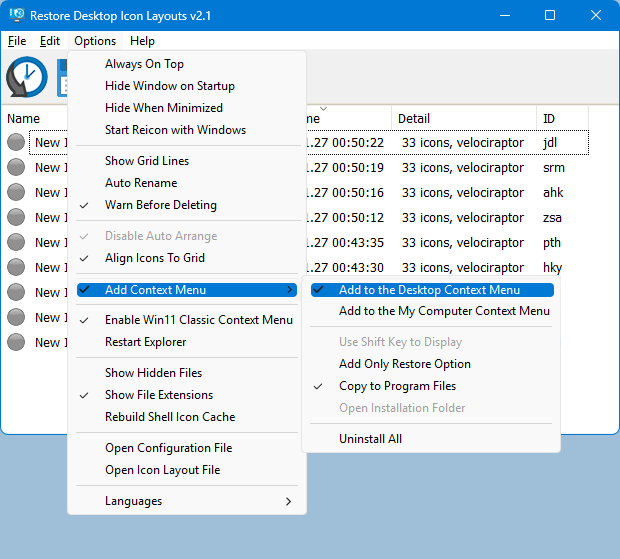
To add only the Restore option to the context menu, select it first, then select ‘Desktop’ and/or ‘My Computer’ to apply to that menu. Clicking the “Add Only Restore Option” and/or “Use Shift Key to Display” will not create context menu entries, only sub-menus. And the result :
![]()
If you wish, you can right click the ReIcon Application system tray icon and restore any Icon layout
Note 1: In ReIcon’s Options menu, if “Disable Auto-Arrange” is NOT selected (by default, it is), and the Windows desktop context menu entry ‘View –> Auto-Arrange Icons’ IS selected, then ReIcon’s ‘Restore Icon Layout’ feature may not work properly. To Stop Desktop Icons From Changing Positions after log in , restart or refresh please Untick “Auto Arrange icons” feature.
![]()
Note 2: If you have multiple monitors and these monitors have separate icon structures, after saving Icon positions layouts , Desktop context menu auto align to grid feature must not be marked, because after the restore , it causes the icons on the closed monitor to appear on the active desktop. In addition, Align Icons To Grid feature shouldn’t be selected in the program settings (under disable auto Arrange)
Add ReIcon shortcut to the Windows Startup Folder (for Autostart)
To enable ReIcon to load at Windows startup, click the Edit menu, then choose ‘Add a shortcut to Startup Folder’. If you wish to remove this later, go to Edit, then choose ‘Delete Shortcut from Startup Folder’
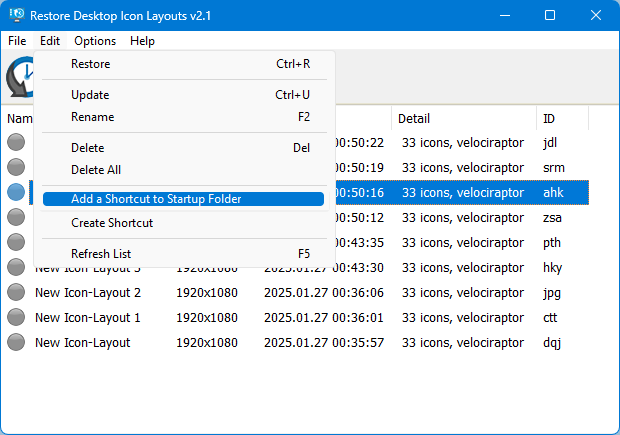
How to change Icon layout order On GUI
In this new version of the ReIcon you can change saved Icon layout order via drag and drop
![]()
ReIcon has CMD (command line) support. The options for this are shown below:
![]()
How to backup with ID: You can use this command to overwrite an existing profile (if it already exists)
ReIcon_x64.exe /s /ID id , for example :
ReIcon_x64.exe /s /ID elq
How to restore any backup with ID:
ReIcon_x64.exe /r /ID id , for example :
ReIcon_x64.exe /r /ID elq
How to define the save path with parameter and ID (You can use any extension)
ReIcon_x64.exe /S /File D:\ID , for example :
ReIcon_x64.exe /S /File D:\abc.ini
Restore with path:
ReIcon_x64.exe /R /File D:\ID , for example :
ReIcon_x64.exe /R /File D:\abc.ini
Supported operating systems: Windows 11 , Windows 10 , Windows 8.1 , Windows 8 , Windows 7 , Windows Vista , Windows xp – (both x86 and x64)
Supported languages: English , Turkish , German , French , Polish , Hungarian , Russian , Chinese (Simplified) , Korean , Swedish , Portuguese (Brazilian) , Czech , Japanese , Spanish , Dutch (Nederlands) , Romanian , Italian , Greek , Hebrew , Lithuanian , Slovak , Vietnamese, Ukrainian
File: ReIcon_x64.exe │ Virustotal
MD5: 62700051f1a1c4a1966e5846d9c9ed5e
SHA1: e3971fe436aaff003cff256c4fac0b7f9542e4dd
File: ReIcon.exe │ Virustotal
MD5: 8b2d8253bb151c8204ee257552d5ccaa
SHA1: efdffc5b9d89abd02fcbae201e001bd5f619bff8









Thank you so much for this wonderful app !!!
Firstly I saved the icon layout, and delete some icons and save it as another layout for a particular task (profile), and I tried to restore the first/original layout but it doesn’t work so I realised that all the existing icons must be there for it to work. Oh well, at least I am still using ReIcon as I have been using for years and years as some non-windowed (dos-like) games DO mess up the icons!
I have been having an issue where I will place the shortcut in the startup and it will change the icons but when it refreshes it will go back to where they were. If I move one icon manually and then try it again they move and stay. Any reason why this would happen? Using windows 10 version 1607. Domain Joined. Using the Recon 64bit version.
The program is great and does a great job of restoring icon layout after exisitng a full screen game with a resolution other than the desktop’s.
The program is only missing, saving layouts for open windows? The windows size and location could be saved as well.
Hello,
thanks for the great application. I have for you a tip for improvement: would it be possible to add option for dealing with icons that are not in the saved state? So basically when I would restore the saved state, ReIcon would first move all the icons that are not included in the saved state to trash (or some predefined folder, the path could be part of the configuration) and then sort the rest. So after restoring the state, the desktop would look exactly as in the moment of saving and the icons that are not in the saved state would not be scattered around like now…
Thanks for your feedback Anthony
Just as an update to my previous comment I was able to use the /S and /R switch in our Citrix environment so that it saves the config in the users profile.
Hi,
Regarding Ricks comment, it does appear in File Explorer too, but only if you Right Click on one of the folders or drives in that left hand navigation pane under “This PC”.
Also for me I was looking to use this a RDS/Citrix environment on Windows 2012 R2 server. It kind of works but its not usable because it saves the layouts under C:\ProgramData\ReIcon. In a RDS/Citrix environment users move between servers so it would be good if there was option that it saved the layout configs inside the user profile so that it stayed with them between servers.
Thanks for your comment , tested and there is no such problem , if you use another file explorer it may cause this.
Great Tool, thank you!
Found an issue with Context Menu however :
– using “Add To Context Menu”->Dektop also causes the “Desktop Icon Layout” context menu to show up in File Explorer, and
– “Use Shift Key to Display” does not seem to work – ie. the context menu still shows up without the Shift key.
Not a biggie, just some polish.
LOVE V1.8 THANKS!!
Thanks a lot for the update !!!
False Positive issue fixed , Thanks for the feedback
could not save it.
antivirus defender identifies a Trojan in the zip file.
a reply and workout needed
Thank you so much for this wonderful app !
thanks
Old pc – File -> Export
New Pc- File -> Import