
USB flash drives help us transfer files to and from desktop to laptop, or to share files with others. They make life easier, but if the flash drive is infected with a virus, not only could you lose the data on the drive, you could also compromise the security of any computer the drive is plugged into. NTFS Drive Protection can help protect your removable drives, preventing malware from creating its needed autorun.inf file
What is new on version 1.5 (Friday , 10. March 2017)
1. [Fixed] – Some minor BUGs
2. [Fixed] – Icon Appearance
3. [Added] – Inherit control (Process time reduced)
4. [Added] – Timer added to find out how long the process take
5. [Added] – Option to take ownership of unprotected folders and file lists (when there is a protection on the drive)
6. [Added] – Drag and Drop support for Open/Close protection buttons
7. [Added] – X64 version
To Start protection:
Note: To use the “NTFS Drive Protection” your removable drive’s file system must be NTFS!
1. Run NTFS Drive Protection and select your drive (under “Target Drive”)
2. If you want to create an unprotected folder, tick the “Create an Unprotected Folder” checkbox and type the desired folder name. You can add multiple folders at once by typing the folder name and using the “Add to list” button (the plus (+) icon). It will add the name to the list, and after you click the “Start Protection” button the listed unprotected folders will be created automatically.
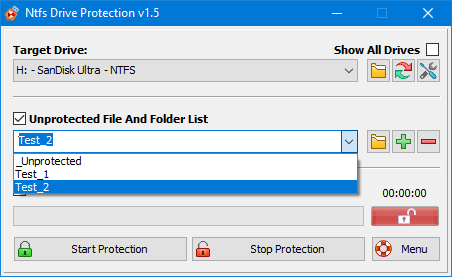
3. Click the “Start Protection” button and wait for it to complete. The length of this process varies, depending on the number of drivers, files, drive capacity, drive speed, and access speed (e.g. USB 2.0 , 3.0)

After starting the protection, you can access the removable drive’s files and folders but you can not change them nor can you create any new files or folders. If the process completed without error, a success message box is displayed.
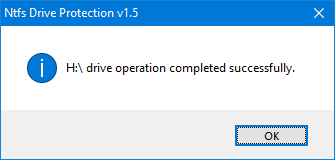
Now your removable drive is protected and a status indicator (on the right side of the progress bar) will show a white “locked” padlock on a green background.
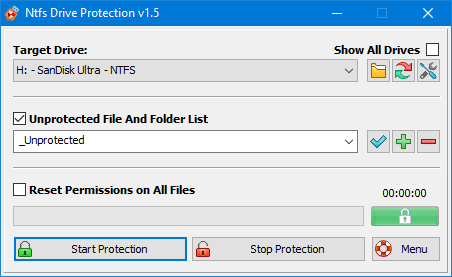
To Stop protection:
1. Run NTFS Drive Protection and select your drive (under “Target Drive”)

2. Click the “Stop Protection” button and wait for it to complete. After the process completes, a status indicator on the right side of the progress bar will show you a white “unlocked” padlock on a red background.
Drag and Drop function
Drag and Drop function simplify the Start – Stop protection for the File and Folders for example you want to add something to a protected folder just drag and drop it on the “Stop Protection” button , File/Folder Permission will change.

a) Dragging any file or folder on the “Start protection” Button will automatically revoke write permissions
b) Dragging any file or folder on the “stop Protection” button will automatically change permissions to Write protection
When drive status is protected , You can also enter the folder/File path into the box and use “Apply to Drive” button (blue tick icon) to unprotect it.
Why you should use NTFS Drive Protection:
1. It is portable freeware (no need to install it)
2. It protects your data from viruses, spyware, and other malware (it’s designed to protect your USB Drive and prevent it from spreading viruses)
3. It’s very easy to use!
Note: If you use Windows XP or Windows 2003 and can’t see the NTFS option, please unplug your removable drive and plug it in again. Formatting will delete all data on the removable drive. For more information please read the Help File.
Supported operating systems: Windows 11 , Windows 10 , Windows 8.1 , Windows 8 , Windows 7 , Windows Vista , Winsows xp – (both x86 and x64)
Supported languages: English , Bulgarian , Simplifed Chinese , Traditional Chinese , French , German , Greek , Hungarian , Italian , Japanese , Korean , Persian , Polish , Portuguese , Russian , Swedish , Spanish , Turkish , Ukrainian , Vietnamese, Dutch , Malaysian , Arabic , Slovenian , Indonesian , Hebrew , Romanian
File: DriveProtect_x64.exe │ virustotal
MD5: 329bcc6e4ef0da0f0596d0d4dd28e8f6
SHA1: b888693ebd9825ce732a3bd5e976a6cef28fd9af
File: DriveProtect.exe │ virustotal
MD5: 9a9f05243eb09368ccc182a0089f4908
SHA1: c7752e1272142db71ba1cf8b48d31b8bbfd85ea7








Hi.
Do I have to run the Ntfs Drive Protection from the usb device or from the pc connected to.
Thanks
Ntfs Drive Protection simply changing the ntfs access permissions in the drive properties, This protection can be added manually without using a program.
1. First, try to back up and format your USB Drive
2. If you still do not get results, your flash disk may have corrupt
Although this failure is not very common, it is experienced in flash drives. Updating the Flash firmware sometimes provides a solution.
i user this prog and when i want to remove the protect this messge show to me
drive could not be granted the necessary permits
what i do to fix this problem
To protect your C drive please use Simple run blocker
Web Link …
i’m using Ntfs_drive_protection_1.5 to protect my all all partition , but i can’t Lock C:\ partition to protect it, so it’s very amazing free toolkit protect me from fuck’in Ransomwares
Helllo. Great program!
I was wondering if i can use it on a command line
like: DriveProtect \ protect or unprotect
Thank you
Ntfs Drive Protection just changing the NTFS permission settings. . This can be done without a program. However, this protection method does not prevent formatting. . There may be a problem with your system or your flash drive.
1. Does another Flash Disk work properly on your system.
2. If the problem persists, your flash drive may be corrupted. his can usually be repaired with the chip programs but this process can damage your Flash drive completely too
Our program does not cause such damage
I used this software so that no viruses can be written on my flash drive. I accidentally removed my device without ejecting. Windows says I will format my flash drive before I can use it again. The problem is that I cannot format my device because it is write-protected. The software cannot read the device because it is corrupted. Therefore, I cannot remove the write-protection on my device. Please help me thanks!
Ntfs Drive protection program can be password protected? When removing the write protection, ask the user for a password so that security is increased one step further 🙂
Hebrew language added , thank you
Translated to Hebrew By MilleR_DaNi
Too bad that this doesn’t work for FAT32 or exFAT formatted thumbdrives. Especially the latter, b/c I have SMADAV installed on my laptop which automatically adds protection for FAT32 formatted partitions on internal HDD and external HDDs/USB.
thanx this is excellent. exactly what i was looking for.
btw anyone know similar solution for fat32 drive. i need that bcoz i’ve one fat32 usb partition for booting in UEFI.
can I put the password to open the program
No it is only fo local drives
Can this be used with network drives, like WD My Cloud?
Çok teşekkürler işime yaradı. Windows ile kaldıramadığım korumayı bu program sayesinde kaldırdım.