
Removable Access Tool (a.k.a. Ratool) is a simple to use portable freeware application which aids in the control of external storage devices such as USB flash drives, CD/DVD drives, as well as floppy, tape and WPD devices. Ratool can disable USB storage access or enable write protection on all USB flash drives, thus preventing data from being modified or deleted, protecting your confidential data from being copied by others.
There are many such tools available online, but they are often easily circumvented. For example, if you use one of these USB disablers to disable a flash drive, someone could simply use another tool and enable it again. This means these tools are not actually protecting your USB ports, which is why we created Ratool. By using Ratool, you won’t have to worry about this, as other tools cannot easily break Ratool’s protection.
Ratool v1.4 What is new: (Wednesday , 20. May 2020)
1. [Fixed] – Ratool Password protection can be cracked – (critical)
2. [Fixed] – Ratool can’t block CD&DVDRom device on Windows Home and single language
3. [Fixed] – Ratool can’t block WPD device (Smartphone etc.) on Windows Home & Single lang.
4. [Fixed] – Ratool can’t Unblock USB ports Which blocked by Bitlocker
5. [Fixed] – Ratool settings can’t apply immediately in Windows Home and single Language
6. [Fixed] – If there is no TEMP Folder, Ratool Doesn’t work (Error line 10.)
7. [Fixed] – Prevent Installation of USB devices feature (White List) Doesn’t work
8. [Fixed] – Ratool GUI is too small
9. [Added] – x64 Version, Some code improvements and minor BUG fixes
Ratool allows the following actions:
1. Block USB Storage Devices: disables all USB storage devices access to your PC
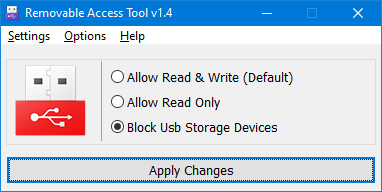
How to block all USB devices except yours (White List Mode)
a. Plug in Your USB device (You can plug in more than one)
b. In the Options menu, click “Prevent Installation of USB devices”
Currently plugged in devices will be excluded (allowed), all other USB devices will be blocked.
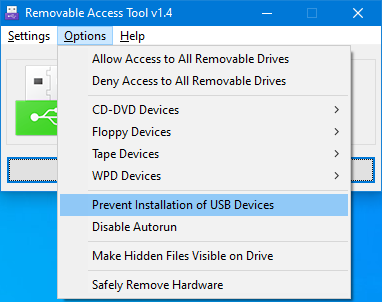
2. Allow Read Only: Makes USB storage devices Read-Only. Write access is disabled. In certain situations, you may wish to prevent data from being written to the device.

3. Allow Read & Write (Default): resets everything back to normal so that USB storage devices function normally.
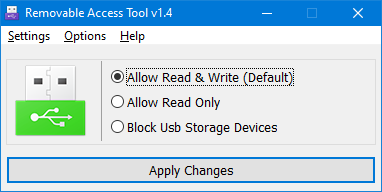
4. In the Options menu, you can choose to block or unblock removable drives, allow or deny access to them, or disable Autorun (a security measure preventing malware from using the Autorun feature to launch itself). There is also an option to show hidden files on the drive, and one to safely remove hardware.
How to Block Smart Phone USB connection
1. Choose Options – WPD devices
2. Click Block device , Then you can not access your mobile phone which is connected by cable

5. Under the Settings menu, you can set a password to prevent unauthorized changes.
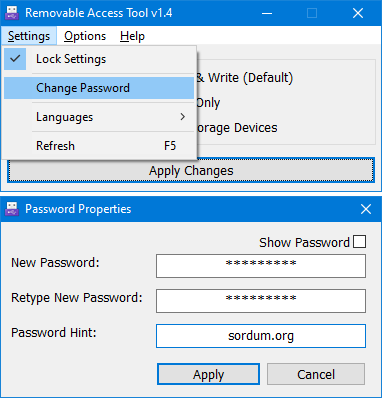
6. Also under Settings is the option to switch languages (English, German and Turkish are pre-installed). The Translate option allows you to edit the language and translate the GUI into your own language

The Translate window allows you to translate each row individually

1. Select your own language (this is important for setting the correct language ID)
2. In the Your Translation field, type your translation. (for example, if your language is Japanese, type Japanese words)
3. If you wish, you can save the translation
4. Click the ‘Copy to Clipboard’ button
5. Finally, click the “Send translated data” button to send us your translation
Supported Operating Systems: Windows 11 , Windows 10 , Windows 8.1 , Windows 8 , Windows 7 (both x86 and x64)
Windows Vista and Winsows xp – Not fully featured (both x86 and x64)
Supported Languages: English , Turkish , German , Japanese , Persian , Vietnamese , Russian , Ukrainian , Hungarian , Greek , Arabic , Simplified Chinese , Chinese Traditional , Swedish , French , Polish , Spanish , Italian , Korean , Serbian , Portuguese , Portuguese (Brazilian) , Indonesian , Uyghur , Thai , Slovenian , Hebrew , Bulgarian , Dutch (Nederlands) , Romanian , Lithuanian
File: Ratool_x64.exe │ Virustotal
MD5: 696ee9b9e12b9657c75f5fa4b60c7d5e
SHA1: f1bcc7b5b1736a46446d7855ec3d3f87fd39423e
File: Ratool.exe │ Virustotal
MD5: 9c67c0c65b1e045662cbe9ade83742e7
SHA1: bebe8c2a2bc0eb74d18ff2e82987303c49a81e20









How do I remove Ratool from the PC for testing after installation on company PCs, I can not save more files to the desktop or to Documents via AutoCAD or SolidWorks.
Do previous versions support winxp, and if so where can we download those from?
Please check your email.
Hi please help me. message show “Access is denied” then I’m boing to use removable devices. I have already finished the click of allow read & write.
I’m japanese.Pardon my broken English.
Hi,Thank you for this great program but help me.
1,Block USB storage devices.
2,Apply Changes clicked.
3,Allow Read &Write chose and clicked but don,t use all removable device.
When was going to use USB; “Access is denied”. message was displayed.
please help me.
I’m japanese.Thank you for trying to understand my poor English.
You can use our another freeware BlueLife keyfreeze
Web Link …
Hi what about keyboard and mouse?
When Windows 10 update itself the ratool is deleted and need to be reinstaled. There is any way to avoid this? In our case it happend last time with Windows 10 Creators Update.
Maybe next version, thanks for your comment
Thanks a lot! Great program!!! The best!
Is posible user command line options or command line version??
It would be nice !!
I would like to know if possible, give command line options.
command line options or command line version would be nice 🙂
commad line ?
Hi
I unzipped the file to the USB flash drive. Put the “Allow only reading” mode. But the files from the USB flash drive can be copied. How do I make it so that I can not copy the files? I will add that it is not possible to delete files from the USB flash drive, and copying to the USB flash drive is also not possible. Why then can I copy it from a USB flash drive to a computer?
Great tool. Thanks a lot.
Looks like a different app, I’ll definitely try it
Could you please try it in safe mode