
DNS, or domain name system, is the internet protocol that turns human readable website names (such as sordum.org) into machine readable numeric addresses. In some cases, you can improve browsing speed and/or improve your security by replacing the DNS provided by your internet service provider. DNS Jumper is a tool which makes this easy for you.
Why you should use DNS Jumper:
1. It can aid in accessing blocked websites
2. It can improve security by changing to more secure DNS servers.
3. It can help keep your children safe by blocking inappropriate websites (e.g. adult material) by selecting a Family Safe DNS server.
4. It can speed browsing by moving to a faster DNS server.
5. It can help To block unwanted advertisements.
6. Changing DNS servers manually can be done, but DNS Jumper greatly simplifies the process.
Versions after DNS Jumper 2.1 has some new and important features, such as Turbo Resolve which can apply the fastest DNS at startup. DNS Jumper is freeware, and portable (no installation needed).
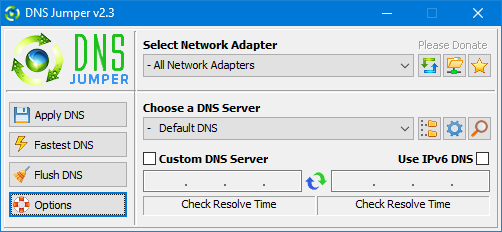
What is new : (Thursday, 9 November 2023)
[FIXED] – On some systems, the “Selected Network Adapter” section changes automatically when the DNS is changed.
How to Change Your DNS Settings

1. Under “Choose a DNS Server”, click the drop-down menu and select a server from the list
2. Click the “Apply DNS” button
(for IPv6, be sure to tick the IPv6 checkbox)
How to Restore Your DNS settings or use your ISP’s default DNS Again:
There are two ways to do this:
1. Click the “Quick Configuration” button (the star icon) and select from the list
2. Under “Choose a DNS Server”, open the drop-down menu and select “Default (or Restore) DNS” from the list, then click “Apply DNS”.
(for IPv6, be sure to tick the IPv6 checkbox)

NOTE: Security softwares like Avast or Malwarebytes can cause Very high resolve times,if you use one of them please add DnsJumper to Exclusion list. ZoneAlarm security software may block DNS Jumper’s Ping feature, Please configure ZoneAlarm to allow ping messages , explanation
Dns Jumper HELP section
- Dns Jumper v2.3 Main Features
- See Your Current DNS servers in Dns Jumper
- How to Change or Use Custom DNS Server Settings
- How to add a custom DNS server
- Get info about preferred and alternate DNS
- Backup or restore Dns settings
- Choose a Dns Group
- Find the fastest DNS
- Add or delete a DNS server
- Add or delete a DNS server Group
- Changing the Dns list order
- Starting DNS jumper on system startup
- Run the fastest Dns test at startup and apply it Automatically
- Dns Jumper’s Cmd parameters
- Add Your own Languge (create a translation)
- Version History
.
Note : With the DNS jumper, you only need to make the DNS change once, then you can close or delete the DNS jumper. The DNS jumper does not work in the background. Our DNS list is just a sample , Please don’t use unsecure DNS servers , we are not responsible for any illegality or damage. Until now DNS jumper has been downloaded more than 5.000.000 (five million) times (our server + Other web resources) THANKS FOR YOUR TRUST
Supported operating systems: Windows 11 , Windows 10 , Windows 8.1 , Windows 8 , Windows 7 , Windows Vista , Windows Xp – (x86 & x64)
Supported languages: English , Turkish , German , Italian , Russian , Japanese , Vietnamese , Swedish , Slovenian , Chinese (Simplified) , Chinese (Traditional) , French , Indonesian , Portuguese-BR , Portuguese-PT , Dutch , Polish , Spanish , Korean , Greek , Hungarian , Arabic , Persian , Croatian , Serbian , Hebrew , Czech , Ukrainian , Azerbaijani , Romanian , Georgian , Lithuanian , Bulgarian, Danish
Updated: Thursday, November 9, 2023
File : DnsJumper.exe
MD5 : 142c1cb2e06b3f3e231f99b7cc4a91b2
SHA1 : 8f0ecb34f6095e51ac4caa58fbef1d01e688a027
SHA-256 : 6fe6bac71a82a58abcb06b0df4a836116543302efe6e076402fa518dfa455baa
















Hi, We will update all software when we have time, thanks for your comment.
Hello Sordum Team
I have used the software Dns Jumper, Temp Cleaner, Reduce Memory and feel that these software are very great, so I hope Sordum Team will update new features and further optimize these three software.
Muito bom
wow amazing
hienoa
do you use a zip file or an exe file to run a software ?
#sha256
90D71C3ECFDC217A9904CD55FB7A4BD08CC166A14CEB0985DDCDEB0F73760E25 *DnsJumper.zip
#sha1
63C7751CA85BDE57FFCA6E07A32D3A11AFC78D7A *DnsJumper.zip
the hashes of the latest version do not match the ones presented in the description
Thank you so much!
Where is the mountain in Lithuanian? I think it is there
DNS can be manually set in the network settings, go to network connections and change the card options, then double-click the right mouse button and select properties, search for the Internet protocol version IPv4 and then use the following DNS addresses and change the first preferred server to 1.1. 1.
1 and the line below alternative server yo 1.0.0.1 and confirm, from now on most of the websites blocked by providers will also be available in your countries, the Internet will be faster than with standard DNS
Hi Please re download and unzip it
it only shows 4 dns options
How about adding 1.1.1.1 and 9.9.9.9 to the list of DNS options?
Thank you James
I love this app!
It makes it all so simple. Found it by accident a month or so ago and it’s just amazing. Saves me so much time and because it’s so simple it’s easy to optimize my internet connection.
It led me to browse the apps list and there seems to be a ton of amazing software thats small and simple yet indispensable when you need it. You guys are amazing! Thanks!
Hi, DNS Jumper changes the DNS ips used by the Windows system. It applies to all programs, including browsers, that use the DNS set by the system.
However, there is now a DNS change option in the settings of browsers. If you activate this setting in the browser and set a different dns, your browser will use the relevant DNS in the resolution process.
Hey guy’s I’ve been using DNS for a while now. i used to add proxy list in internet options/connections/lan etc.
When checking firewall settings, still shows my router ip. DNS jumper is so easy to use thats why i chose it. Is it for browser only? Let me know thanks.