
DNS, or domain name system, is the internet protocol that turns human readable website names (such as sordum.org) into machine readable numeric addresses. In some cases, you can improve browsing speed and/or improve your security by replacing the DNS provided by your internet service provider. DNS Jumper is a tool which makes this easy for you.
Why you should use DNS Jumper:
1. It can aid in accessing blocked websites
2. It can improve security by changing to more secure DNS servers.
3. It can help keep your children safe by blocking inappropriate websites (e.g. adult material) by selecting a Family Safe DNS server.
4. It can speed browsing by moving to a faster DNS server.
5. It can help To block unwanted advertisements.
6. Changing DNS servers manually can be done, but DNS Jumper greatly simplifies the process.
Versions after DNS Jumper 2.1 has some new and important features, such as Turbo Resolve which can apply the fastest DNS at startup. DNS Jumper is freeware, and portable (no installation needed).
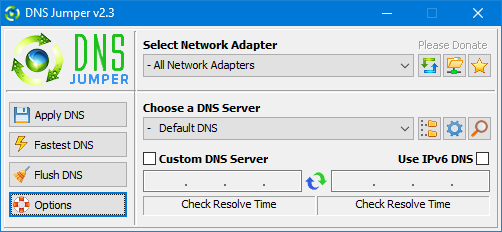
What is new : (Thursday, 9 November 2023)
[FIXED] – On some systems, the “Selected Network Adapter” section changes automatically when the DNS is changed.
How to Change Your DNS Settings

1. Under “Choose a DNS Server”, click the drop-down menu and select a server from the list
2. Click the “Apply DNS” button
(for IPv6, be sure to tick the IPv6 checkbox)
How to Restore Your DNS settings or use your ISP’s default DNS Again:
There are two ways to do this:
1. Click the “Quick Configuration” button (the star icon) and select from the list
2. Under “Choose a DNS Server”, open the drop-down menu and select “Default (or Restore) DNS” from the list, then click “Apply DNS”.
(for IPv6, be sure to tick the IPv6 checkbox)

NOTE: Security softwares like Avast or Malwarebytes can cause Very high resolve times,if you use one of them please add DnsJumper to Exclusion list. ZoneAlarm security software may block DNS Jumper’s Ping feature, Please configure ZoneAlarm to allow ping messages , explanation
Dns Jumper HELP section
- Dns Jumper v2.3 Main Features
- See Your Current DNS servers in Dns Jumper
- How to Change or Use Custom DNS Server Settings
- How to add a custom DNS server
- Get info about preferred and alternate DNS
- Backup or restore Dns settings
- Choose a Dns Group
- Find the fastest DNS
- Add or delete a DNS server
- Add or delete a DNS server Group
- Changing the Dns list order
- Starting DNS jumper on system startup
- Run the fastest Dns test at startup and apply it Automatically
- Dns Jumper’s Cmd parameters
- Add Your own Languge (create a translation)
- Version History
.
Note : With the DNS jumper, you only need to make the DNS change once, then you can close or delete the DNS jumper. The DNS jumper does not work in the background. Our DNS list is just a sample , Please don’t use unsecure DNS servers , we are not responsible for any illegality or damage. Until now DNS jumper has been downloaded more than 5.000.000 (five million) times (our server + Other web resources) THANKS FOR YOUR TRUST
Supported operating systems: Windows 11 , Windows 10 , Windows 8.1 , Windows 8 , Windows 7 , Windows Vista , Windows Xp – (x86 & x64)
Supported languages: English , Turkish , German , Italian , Russian , Japanese , Vietnamese , Swedish , Slovenian , Chinese (Simplified) , Chinese (Traditional) , French , Indonesian , Portuguese-BR , Portuguese-PT , Dutch , Polish , Spanish , Korean , Greek , Hungarian , Arabic , Persian , Croatian , Serbian , Hebrew , Czech , Ukrainian , Azerbaijani , Romanian , Georgian , Lithuanian , Bulgarian, Danish
Updated: Thursday, November 9, 2023
File : DnsJumper.exe
MD5 : 142c1cb2e06b3f3e231f99b7cc4a91b2
SHA1 : 8f0ecb34f6095e51ac4caa58fbef1d01e688a027
SHA-256 : 6fe6bac71a82a58abcb06b0df4a836116543302efe6e076402fa518dfa455baa















hi thanks so much for the help dns jumper
@Nabil
You can add unregistered DNS address to the list with the DNS Options button.
Web Link …
Add option to add dns server to the list on GUI.
We have noted it down , thanks.
Thank you for another Great tool! I didn’t see any Default listing for my ISP’s DNS in your list. I use Cox ISP. I assumed the tool would add whatever your default DNS is to the list of DNS’s so when you ran the speed check, it would compare your DNS to the other popular DNS’s you’ve listed. I added it manually after looking the addresses up using Ipconfig/all. Perhaps this is a feature you may want to add or if it’s in there perhaps I just overlooked it. Ad blocking DNS’s are becoming more popular so we won’t have to run ad blockers on our PC’s and so companies like Youtube cannot block our video players when they detect an ad blocker running because if blocked at the DNS there are none to detect. It was great to use your tool to compare all the popular ad blocking free DNS’s so I could find the fastest one. It’s great to be able to quickly switch DNS’s to test them! You guys Rock!
NO LAG
We have noted down your request. You can use the Dns Lock application.
Web Link …
Nice app, it would also be very good and efficient if it had some option to lock the chosen DNS to avoid changes by the system!
Thank you for your comment, we’ve added it to our Update Notes.
Hello.
I set DnsJumper.ini parameter ResolveDomainName=mysite.com to my own site name to test DNS servers support this site resolution, but despite DnsJumper "Fastest DNS" test results showing green line, the command nslookup mysite.com DNSIP returns this server does not resolve this address. Could you please fix this, so test results reflect actual resolving of the site?
Adguard dns servers were added. Your DnsJumper.ini file may be out of date. You can update the list with Options -> Update option on the Dns Jumper screen.
Any specific reason why adguard-dns not on your list?
Якась конкретна причина, чому його немає у вашому списку?
Hi, any chance to have android supported app in the coming days?
Can I set a DoH/DoQ/DNS-over-TLS/DNS-over-Tor URL?
@Raymond
You can create a task in the task scheduler to run at one hour intervals using the /T parameter.
Hi.
Thanks for this software.
Please add a feature so the software can update the dns automatically to the fastest dns, for example each 1-hour.
Thanks again,
All the best.
Just Look at this link
Web Link …