
DNS, or domain name system, is the internet protocol that turns human readable website names (such as sordum.org) into machine readable numeric addresses. In some cases, you can improve browsing speed and/or improve your security by replacing the DNS provided by your internet service provider. DNS Jumper is a tool which makes this easy for you.
Why you should use DNS Jumper:
1. It can aid in accessing blocked websites
2. It can improve security by changing to more secure DNS servers.
3. It can help keep your children safe by blocking inappropriate websites (e.g. adult material) by selecting a Family Safe DNS server.
4. It can speed browsing by moving to a faster DNS server.
5. It can help To block unwanted advertisements.
6. Changing DNS servers manually can be done, but DNS Jumper greatly simplifies the process.
Versions after DNS Jumper 2.1 has some new and important features, such as Turbo Resolve which can apply the fastest DNS at startup. DNS Jumper is freeware, and portable (no installation needed).
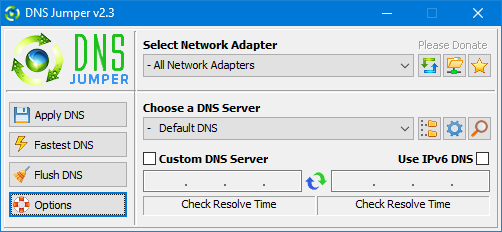
What is new : (Thursday, 9 November 2023)
[FIXED] – On some systems, the “Selected Network Adapter” section changes automatically when the DNS is changed.
How to Change Your DNS Settings

1. Under “Choose a DNS Server”, click the drop-down menu and select a server from the list
2. Click the “Apply DNS” button
(for IPv6, be sure to tick the IPv6 checkbox)
How to Restore Your DNS settings or use your ISP’s default DNS Again:
There are two ways to do this:
1. Click the “Quick Configuration” button (the star icon) and select from the list
2. Under “Choose a DNS Server”, open the drop-down menu and select “Default (or Restore) DNS” from the list, then click “Apply DNS”.
(for IPv6, be sure to tick the IPv6 checkbox)

NOTE: Security softwares like Avast or Malwarebytes can cause Very high resolve times,if you use one of them please add DnsJumper to Exclusion list. ZoneAlarm security software may block DNS Jumper’s Ping feature, Please configure ZoneAlarm to allow ping messages , explanation
Dns Jumper HELP section
- Dns Jumper v2.3 Main Features
- See Your Current DNS servers in Dns Jumper
- How to Change or Use Custom DNS Server Settings
- How to add a custom DNS server
- Get info about preferred and alternate DNS
- Backup or restore Dns settings
- Choose a Dns Group
- Find the fastest DNS
- Add or delete a DNS server
- Add or delete a DNS server Group
- Changing the Dns list order
- Starting DNS jumper on system startup
- Run the fastest Dns test at startup and apply it Automatically
- Dns Jumper’s Cmd parameters
- Add Your own Languge (create a translation)
- Version History
.
Note : With the DNS jumper, you only need to make the DNS change once, then you can close or delete the DNS jumper. The DNS jumper does not work in the background. Our DNS list is just a sample , Please don’t use unsecure DNS servers , we are not responsible for any illegality or damage. Until now DNS jumper has been downloaded more than 5.000.000 (five million) times (our server + Other web resources) THANKS FOR YOUR TRUST
Supported operating systems: Windows 11 , Windows 10 , Windows 8.1 , Windows 8 , Windows 7 , Windows Vista , Windows Xp – (x86 & x64)
Supported languages: English , Turkish , German , Italian , Russian , Japanese , Vietnamese , Swedish , Slovenian , Chinese (Simplified) , Chinese (Traditional) , French , Indonesian , Portuguese-BR , Portuguese-PT , Dutch , Polish , Spanish , Korean , Greek , Hungarian , Arabic , Persian , Croatian , Serbian , Hebrew , Czech , Ukrainian , Azerbaijani , Romanian , Georgian , Lithuanian , Bulgarian, Danish
Updated: Thursday, November 9, 2023
File : DnsJumper.exe
MD5 : 142c1cb2e06b3f3e231f99b7cc4a91b2
SHA1 : 8f0ecb34f6095e51ac4caa58fbef1d01e688a027
SHA-256 : 6fe6bac71a82a58abcb06b0df4a836116543302efe6e076402fa518dfa455baa
















@skl : DnsJumper v1.0.5 is a very improved version, the codes have totally changed (we have coded it completely new and used some neue techniques)
@Simon: The best free methode is “DNS changing” if it doesn’t work you can try VPN , but 99% of them is not free , if you have a luck and find a free one it comes with many restrictions and it is fast impossible to use it
Hey, it works on my 3G now! i have a 3G/4G Sprint modem and v1.04 didnt seem to detect the 3G part for some reason – did you change something there? works great now!
I changed my DNS with this program in the beginning was working but then my fashist stupid state found a way to block my favouriets web pages again how can I solve this problem!?
also
-is there a way to change my ip location by changing DNS?
thank you
could you please send it to us
i all 😉 i transalte in french with google translator
the lien where i have posting your logiciel thank you
http://www.team-aaz.com/forum/internet-telechargements-f84/dns-jumper-v1-0-5-t9105.html#p83906
Vietnamese Language added Thank you
[Language_Vietnamese]
;LCID Hex Codes=http://msdn.microsoft.com/en-us/goglobal/bb964664
LangCode=”042a 1066″
FontName=Tahoma
FontSize=8.5
01=”Ap dung DNS”
02=”AAp dung va thiet lap su dung dich vu DNS da chon”
03=”DNS nhanh nhat”
…
very good!
1000%….
THANKS.
great tool
great tool
@Marijan: Download it again please
@NGayanP: Google it please
DsnJumper.exe?
I guess it should be DnsJumper.exe.
Thanks @velociraptor – I’ll probably stick with DNS Jumper then.
Also – just off topic; what exactly is the difference between a VPN and DNS? Searched a bit but didn’t find any conclusive facts; and what exactly do the DNS settings do?
Thanks
NGayanP
When I use my Comcast DNS servers, about 80-90% of the time, I just get: “host is offline” Once in awhile I get a response time, which is usually >100 (sometimes it is low, around 20). Yet I have no problems using the internet. When I plug in other DNS servers, I get more typical results. Can’t figure out what’s going on.
Dns Angel is geeignet for people who have very little Pc information for example Housewives (One click protection) , but Dns Jumper is more advanced.
DNS Angel vs DNS Jumper
Just read both products briefly;
-Are they different?
-Does each one have a specific use?
Thanks
NGayanP