
DNS, or domain name system, is the internet protocol that turns human readable website names (such as sordum.org) into machine readable numeric addresses. In some cases, you can improve browsing speed and/or improve your security by replacing the DNS provided by your internet service provider. DNS Jumper is a tool which makes this easy for you.
Why you should use DNS Jumper:
1. It can aid in accessing blocked websites
2. It can improve security by changing to more secure DNS servers.
3. It can help keep your children safe by blocking inappropriate websites (e.g. adult material) by selecting a Family Safe DNS server.
4. It can speed browsing by moving to a faster DNS server.
5. It can help To block unwanted advertisements.
6. Changing DNS servers manually can be done, but DNS Jumper greatly simplifies the process.
Versions after DNS Jumper 2.1 has some new and important features, such as Turbo Resolve which can apply the fastest DNS at startup. DNS Jumper is freeware, and portable (no installation needed).
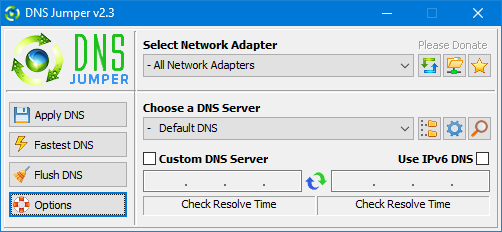
What is new : (Thursday, 9 November 2023)
[FIXED] – On some systems, the “Selected Network Adapter” section changes automatically when the DNS is changed.
How to Change Your DNS Settings

1. Under “Choose a DNS Server”, click the drop-down menu and select a server from the list
2. Click the “Apply DNS” button
(for IPv6, be sure to tick the IPv6 checkbox)
How to Restore Your DNS settings or use your ISP’s default DNS Again:
There are two ways to do this:
1. Click the “Quick Configuration” button (the star icon) and select from the list
2. Under “Choose a DNS Server”, open the drop-down menu and select “Default (or Restore) DNS” from the list, then click “Apply DNS”.
(for IPv6, be sure to tick the IPv6 checkbox)

NOTE: Security softwares like Avast or Malwarebytes can cause Very high resolve times,if you use one of them please add DnsJumper to Exclusion list. ZoneAlarm security software may block DNS Jumper’s Ping feature, Please configure ZoneAlarm to allow ping messages , explanation
Dns Jumper HELP section
- Dns Jumper v2.3 Main Features
- See Your Current DNS servers in Dns Jumper
- How to Change or Use Custom DNS Server Settings
- How to add a custom DNS server
- Get info about preferred and alternate DNS
- Backup or restore Dns settings
- Choose a Dns Group
- Find the fastest DNS
- Add or delete a DNS server
- Add or delete a DNS server Group
- Changing the Dns list order
- Starting DNS jumper on system startup
- Run the fastest Dns test at startup and apply it Automatically
- Dns Jumper’s Cmd parameters
- Add Your own Languge (create a translation)
- Version History
.
Our DNS list is just a sample , Please don’t use unsecure DNS servers , we are not responsible for any illegality or damage. Until now DNS jumper has been downloaded more than 5.000.000 (five million) times (our server + Other web resources) THANKS FOR YOUR TRUST
Supported operating systems: Windows 11 , Windows 10 , Windows 8.1 , Windows 8 , Windows 7 , Windows Vista , Windows Xp – (x86 & x64)
Supported languages: English , Turkish , German , Italian , Russian , Japanese , Vietnamese , Swedish , Slovenian , Chinese (Simplified) , Chinese (Traditional) , French , Indonesian , Portuguese-BR , Portuguese-PT , Dutch , Polish , Spanish , Korean , Greek , Hungarian , Arabic , Persian , Croatian , Serbian , Hebrew , Czech , Ukrainian , Azerbaijani , Romanian , Georgian , Lithuanian , Bulgarian, Danish
Updated: Thursday, November 9, 2023
File : DnsJumper.exe
MD5 : 142c1cb2e06b3f3e231f99b7cc4a91b2
SHA1 : 8f0ecb34f6095e51ac4caa58fbef1d01e688a027
SHA-256 : 6fe6bac71a82a58abcb06b0df4a836116543302efe6e076402fa518dfa455baa
















اعجبني واشكركم عليه thank you
Can you unblock 0penDNS
For someone who want to change DNS on Android device, can try there apps:
1. DNS Changer – Change DNS Without Root (Wifi/3G/4G) by HMT Enteprise Limited Web Link …
2. DNS Changer (no root 3G/WiFi) by BGNmobi Web Link …
3. dnspipe – a Dns changer (No Root – IPv6) by Frostnerd.com Web Link …
@user_mf : Thanks for your feedback , we are coding software for windows therefore It is hard to say a solution for MAC.
Thanks for the tip with DnsLock! This completely eliminated the problem of resetting the DNS address on the PC after a reboot. Together with DnsLock, DnsJamper works perfectly! If you could tell (application) how to do it on mac os – there I have the same problem. Thank!
Tested on Windows 1709 and no such problem. Probably your Internet service provider uses an Application to reset DNS ips. You can add Dns Jumper to Task scheduler or you can try DnsLock (For testing purpose)
For some reason, this does not work for me (Windows 1709).
DNS Jumper fictitiously changes the DNS address, even after saving the settings. Each time the system boots, the saved settings are reset. I go to the properties of the adapter and see the real DNS provider. I check with web applications for the secrecy of the address and see the real DNS. If I write my DNS data in the properties of the adapter or router, then it works. But DNS Jumper stops working (gives an error for all addresses). What is the problem? DNS Jumper is a very interesting program, but I have problems using it.
Thank you for a great software
Great app!
Is it possible to add to the application to periodically automatically scan fast DNS servers (from the selected list) and automatically assign a DNS server as the main one for the network to work? It would be great – to maintain a high network speed (response).
Indeed this is useful, especially for techy people… so many times I have wanted to make these changes and just with a GUI is so much cleaner.. thanks.
Very useful and handy app, thank you for making it. Keep on updating.
I have two suggestions for possible enhancement on DNS Jumper:
1. See something I wrote a few years ago to speed up DNS resolution. Web Link … Perhaps you can include functionality to tweak DNS Negative Response caching and timeouts in DNS Jumper.
2. I use Web Link … to determine fastest DNS servers, but it always seems to include 1.1.1.1 and 1.0.0.1. So it would be nice if you could come up with something clever to allow DHCP to set DNS entries, but then to test connectivity to 1.1.1.1 / 1.0.0.1 (or any other DNS servers the user wants as standard – like OpenDNS) and add them to the DHCP list.
I imagine that 2. would need to be network connection specific so that you added it to broadband but not VPN (or vice versa).
Bonus
Muchas gracias, llevo años descargándolo y usándolo , es muy útil y salva mucho tiempo
@Nelson Rivas Zambrano
Dns Jumper v2.1
Enlace de descarga directa a continuación …
Web Link …
Direct download link above …
bonus
Muy buena la información de esta página, pero no dice cómo “bajar” el DNS Jumper v2.1.
Todavía tengo instalado la v”.0 pero a cada momento se contamina con virus.
Mi OS es Windows 7, de 32 bits.