
DNS, or domain name system, is the internet protocol that turns human readable website names (such as sordum.org) into machine readable numeric addresses. In some cases, you can improve browsing speed and/or improve your security by replacing the DNS provided by your internet service provider. DNS Jumper is a tool which makes this easy for you.
Why you should use DNS Jumper:
1. It can aid in accessing blocked websites
2. It can improve security by changing to more secure DNS servers.
3. It can help keep your children safe by blocking inappropriate websites (e.g. adult material) by selecting a Family Safe DNS server.
4. It can speed browsing by moving to a faster DNS server.
5. It can help To block unwanted advertisements.
6. Changing DNS servers manually can be done, but DNS Jumper greatly simplifies the process.
Versions after DNS Jumper 2.1 has some new and important features, such as Turbo Resolve which can apply the fastest DNS at startup. DNS Jumper is freeware, and portable (no installation needed).
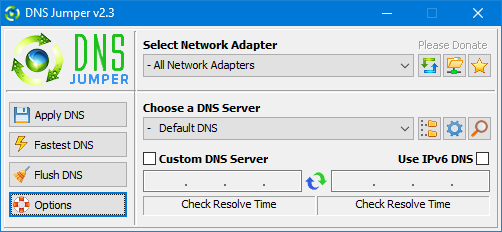
What is new : (Thursday, 9 November 2023)
[FIXED] – On some systems, the “Selected Network Adapter” section changes automatically when the DNS is changed.
How to Change Your DNS Settings

1. Under “Choose a DNS Server”, click the drop-down menu and select a server from the list
2. Click the “Apply DNS” button
(for IPv6, be sure to tick the IPv6 checkbox)
How to Restore Your DNS settings or use your ISP’s default DNS Again:
There are two ways to do this:
1. Click the “Quick Configuration” button (the star icon) and select from the list
2. Under “Choose a DNS Server”, open the drop-down menu and select “Default (or Restore) DNS” from the list, then click “Apply DNS”.
(for IPv6, be sure to tick the IPv6 checkbox)

NOTE: Security softwares like Avast or Malwarebytes can cause Very high resolve times,if you use one of them please add DnsJumper to Exclusion list. ZoneAlarm security software may block DNS Jumper’s Ping feature, Please configure ZoneAlarm to allow ping messages , explanation
Dns Jumper HELP section
- Dns Jumper v2.3 Main Features
- See Your Current DNS servers in Dns Jumper
- How to Change or Use Custom DNS Server Settings
- How to add a custom DNS server
- Get info about preferred and alternate DNS
- Backup or restore Dns settings
- Choose a Dns Group
- Find the fastest DNS
- Add or delete a DNS server
- Add or delete a DNS server Group
- Changing the Dns list order
- Starting DNS jumper on system startup
- Run the fastest Dns test at startup and apply it Automatically
- Dns Jumper’s Cmd parameters
- Add Your own Languge (create a translation)
- Version History
.
Note : With the DNS jumper, you only need to make the DNS change once, then you can close or delete the DNS jumper. The DNS jumper does not work in the background. Our DNS list is just a sample , Please don’t use unsecure DNS servers , we are not responsible for any illegality or damage. Until now DNS jumper has been downloaded more than 5.000.000 (five million) times (our server + Other web resources) THANKS FOR YOUR TRUST
Supported operating systems: Windows 11 , Windows 10 , Windows 8.1 , Windows 8 , Windows 7 , Windows Vista , Windows Xp – (x86 & x64)
Supported languages: English , Turkish , German , Italian , Russian , Japanese , Vietnamese , Swedish , Slovenian , Chinese (Simplified) , Chinese (Traditional) , French , Indonesian , Portuguese-BR , Portuguese-PT , Dutch , Polish , Spanish , Korean , Greek , Hungarian , Arabic , Persian , Croatian , Serbian , Hebrew , Czech , Ukrainian , Azerbaijani , Romanian , Georgian , Lithuanian , Bulgarian, Danish
Updated: Thursday, November 9, 2023
File : DnsJumper.exe
MD5 : 142c1cb2e06b3f3e231f99b7cc4a91b2
SHA1 : 8f0ecb34f6095e51ac4caa58fbef1d01e688a027
SHA-256 : 6fe6bac71a82a58abcb06b0df4a836116543302efe6e076402fa518dfa455baa
















Everyone loves it when individuals come together and share opinions. Great website, continue the good work!
As a test, GOOGLE.com is not available in China. The DNS of the query is wrong. Can you modify the option to add a test domain name?
As a test, GOOGLE.com is not available in China. The DNS of the query is wrong. Can you modify the option to add a test domain name?
Très intéressant, merci beaucoup
bosku tolong deposit saya di proses
Text is extremely small. I am on 1280×720 and I still can’t read the tiny text. v2.0 was somewhat better but still too small for comfort. Shouldn’t have to use the magnifier to see an app.
think to adding the Quad dns ?
Thank you to the author for posting here. I wondered if this could be abandonware…. but quickly saw that it is not based on the author’s participation.
很好用的软件,但是有个问题,为什么点击更新后会弹窗发现新版本,但是点击确认后就没反应了,希望作者看到后可以回复,谢谢。
is quad 9s dns added? Web Link …
Select “Use the following DNS server addresses” and type 9.9.9.9 into the Preferred DNS server box. For the Alternative DNS server type 149.112.112.112
Does Cloudflare’s 25- 30 tracking cookies in it’s https service also apply to there 1.1.1.1 dns server?
@HaYTo KoRaZ and @ Carlos : Cloudflare DNS added thanks. Please Use DNS Jumper update Function to update the List
ADD New DNS Cloudfare
1.1.1.1
Cloudflare dns add pls 🙂
tr: kendımde eklerım ama sen guncel tut yazımı dostum bayagı popıler oldu su sıralar nedensızce ;=)
Thanks for your comment John We will try to add such features next verison.
Please either add
Quick Configuration to the Icon’s context menu
or
allow Middle Click the Icon to alternate between Default DNS and Restore DNS
The last option would be gold!!!
After v1.0.6 instead of ping , Resolve method used this may be the the Reason but Normally resolve methode is better. Old version sended please check your email