
DNS, or domain name system, is the internet protocol that turns human readable website names (such as sordum.org) into machine readable numeric addresses. In some cases, you can improve browsing speed and/or improve your security by replacing the DNS provided by your internet service provider. DNS Jumper is a tool which makes this easy for you.
Why you should use DNS Jumper:
1. It can aid in accessing blocked websites
2. It can improve security by changing to more secure DNS servers.
3. It can help keep your children safe by blocking inappropriate websites (e.g. adult material) by selecting a Family Safe DNS server.
4. It can speed browsing by moving to a faster DNS server.
5. It can help To block unwanted advertisements.
6. Changing DNS servers manually can be done, but DNS Jumper greatly simplifies the process.
Versions after DNS Jumper 2.1 has some new and important features, such as Turbo Resolve which can apply the fastest DNS at startup. DNS Jumper is freeware, and portable (no installation needed).
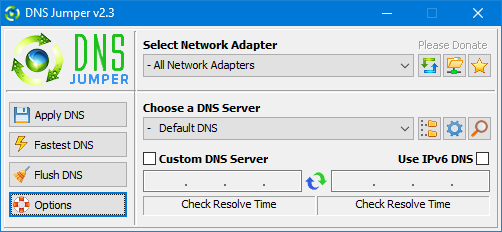
What is new : (Thursday, 9 November 2023)
[FIXED] – On some systems, the “Selected Network Adapter” section changes automatically when the DNS is changed.
How to Change Your DNS Settings

1. Under “Choose a DNS Server”, click the drop-down menu and select a server from the list
2. Click the “Apply DNS” button
(for IPv6, be sure to tick the IPv6 checkbox)
How to Restore Your DNS settings or use your ISP’s default DNS Again:
There are two ways to do this:
1. Click the “Quick Configuration” button (the star icon) and select from the list
2. Under “Choose a DNS Server”, open the drop-down menu and select “Default (or Restore) DNS” from the list, then click “Apply DNS”.
(for IPv6, be sure to tick the IPv6 checkbox)

NOTE: Security softwares like Avast or Malwarebytes can cause Very high resolve times,if you use one of them please add DnsJumper to Exclusion list. ZoneAlarm security software may block DNS Jumper’s Ping feature, Please configure ZoneAlarm to allow ping messages , explanation
Dns Jumper HELP section
- Dns Jumper v2.3 Main Features
- See Your Current DNS servers in Dns Jumper
- How to Change or Use Custom DNS Server Settings
- How to add a custom DNS server
- Get info about preferred and alternate DNS
- Backup or restore Dns settings
- Choose a Dns Group
- Find the fastest DNS
- Add or delete a DNS server
- Add or delete a DNS server Group
- Changing the Dns list order
- Starting DNS jumper on system startup
- Run the fastest Dns test at startup and apply it Automatically
- Dns Jumper’s Cmd parameters
- Add Your own Languge (create a translation)
- Version History
.
Note : With the DNS jumper, you only need to make the DNS change once, then you can close or delete the DNS jumper. The DNS jumper does not work in the background. Our DNS list is just a sample , Please don’t use unsecure DNS servers , we are not responsible for any illegality or damage. Until now DNS jumper has been downloaded more than 5.000.000 (five million) times (our server + Other web resources) THANKS FOR YOUR TRUST
Supported operating systems: Windows 11 , Windows 10 , Windows 8.1 , Windows 8 , Windows 7 , Windows Vista , Windows Xp – (x86 & x64)
Supported languages: English , Turkish , German , Italian , Russian , Japanese , Vietnamese , Swedish , Slovenian , Chinese (Simplified) , Chinese (Traditional) , French , Indonesian , Portuguese-BR , Portuguese-PT , Dutch , Polish , Spanish , Korean , Greek , Hungarian , Arabic , Persian , Croatian , Serbian , Hebrew , Czech , Ukrainian , Azerbaijani , Romanian , Georgian , Lithuanian , Bulgarian, Danish
Updated: Thursday, November 9, 2023
File : DnsJumper.exe
MD5 : 142c1cb2e06b3f3e231f99b7cc4a91b2
SHA1 : 8f0ecb34f6095e51ac4caa58fbef1d01e688a027
SHA-256 : 6fe6bac71a82a58abcb06b0df4a836116543302efe6e076402fa518dfa455baa
















It can be tested
I’ve downloaded DNS Jumper. Can it be used safely with AT&T Uverse?
Regards…..TomW
why not add ip jumper
can use in watch PPS? because wanna watch PPS movie must need china IP.
You’re welcome
very helpful and easy to use
Love it ! Thx
Why not
can i make translator for local language
thank you i am using this sofware
DnsJumper shows a small explanation (when cursor on button ) that is why It changes the EnableBalloonTips=1 but of course we can make it optional , thank you
There seems to be a bug in 1.0.5. I always keep balloon tips disabled in win xp, but now every time I open DNS Jumper they get enabled. EnableBalloonTips gets reset to 1 in the registry. This didn’t happen in 1.0.4. Can you fix this please?
The IP locator database must be way out. It showed one of my DNS servers Australia when it’s really in Chennai.
I like the tool but it would be nice to make it easily configurable for intranet use.
@David: you can use windows’s Magnifier , Type “Magnifier” in the search box and use it , Magnifier is a display utility that makes the screen more readable
It would be really, really nice if this very helpful program opened in a larger size; or at least let user expand it. It would be so much easier to read.
Thanks
Dns JUmper has Already Cmd support, please look at the Help file
https://www.sordum.org/dns_jumper/dnsjumper/help.zip
Just Put a batch file in the startup folder include following code:
Location/DnsJumper.exe 8.8.8.8,8.8.4.4
this can solve your problem
Can i request a feature?
oh yes i can
here is my request—
add an option to minimize it to tray
and run at windows startup .
it is very interesting to hear that dial up connection is still used , I have checked your IP seems belong to INDIA , we did not test it with dial up connections because we had no dial up connections , to make the changes permanent (on dial up) we must find a dial up connections and test it but it seems hard , we will think about it thank you for your comment