
DNS, or domain name system, is the internet protocol that turns human readable website names (such as sordum.org) into machine readable numeric addresses. In some cases, you can improve browsing speed and/or improve your security by replacing the DNS provided by your internet service provider. DNS Jumper is a tool which makes this easy for you.
Why you should use DNS Jumper:
1. It can aid in accessing blocked websites
2. It can improve security by changing to more secure DNS servers.
3. It can help keep your children safe by blocking inappropriate websites (e.g. adult material) by selecting a Family Safe DNS server.
4. It can speed browsing by moving to a faster DNS server.
5. It can help To block unwanted advertisements.
6. Changing DNS servers manually can be done, but DNS Jumper greatly simplifies the process.
Versions after DNS Jumper 2.1 has some new and important features, such as Turbo Resolve which can apply the fastest DNS at startup. DNS Jumper is freeware, and portable (no installation needed).
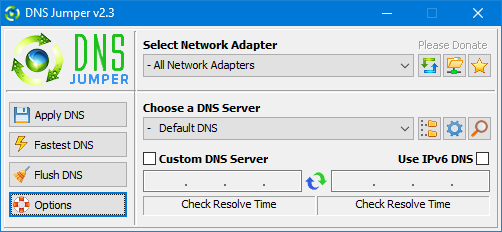
What is new : (Thursday, 9 November 2023)
[FIXED] – On some systems, the “Selected Network Adapter” section changes automatically when the DNS is changed.
How to Change Your DNS Settings

1. Under “Choose a DNS Server”, click the drop-down menu and select a server from the list
2. Click the “Apply DNS” button
(for IPv6, be sure to tick the IPv6 checkbox)
How to Restore Your DNS settings or use your ISP’s default DNS Again:
There are two ways to do this:
1. Click the “Quick Configuration” button (the star icon) and select from the list
2. Under “Choose a DNS Server”, open the drop-down menu and select “Default (or Restore) DNS” from the list, then click “Apply DNS”.
(for IPv6, be sure to tick the IPv6 checkbox)

NOTE: Security softwares like Avast or Malwarebytes can cause Very high resolve times,if you use one of them please add DnsJumper to Exclusion list. ZoneAlarm security software may block DNS Jumper’s Ping feature, Please configure ZoneAlarm to allow ping messages , explanation
Dns Jumper HELP section
- Dns Jumper v2.3 Main Features
- See Your Current DNS servers in Dns Jumper
- How to Change or Use Custom DNS Server Settings
- How to add a custom DNS server
- Get info about preferred and alternate DNS
- Backup or restore Dns settings
- Choose a Dns Group
- Find the fastest DNS
- Add or delete a DNS server
- Add or delete a DNS server Group
- Changing the Dns list order
- Starting DNS jumper on system startup
- Run the fastest Dns test at startup and apply it Automatically
- Dns Jumper’s Cmd parameters
- Add Your own Languge (create a translation)
- Version History
.
Our DNS list is just a sample , Please don’t use unsecure DNS servers , we are not responsible for any illegality or damage. Until now DNS jumper has been downloaded more than 5.000.000 (five million) times (our server + Other web resources) THANKS FOR YOUR TRUST
Supported operating systems: Windows 11 , Windows 10 , Windows 8.1 , Windows 8 , Windows 7 , Windows Vista , Windows Xp – (x86 & x64)
Supported languages: English , Turkish , German , Italian , Russian , Japanese , Vietnamese , Swedish , Slovenian , Chinese (Simplified) , Chinese (Traditional) , French , Indonesian , Portuguese-BR , Portuguese-PT , Dutch , Polish , Spanish , Korean , Greek , Hungarian , Arabic , Persian , Croatian , Serbian , Hebrew , Czech , Ukrainian , Azerbaijani , Romanian , Georgian , Lithuanian , Bulgarian, Danish
Updated: Thursday, November 9, 2023
File : DnsJumper.exe
MD5 : 142c1cb2e06b3f3e231f99b7cc4a91b2
SHA1 : 8f0ecb34f6095e51ac4caa58fbef1d01e688a027
SHA-256 : 6fe6bac71a82a58abcb06b0df4a836116543302efe6e076402fa518dfa455baa
















to had to your DnsJumper.ini with blocnote text editor :
[Ipv4_Default]
US – Google Public DNS=8.8.8.8,8.8.4.4,False
US – OpenDNS=208.67.222.222,208.67.220.220,True
US – Level 3 – C=4.2.2.3,4.2.2.4,True
US – Level 3 – D=4.2.2.5,4.2.2.6,False …
very good
Thanks for your comment , to find the DNS infos, you can add your own Link/s easily just edit the DnsJumper.ini and add your Links , we have Written the titel of the Help seciton , All of the comments show us the way how we can make “Dns jumper” Better
Regarding my last comment, I figured out the difference between the Quick Configuration option to “Back Up” and the DNS list “Backed Up”. It isn’t clear that items 1-16 above are actually the help section and directed me to answer that question.
I see what I think are a few problems. First, when you choose one of the DNS Server items, it shows you the DNS server addresses in the program. It does not read or show you your current DNS server. For many of the servers, the addresses you show in the software are not the addresses being used. Using https://ipleak.net, I can see the current DNS address being detected and it doesn’t match. How is the list kept up to date and is there a way to refresh it?
In the General Settings, there are drop-downs for Search DNS Info Link and DNS Lookup Link. I manually looked up all of those links using my IP address for the %IP% parameter and none of them show DNS information. They show IP information only.
Also, when I choose –Backed-up DNS in the list, what is backed up? I’ve seen the server change, but I don’t know how it’s picking what to back up? And the Backed Up selection for the star icon does nothing except make a higher pitched chime. Is it supposed to do something?
At this point, is it even still being updated?
All devices I know are configured to obtain DNS server settings automatically from the DHCP server (which is normally your router) you can change the Router’s DNS settings but please pay attention : DNS settings of the end devices override DNS settings of the router.
Is it possible for me to change the DNS for all the computers on my network at once utilizing this program?
thanks
Great piece of software, super charges my pc browsing speed have been using it for a long time, keep up the good work
thanks for free download admin
@Git: We have a Donate Link on Dns jumper and one on our web page just use one of them , Thanks
Awesome
THANKS SO MUCH! IT HELPED AT LEAST! Gonna donate soon once I have my paypal acct fixed! do u have paypal acct? From 400 ping down to 200, I cant find other servers its only giving me 4 servers,
Simple and very handy
its very useful!!
Great contribution friend, thanks for sharing.
Çok güzel bir program, elinize sağlık
Thank you works i lıke the ınterface and desıgn