
DNS, or domain name system, is the internet protocol that turns human readable website names (such as sordum.org) into machine readable numeric addresses. In some cases, you can improve browsing speed and/or improve your security by replacing the DNS provided by your internet service provider. DNS Jumper is a tool which makes this easy for you.
Why you should use DNS Jumper:
1. It can aid in accessing blocked websites
2. It can improve security by changing to more secure DNS servers.
3. It can help keep your children safe by blocking inappropriate websites (e.g. adult material) by selecting a Family Safe DNS server.
4. It can speed browsing by moving to a faster DNS server.
5. It can help To block unwanted advertisements.
6. Changing DNS servers manually can be done, but DNS Jumper greatly simplifies the process.
Versions after DNS Jumper 2.1 has some new and important features, such as Turbo Resolve which can apply the fastest DNS at startup. DNS Jumper is freeware, and portable (no installation needed).
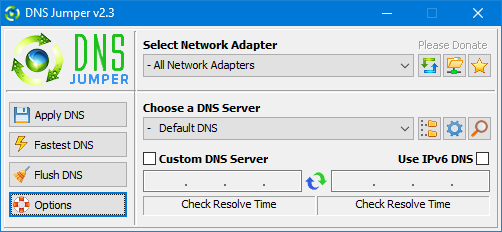
What is new : (Thursday, 9 November 2023)
[FIXED] – On some systems, the “Selected Network Adapter” section changes automatically when the DNS is changed.
How to Change Your DNS Settings

1. Under “Choose a DNS Server”, click the drop-down menu and select a server from the list
2. Click the “Apply DNS” button
(for IPv6, be sure to tick the IPv6 checkbox)
How to Restore Your DNS settings or use your ISP’s default DNS Again:
There are two ways to do this:
1. Click the “Quick Configuration” button (the star icon) and select from the list
2. Under “Choose a DNS Server”, open the drop-down menu and select “Default (or Restore) DNS” from the list, then click “Apply DNS”.
(for IPv6, be sure to tick the IPv6 checkbox)

NOTE: Security softwares like Avast or Malwarebytes can cause Very high resolve times,if you use one of them please add DnsJumper to Exclusion list. ZoneAlarm security software may block DNS Jumper’s Ping feature, Please configure ZoneAlarm to allow ping messages , explanation
Dns Jumper HELP section
- Dns Jumper v2.3 Main Features
- See Your Current DNS servers in Dns Jumper
- How to Change or Use Custom DNS Server Settings
- How to add a custom DNS server
- Get info about preferred and alternate DNS
- Backup or restore Dns settings
- Choose a Dns Group
- Find the fastest DNS
- Add or delete a DNS server
- Add or delete a DNS server Group
- Changing the Dns list order
- Starting DNS jumper on system startup
- Run the fastest Dns test at startup and apply it Automatically
- Dns Jumper’s Cmd parameters
- Add Your own Languge (create a translation)
- Version History
.
Note : With the DNS jumper, you only need to make the DNS change once, then you can close or delete the DNS jumper. The DNS jumper does not work in the background. Our DNS list is just a sample , Please don’t use unsecure DNS servers , we are not responsible for any illegality or damage. Until now DNS jumper has been downloaded more than 5.000.000 (five million) times (our server + Other web resources) THANKS FOR YOUR TRUST
Supported operating systems: Windows 11 , Windows 10 , Windows 8.1 , Windows 8 , Windows 7 , Windows Vista , Windows Xp – (x86 & x64)
Supported languages: English , Turkish , German , Italian , Russian , Japanese , Vietnamese , Swedish , Slovenian , Chinese (Simplified) , Chinese (Traditional) , French , Indonesian , Portuguese-BR , Portuguese-PT , Dutch , Polish , Spanish , Korean , Greek , Hungarian , Arabic , Persian , Croatian , Serbian , Hebrew , Czech , Ukrainian , Azerbaijani , Romanian , Georgian , Lithuanian , Bulgarian, Danish
Updated: Thursday, November 9, 2023
File : DnsJumper.exe
MD5 : 142c1cb2e06b3f3e231f99b7cc4a91b2
SHA1 : 8f0ecb34f6095e51ac4caa58fbef1d01e688a027
SHA-256 : 6fe6bac71a82a58abcb06b0df4a836116543302efe6e076402fa518dfa455baa
















thanks it helps me a lot
thanks!
thank you, for dns jumper
When I asked our DNS provider (Addfreetime) if their DNS2 server was having problems after testing it with DNS Jumper’s ‘find fastest server’, they replied, “We rate limit the replies that our DNS server can hand out so hitting it with thousands of requests with a tool like that all at once is not going to get a good result.”
As I only ran it two or three times, “THousands of requests”, was a surprise to me, so I thought I’d check and see if that is correct.
Thanks for providing such an invaluable product BTW.
Just love the tool, thanks!
First of a million thanks for this app.
First of a million thanks for this app.
I do have a question. Is there away to get the system to ignore the selected DNS when requesting a specified URL?
The reason I’m asking is, because I have a server 3 feet away from me which I can not access via my browser once I’ve moved away from my default DNS. I also think that people running software like WAMP or XAMP will have the same issue.
Edit: 07.03.2015 – we have added Open-Root Dns and update DnsJumper’s server list
Thank you Chantal Lebrument , We are always ready to support cesedian root servers and we will check the open-root
thank you !!!
We use a Network with dedicated DNS name servers, most in Germany others in France, Asia and Oceania. Our network’ name is Open-Root and now we begin to have subscribers from civil society to businesses. Could you integrate the European part of our network in the list of your DNS?
Open-Root:
– 178.254.21.113
– 78.47.115.197
requested for the DNS jumper v1.0,5 for my laptop
thank rgds
yes the first backup is taken automatically and it can overwrite if you use “backup” button , we are open to new names 🙂 but I think it is little bit hard to find 100% Appropriate names
If I understand correctly, the first backup is taken automatically at the very first start. Subsequent starts must not overwrite backups, then.
I still do not understand “default”:
In my opinion, you just mean “dynamic”, as IMHO the router provides you with the IP address of the router, not of the ISP. But, still: Both settings are dynamic, arent’t they?
Thanks in advance,
Bogi
Restore: when Dns jumper first time used it backups Dns ips , backup function is under the star icon
Default: Modem or Router’s Dns you can turn your ISP Dns back
Great Tool, indeed! I use it mainly for switching between dynamic and static DNS because of a site-2-site VPN, which does not promote DHCP requests.
Yet, I have a question, even after “RTFM” (really THOROUGHLY reading all documentation ;-)):
What do the options “Default” and “Restore” mean exactly? Does default mean “Switch to DHCP”? Then, I would suggest to name it accordingly, e.g. “Dynamic DNS” or “DHCP”, “Get from Router”.
Same with “Restore”: What does that mean exactly? I assume, “Restore the Backup taken …”.
As the option “Backup” is not in Drop-Down, this is not obvious. Also, what if a backup was never taken? So, IMHO, I would even suggest to remove it from drop-down.
But the bottom line is:
Still a very useful and tiny tool!
Bogi
Just love the tool, thanks!
Done, thanks for approval