
DNS, or domain name system, is the internet protocol that turns human readable website names (such as sordum.org) into machine readable numeric addresses. In some cases, you can improve browsing speed and/or improve your security by replacing the DNS provided by your internet service provider. DNS Jumper is a tool which makes this easy for you.
Why you should use DNS Jumper:
1. It can aid in accessing blocked websites
2. It can improve security by changing to more secure DNS servers.
3. It can help keep your children safe by blocking inappropriate websites (e.g. adult material) by selecting a Family Safe DNS server.
4. It can speed browsing by moving to a faster DNS server.
5. It can help To block unwanted advertisements.
6. Changing DNS servers manually can be done, but DNS Jumper greatly simplifies the process.
Versions after DNS Jumper 2.1 has some new and important features, such as Turbo Resolve which can apply the fastest DNS at startup. DNS Jumper is freeware, and portable (no installation needed).
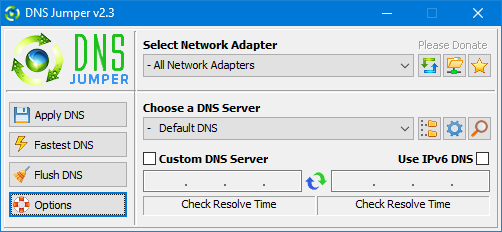
What is new : (Thursday, 9 November 2023)
[FIXED] – On some systems, the “Selected Network Adapter” section changes automatically when the DNS is changed.
How to Change Your DNS Settings

1. Under “Choose a DNS Server”, click the drop-down menu and select a server from the list
2. Click the “Apply DNS” button
(for IPv6, be sure to tick the IPv6 checkbox)
How to Restore Your DNS settings or use your ISP’s default DNS Again:
There are two ways to do this:
1. Click the “Quick Configuration” button (the star icon) and select from the list
2. Under “Choose a DNS Server”, open the drop-down menu and select “Default (or Restore) DNS” from the list, then click “Apply DNS”.
(for IPv6, be sure to tick the IPv6 checkbox)

NOTE: Security softwares like Avast or Malwarebytes can cause Very high resolve times,if you use one of them please add DnsJumper to Exclusion list. ZoneAlarm security software may block DNS Jumper’s Ping feature, Please configure ZoneAlarm to allow ping messages , explanation
Dns Jumper HELP section
- Dns Jumper v2.3 Main Features
- See Your Current DNS servers in Dns Jumper
- How to Change or Use Custom DNS Server Settings
- How to add a custom DNS server
- Get info about preferred and alternate DNS
- Backup or restore Dns settings
- Choose a Dns Group
- Find the fastest DNS
- Add or delete a DNS server
- Add or delete a DNS server Group
- Changing the Dns list order
- Starting DNS jumper on system startup
- Run the fastest Dns test at startup and apply it Automatically
- Dns Jumper’s Cmd parameters
- Add Your own Languge (create a translation)
- Version History
.
Our DNS list is just a sample , Please don’t use unsecure DNS servers , we are not responsible for any illegality or damage. Until now DNS jumper has been downloaded more than 5.000.000 (five million) times (our server + Other web resources) THANKS FOR YOUR TRUST
Supported operating systems: Windows 11 , Windows 10 , Windows 8.1 , Windows 8 , Windows 7 , Windows Vista , Windows Xp – (x86 & x64)
Supported languages: English , Turkish , German , Italian , Russian , Japanese , Vietnamese , Swedish , Slovenian , Chinese (Simplified) , Chinese (Traditional) , French , Indonesian , Portuguese-BR , Portuguese-PT , Dutch , Polish , Spanish , Korean , Greek , Hungarian , Arabic , Persian , Croatian , Serbian , Hebrew , Czech , Ukrainian , Azerbaijani , Romanian , Georgian , Lithuanian , Bulgarian, Danish
Updated: Thursday, November 9, 2023
File : DnsJumper.exe
MD5 : 142c1cb2e06b3f3e231f99b7cc4a91b2
SHA1 : 8f0ecb34f6095e51ac4caa58fbef1d01e688a027
SHA-256 : 6fe6bac71a82a58abcb06b0df4a836116543302efe6e076402fa518dfa455baa















Very good. When an ANDROID version?
Thank’s.
merci
Really great software. I use this software to speed up my internet speed. Thank you.
thankkkks
Ah, fixed it! Moved the .chm file to the Desktop, then the Properties opened with a number of Tabs and the option to Unblock.
Thank you it now works 🙂
possible solutions:
1.please move the chm file to the public documents folder or someplace else and try to open it
2.To get the unblock to appear you have to run Windows Explorer as Administrator, then right click the .chm file to see the Unblock Option
3. Run “regsvr32 hhctrl.ocx” command from the command line
4. use following .reg data
Windows Registry Editor Version 5.00
[HKEY_LOCAL_MACHINE\SOFTWARE\Microsoft\HTMLHelp\1.x\ItssRestrictions]>streams.exe /d *.chm
“MaxAllowedZone”=dword:00000000
5. Download “Download Streams” from Microsoft
http://technet.microsoft.com/en-us/sysinternals/bb897440.aspx
and use this command:
typ <
The Help file that is opened when the .zip file is unzipped is a .chm file.When I right click it, select Properties, it only opens a General Tab. There is no option to unblock 🙁 OS Windows 7 Home Premium 32 bit.
Thank you, will give that a go
have a look at this article.
http://support.microsoft.com/kb/917607
Also right click on the .chm file and select properties, then select unblock (for .chm) or please use the following link to download Appropriate file to see help files correctly (for .hlp)
http://www.microsoft.com/en-us/download/details.aspx?id=91
Dowloaded the Help files but cannot get them to open. The Contents are listed but that’s all 🙁
Really great software. I use this software to speed up my internet speed. Thank you.
I should have run update first.
Thnx
这个软件不错
If you use dns jumper on restricted user please right click DnsJumper.ini file and choose properties then click “unblock” button under general tab , or if you use Windows zip feature be sure that you extracted all Dns jumper files first and then run it
When I used this on win xp I got many dns choices, since I migrated to win 7 I got 5. Is there a list you can add or do you have to add them manually?