
DNS, or domain name system, is the internet protocol that turns human readable website names (such as sordum.org) into machine readable numeric addresses. In some cases, you can improve browsing speed and/or improve your security by replacing the DNS provided by your internet service provider. DNS Jumper is a tool which makes this easy for you.
Why you should use DNS Jumper:
1. It can aid in accessing blocked websites
2. It can improve security by changing to more secure DNS servers.
3. It can help keep your children safe by blocking inappropriate websites (e.g. adult material) by selecting a Family Safe DNS server.
4. It can speed browsing by moving to a faster DNS server.
5. It can help To block unwanted advertisements.
6. Changing DNS servers manually can be done, but DNS Jumper greatly simplifies the process.
Versions after DNS Jumper 2.1 has some new and important features, such as Turbo Resolve which can apply the fastest DNS at startup. DNS Jumper is freeware, and portable (no installation needed).
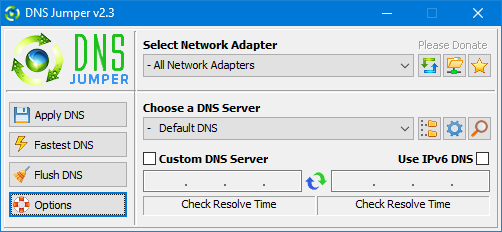
What is new : (Thursday, 9 November 2023)
[FIXED] – On some systems, the “Selected Network Adapter” section changes automatically when the DNS is changed.
How to Change Your DNS Settings

1. Under “Choose a DNS Server”, click the drop-down menu and select a server from the list
2. Click the “Apply DNS” button
(for IPv6, be sure to tick the IPv6 checkbox)
How to Restore Your DNS settings or use your ISP’s default DNS Again:
There are two ways to do this:
1. Click the “Quick Configuration” button (the star icon) and select from the list
2. Under “Choose a DNS Server”, open the drop-down menu and select “Default (or Restore) DNS” from the list, then click “Apply DNS”.
(for IPv6, be sure to tick the IPv6 checkbox)

NOTE: Security softwares like Avast or Malwarebytes can cause Very high resolve times,if you use one of them please add DnsJumper to Exclusion list. ZoneAlarm security software may block DNS Jumper’s Ping feature, Please configure ZoneAlarm to allow ping messages , explanation
Dns Jumper HELP section
- Dns Jumper v2.3 Main Features
- See Your Current DNS servers in Dns Jumper
- How to Change or Use Custom DNS Server Settings
- How to add a custom DNS server
- Get info about preferred and alternate DNS
- Backup or restore Dns settings
- Choose a Dns Group
- Find the fastest DNS
- Add or delete a DNS server
- Add or delete a DNS server Group
- Changing the Dns list order
- Starting DNS jumper on system startup
- Run the fastest Dns test at startup and apply it Automatically
- Dns Jumper’s Cmd parameters
- Add Your own Languge (create a translation)
- Version History
.
Note : With the DNS jumper, you only need to make the DNS change once, then you can close or delete the DNS jumper. The DNS jumper does not work in the background. Our DNS list is just a sample , Please don’t use unsecure DNS servers , we are not responsible for any illegality or damage. Until now DNS jumper has been downloaded more than 5.000.000 (five million) times (our server + Other web resources) THANKS FOR YOUR TRUST
Supported operating systems: Windows 11 , Windows 10 , Windows 8.1 , Windows 8 , Windows 7 , Windows Vista , Windows Xp – (x86 & x64)
Supported languages: English , Turkish , German , Italian , Russian , Japanese , Vietnamese , Swedish , Slovenian , Chinese (Simplified) , Chinese (Traditional) , French , Indonesian , Portuguese-BR , Portuguese-PT , Dutch , Polish , Spanish , Korean , Greek , Hungarian , Arabic , Persian , Croatian , Serbian , Hebrew , Czech , Ukrainian , Azerbaijani , Romanian , Georgian , Lithuanian , Bulgarian, Danish
Updated: Thursday, November 9, 2023
File : DnsJumper.exe
MD5 : 142c1cb2e06b3f3e231f99b7cc4a91b2
SHA1 : 8f0ecb34f6095e51ac4caa58fbef1d01e688a027
SHA-256 : 6fe6bac71a82a58abcb06b0df4a836116543302efe6e076402fa518dfa455baa
















thank you sir it is working with my dialup connection
but every i dial again it washout
and i need to apply the dns again.
is it possible to make the changes permanant
thanks
I think ; yes , you can just try it
hi.. admin
i m using a wireless usb modem+ dialup conection
will this too work?
thanks for making this ossome tool!!!
if someone translate Dns Jumper.ini to chinese and send us then yes
Can you supported Chinese languages? Thank you!
we have announced people to help us to translate Dns Jumper .ini file to Other languages , thankfully some of them sended but we are still waiting another languages
Supported languages can add Chinese? 3Q
Çok teşekkür ediyorum. Elinize sağlık.
Thank you Waxy
Utterly brilliant. Thank you so much for your efforts that will benefit millions of people.
corrected , Thank you
Hi, the zip file has the name of the exe as DsnJumper.exe. Is it on purpose? shouldn’t it be DnsJumper.exe?
– There is no 40 Dns server limitation
– DNS jumper Automatically delete dublicate entries of the list , please check your dns list
– if you try to create an empty or inappropriate Group ,Dns jumper Automatically add Google and open dns for example:
[Ipv4_MyCustomLİst]
[Dns_list]
1. Norton (USA)=198.153.192.1,198.153.194.1,True
2. Exatel (A)=220.233.0.4,220.233.0.3,True
3. Asahi (J)=202.224.32.1,202.224.32.2,True
If you try to create dns Group like above then Dns Jumper automatically add Google and Open dns because DnsJumper think you try to create an empty group , please Download and read the Help file , thanks for your feedback
Great update, but I think I found a bug, it will not allow more than 40 DNS servers at one time. Every time I add more than 40, it overwrites the last entry no matter if I select row 41 or any other number. It will add the entry and default to row 40 overwriting the last one I added.
Same thing happens when I add another group, It adds default of Google and OpenDNS and will not allow to add any other DNS entries. It overwrites the last entry.
Best DNS manager I’ve found, small, fast and with all the function one may need for these tasks. Thanks.
DnsJumper v1.0.5 has CMD support , for more info please check the help file
Nice, make it work with command line.