
Easy Context Menu (ECM) lets you add a variety of useful commands and tweaks to the Desktop, My Computer, Drives, File and Folder right-click context menus. This enables you to access the most used Windows components quickly and easily. Simply check the box next to the items you wish to add. Once added, just right click and the select the component shortcut to launch it. Easy Context Menu is both portable and freeware.
Last update – Tuesday, 29 June 2021 (Silent Update)
[Fixed] – Sticky notes doesn’t work on Windows 11
Last General update (08.08.2015)
[Fixed] – Windows 10 Registry writing Problem
[Fixed] – Restricted user permission issues
[Fixed] – If you change a group name in the List editor, target combo menu doesn’t update itself
[Fixed] – Block keyboard needs admin permission
[Fixed] – Tooltip doesn’t work properly
[Fixed] – Attrib screen is too narrow
[Fixed] – Command prompt bug and some minor translation errors
[Added] – Load saved settings icon
How to use
Extract the ZIP to the folder of your choice, and then run the program. Select your desired context menu entries by ticking the adjacent checkbox, then click the Apply Changes button.

Easy Context Menu has six main categories, and three sub-categories:
1. Desktop Context Menu
2. My Computer Context Menu
2a: Tools
2b: System Tools
2c: Turn Off options
3. Drives Context Menu
4. Folder Context Menu
5. File Context Menu
6. EXE file Context Menu
Found within are all of Sordum’s small tools: Delete Temp Files, Restart Windows Explorer, Show or Hide Hidden Files/Folders, Show or Hide File Extensions, Rebuild Shell Icon Cache, Select All Files, Copy IP address, Reduce Memory, Fix Print Spooler, Take Ownership (which has no UAC problem and it also works in Windows XP).
You can elect to show or hide the icon for any item by right clicking on it and selecting “Enable Icon”. Click “Enable Icon” again to toggle it back off.
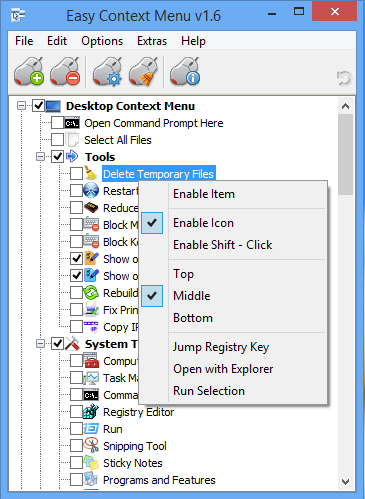
The same menu allows you to arrange icon positions (Top, Middle or Bottom) or jump directly to the registry key for that item. The “Enable Shift-Click” option sets the item as hidden on the menu until you press the Shift key, which then makes it visible.
Add any program to your context menu
With Easy Context Menu, it is very easy to add any program to your right click menu. To do so:
1. Open the List Editor
2. Drag and drop your desired program into the editor
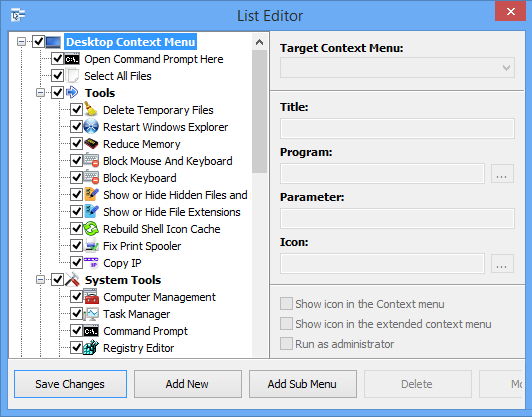
3. Click the “Save Changes” button and close then List Editor
4. Now you will see the newly added program in ECM’s main window. Just select it and click the Apply Changes button.
How to Clean the Right Click Menu
The context menu is often abused by software vendors who add useless entries without asking permission. You can use ECM’s new context menu cleaner feature to remove all unwanted entries.

Just select an unwanted entry and click the Delete button to remove it from your context menu. It’s that simple.
Block a Program in Windows Firewall
To block a program in Windows Firewall using ECM:
1. Add the ‘Block In Windows Firewall’ entry to your context menu
2. Right click on any application (exe) and select Block In Windows Firewall. To remove an application from being blocked, right click and then choose “Remove From Windows Firewall”.

Windows 10 BUG
Please be aware of a well known (except, apparently, by Microsoft) bug in Windows 10 — if you change the “Open File Explorer to” This PC, and then add context menu items, you cannot use Windows Explorer properly because explorer.exe will automatically run the most recently added right click item. We have reported this bug here (with no response, as yet).
There is a temporary workaround you can use – if you add anything under the My Computer context menu, please check the box by “My Computer (for Win 10 bug)” entry as well. Then you’ll be able to use Windows Explorer normally.
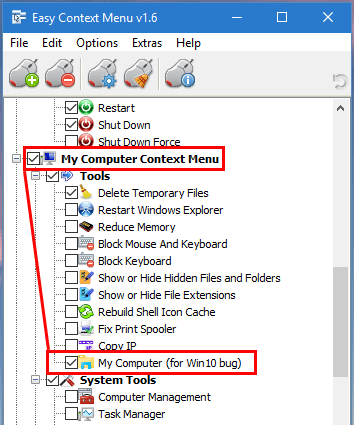
NOTE: We are still waiting for a fix from Microsoft
Please don’t use take ownership feature on windows system files and folders (For example Fonts folder etc.) . It may cause windows to not work properly
Supported operating systems: Windows 11 , Windows 10 , Windows 8.1 , Windows 8 , Windows 7 , Windows Vista , Windows xp – (both x86 and x64)
Supported languages: English , Turkish , German , Italian , Vietnamese , Russian , Polish , Korean , Spanish , Hungarian , Chinese (Simplified) , Chinese (Traditional) , French , Japanese , Portuguese-Br , Greek , Danish , Dutch , Persian , Ukrainian , Hebrew , Romanian , Uighur , Czech , Arabic , Swedish , Slovenian , Portuguese-PT , Indonesian , Serbian , Bulgarian, Latvian , Norwegian, Slovak
File: EcMenu_x64.exe │ Virustotal
MD5: d4cae9981946b6e2fb1cf52eedd10261
SHA1: 721e03a68539a11c72a0be3849dbb34a4989e3fa
File: EcMenu.exe │ Virustotal
MD5: fdea0366e834590a45a95bd697b4b1a3
SHA1: 0e1754ef45d6cb2c95c56522a6a9da915f875796










Hi.
One more suggestion for context menu cleaner section. CCleaner manages to display “Publisher” for context menu entries. This is helpful if entry has some random name. For example I have an entry “AABdzCtx”. CCleaner shows who is the publisher, so I know to which program it belongs and if I should leave it enabled or not. I used CCleaner just as an example of feature and not suggesting that it’s better. For example CCleaner doesn’t show EPP (Windows Defender) at all, and Easy Context Menu does. With this entry, this option would be also helpful if it displayed Microsoft as publisher.
Hi.
Thanks for this great app. I’d like to suggest 2 things:
1) A shortcut to “create a restore point” in system tools or somewhere.
2) Ability to disable/enable items in “Send To” context menu in Windows Explorer for Windows 10. Especially if it’s possible to hide all those user folders there and DVD writer.
Again thanks for creating this app.
Great Tool, but i miss one feature:
It would be good if there is an option to cascade the items of ‘folder’ / ‘files’ /’drives’ / ‘exe’ (group them together under one category name as it was done with ‘system tools’,’tools’, ‘turn off options’). If all items are activated the file/folder context menu is getting too large togethher with all the items from my other programs.
The best solution would be if you could program a tool/addon for your easy context menu that can do:
1) hide/unhide existing context menu items
2) re-arrange the items (move the items to a position
in the menu i can set by myself)
3) cascade items: let me add a main item (‘folder’) name where i can move other items to thus these items are listed/cascaded under this new ‘main item/folder’
4) option to open/list the registry keys of the menu
items
I’m searching for about 15 years for such a tool but can’t find anything until now. There was one program
“ShellToys” that has an option to cascade/rearrange context menu items but this program is no longer available and it costs a lot money.
Maybe your programming skils are so good that you are able to develop such a tool – it would be useful for thousands of users.
Greetings from Germany
Thank you for the useful app.
One thing I noticed was that as well as being where you install it to, it also appears at “C:\Program Files\Easy Context Menu”..and was wondering why this was so ?
A useful addition to the menu might be to have an “Administrative Command Prompt”.
Cheers.
Hi Samer Kurdi , we have coded a special exe for you and sended to your email , thanks
How to pass the folder name without the path in the arguments?
Im trying to add an entry to search google for selected folder name.”%1″ grabs the entire path.
Hope you can help; thanks in advance.
Hi , You can not chenge Shortcut icon with Easy Context Menu (no support ) , we may add this feature to new version , but we have coded a simple tool for you:
https://yadi.sk/d/KrJ_QFVAkckHz
for x86 (32 bit) use : CSICON.EXE
for x64 use : CSICON_x64.EXE
Copy one of the suitable CSICON.EXE to the following path
C:\Program Files\Easy Context Menu\CSICON.EXE
And double click ChangeIcon.reg thats all you can use it
NOTE : if you use CSICON_x64.EXE please rename it as CSICON.EXE in the C:\Program Files\Easy Context Menu\ path
Hi Editor,
Sorry for my English. How can i add “change icon button” in right click menu for shortcuts? This doesn’t work:
[HKEY_CLASSES_ROOT\lnkfile\shell\ChangeIcon]
“MUIVerb”=”Simgesini Değiştir”
“Icon”=”C:\\Program Files\\Easy Context Menu\\EcMenu.exe,23”
[HKEY_CLASSES_ROOT\lnkfile\shell\ChangeIcon\command]
@=hex(2):22,00,43,00,3a,00,5c,00,50,00,72,00,6f,00,67,00,72,00,61,00,6d,00,20,\
00,46,00,69,00,6c,00,65,00,73,00,5c,00,45,00,61,00,73,00,79,00,20,00,43,00,\
6f,00,6e,00,74,00,65,00,78,00,74,00,20,00,4d,00,65,00,6e,00,75,00,5c,00,45,\
00,63,00,4d,00,65,00,6e,00,75,00,2e,00,65,00,78,00,65,00,22,00,20,00,2f,00,\
41,00,64,00,6d,00,69,00,6e,00,20,00,2f,00,43,00,68,00,61,00,6e,00,67,00,65,\
00,49,00,63,00,6f,00,6e,00,20,00,22,00,25,00,31,00,22,00,00,00
Hi Aruna , Please use “Take Ownership” feature
how to get access blocked file? please help
XAOC such option does exist in Extras. Lovely piece of software, invaluable time saver. My thanks to the developer who could easily charge 10 or 20$ for something that does what it says & does not give the option of donating. As far as context menu is concerned all that is left is to tackle the “New” menu item, it can quite easily be edited via the registry, however, it does not seem possible to choose a name for items that are added.
Hi XAOC , Ec Menu has already these options , please use ; extras > Add to context menu
Wonder why there is no option to add copy to and move to for files and folders. Please add this and thanks for this piece of art software !
Sorrry, my english is bad
This app is very fun n important
I wanna request to developer, please add password option to running this app (easy context menu). in order to secure the PC from another user / gues user. thax
Emha Syarbini
mr.key7@gmail.com
oops sorry, i thought i posted that on “dns jump” page….lol
Awesome program guys, helped me a lot with the latency problems i had when i was opening web pages sometimes. Thanks, keep it up!
Hello! Your tool is a great help!
But I miss a feature.
By default my windows firewall already blocks all applications. So I would like to give access to an application by a right click! This would be a perfect firewall tool! I think this is the beter way to use the firewall, because if you download a malware then it automatically doesn’t have internet access.
By now I right click at an exe file an klick “Block in Windows Firewall” and then I have to go to the firewall settings and manually enable the access to internet. This is much easier than without your tool.
What do you think?