
Easy Context Menu (ECM) lets you add a variety of useful commands and tweaks to the Desktop, My Computer, Drives, File and Folder right-click context menus. This enables you to access the most used Windows components quickly and easily. Simply check the box next to the items you wish to add. Once added, just right click and the select the component shortcut to launch it. Easy Context Menu is both portable and freeware.
Last update – Tuesday, 29 June 2021 (Silent Update)
[Fixed] – Sticky notes doesn’t work on Windows 11
Last General update (08.08.2015)
[Fixed] – Windows 10 Registry writing Problem
[Fixed] – Restricted user permission issues
[Fixed] – If you change a group name in the List editor, target combo menu doesn’t update itself
[Fixed] – Block keyboard needs admin permission
[Fixed] – Tooltip doesn’t work properly
[Fixed] – Attrib screen is too narrow
[Fixed] – Command prompt bug and some minor translation errors
[Added] – Load saved settings icon
How to use
Extract the ZIP to the folder of your choice, and then run the program. Select your desired context menu entries by ticking the adjacent checkbox, then click the Apply Changes button.

Easy Context Menu has six main categories, and three sub-categories:
1. Desktop Context Menu
2. My Computer Context Menu
2a: Tools
2b: System Tools
2c: Turn Off options
3. Drives Context Menu
4. Folder Context Menu
5. File Context Menu
6. EXE file Context Menu
Found within are all of Sordum’s small tools: Delete Temp Files, Restart Windows Explorer, Show or Hide Hidden Files/Folders, Show or Hide File Extensions, Rebuild Shell Icon Cache, Select All Files, Copy IP address, Reduce Memory, Fix Print Spooler, Take Ownership (which has no UAC problem and it also works in Windows XP).
You can elect to show or hide the icon for any item by right clicking on it and selecting “Enable Icon”. Click “Enable Icon” again to toggle it back off.
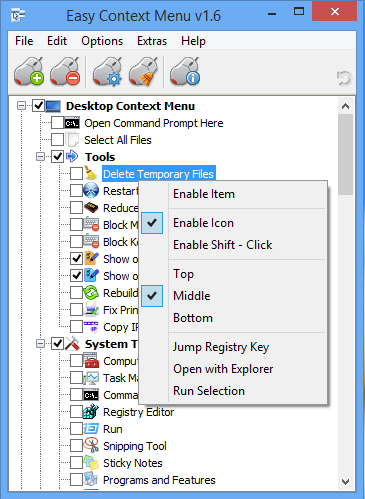
The same menu allows you to arrange icon positions (Top, Middle or Bottom) or jump directly to the registry key for that item. The “Enable Shift-Click” option sets the item as hidden on the menu until you press the Shift key, which then makes it visible.
Add any program to your context menu
With Easy Context Menu, it is very easy to add any program to your right click menu. To do so:
1. Open the List Editor
2. Drag and drop your desired program into the editor
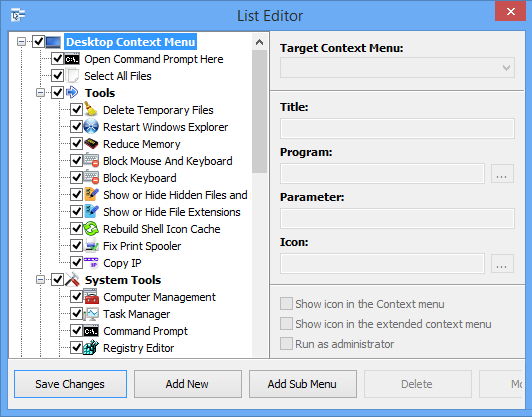
3. Click the “Save Changes” button and close then List Editor
4. Now you will see the newly added program in ECM’s main window. Just select it and click the Apply Changes button.
How to Clean the Right Click Menu
The context menu is often abused by software vendors who add useless entries without asking permission. You can use ECM’s new context menu cleaner feature to remove all unwanted entries.

Just select an unwanted entry and click the Delete button to remove it from your context menu. It’s that simple.
Block a Program in Windows Firewall
To block a program in Windows Firewall using ECM:
1. Add the ‘Block In Windows Firewall’ entry to your context menu
2. Right click on any application (exe) and select Block In Windows Firewall. To remove an application from being blocked, right click and then choose “Remove From Windows Firewall”.

Windows 10 BUG
Please be aware of a well known (except, apparently, by Microsoft) bug in Windows 10 — if you change the “Open File Explorer to” This PC, and then add context menu items, you cannot use Windows Explorer properly because explorer.exe will automatically run the most recently added right click item. We have reported this bug here (with no response, as yet).
There is a temporary workaround you can use – if you add anything under the My Computer context menu, please check the box by “My Computer (for Win 10 bug)” entry as well. Then you’ll be able to use Windows Explorer normally.
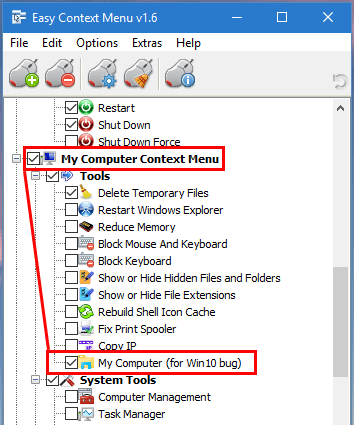
NOTE: We are still waiting for a fix from Microsoft
Please don’t use take ownership feature on windows system files and folders (For example Fonts folder etc.) . It may cause windows to not work properly
Supported operating systems: Windows 11 , Windows 10 , Windows 8.1 , Windows 8 , Windows 7 , Windows Vista , Windows xp – (both x86 and x64)
Supported languages: English , Turkish , German , Italian , Vietnamese , Russian , Polish , Korean , Spanish , Hungarian , Chinese (Simplified) , Chinese (Traditional) , French , Japanese , Portuguese-Br , Greek , Danish , Dutch , Persian , Ukrainian , Hebrew , Romanian , Uighur , Czech , Arabic , Swedish , Slovenian , Portuguese-PT , Indonesian , Serbian , Bulgarian, Latvian , Norwegian, Slovak
File: EcMenu_x64.exe │ Virustotal
MD5: d4cae9981946b6e2fb1cf52eedd10261
SHA1: 721e03a68539a11c72a0be3849dbb34a4989e3fa
File: EcMenu.exe │ Virustotal
MD5: fdea0366e834590a45a95bd697b4b1a3
SHA1: 0e1754ef45d6cb2c95c56522a6a9da915f875796










EcMenu does not support the setting of a working directory. The working directory is set to the location where the program is executed. You can create a vbs, bat file and set our program to run from this script file. Then you add this script file to your right click menu.
Web Link …
Hello, how can you launch an application with the path of the folder where the application is launched?
Open "Context menu cleaner" and follow these steps
Web Link …
I have a question. What do I need to do to remove unnecessary items of one of the Programs (Glary Uttilities), in the Context Menu “Right-click” ? When reinstalling the new version, the Program installed 4 new items that I do not use. From the list of contents of your program (Easy Context), it is not very clear how to remove the extra 4 items in the Context Menu on my computer…. Thank you in advance for your answer and clarification…. Alexander, Penza, Russia.
(У меня Вопрос. Что нужно сделать, чтобы убрать лишние для Меня пункты действия одой из Программ ( Glary Uttilities), в Контекстном меню "Правой кнопки" мыши .?? При переустановке, Новой версии, Программа самостоятельно установила 4 новых пункта, которыми я не пользуюсь. Из перечня- содержания Вашей программы (Easy Context), не очень Понятно, как удалить лишние 4 пункта, в Контекстно меню, на моём Компьютере… Заранее благодарю Вас, за ответ- разъяснение… Александр., г. Пенза, Россия.)
I recently discovered Easy Context Menu v1.6, and it’s been a game-changer for enhancing my workflow on Windows. The simplicity of its interface coupled with its powerful features makes it a must-have tool for anyone looking to customize their context menu effortlessly. It has saved me so much time and effort! I highly recommend this.
Hi. This is an amazing software and a must have for me for years now. Would you be willing to look into detecting Dropbox context menu integration? That one put itself everywhere and provides no way to disable it. It has also changed its approach recently so known fixes no longer work.
Hi , ECM uses the HKCR\CLSID\{20D04FE0-3AEA-1069-A2D8-08002B30309D}\shell registy key to add to the My Computer right click menu. The access permissions of this key have been changed by ECM if the Admin user running ECM could not write data to this key. We have noted it down Thanks
Windows 10 22H2 19045.3693
ECM v1.6
After enabling any of options inside "My Computer context menu" and trying to store enabled options I’ll always get an error "Check rights" saying that it can’t write to the registry (path HKCR\CLSID\{20D04…}\shell\Zxxx*
After checking this key rights I always see that rights was changed by ECM – it disables rights from the parent and enables manual rights.
I’m enabling parent rights for childs (this key and his childs) and even add manual All RW rights then start ECM again, check an option to add, try to Save and got this error again and again – checking this registry keys shows that ECM changed it again, deleted what was before it.
Running as Admin changes nothing – the same behavior.
Hi, We downloaded and tried the Total Commander program. We could not see any problem with the right click menu in the Total Commander window.
The components added with EcMenu work fine. Of course, the right click menu opened with the mouse 1-2 seconds late. You have to hold down the right mouse button until the menu opens.
Hi all! Thank you for such a useful program! There is one question, Easy Context Menu does not work in the Total Commander window. Is it possible to make them friends somehow? Thank you.
Hi, You can not edit the New menu with Easy Context Menu. Easy Context Menu does not support this. You can use One of the following program to edit the New menu.
Web Link …
Or
Web Link …
Can I edit the "new file" item in the folder context menu? It is full of unwanted items and missed needed ones.
Im waiting for the latest ec menu update in 2023, and btw, how do I know if the silent update has been launched?
Hi Frank , you can do this by going back to the old classic Context menu
Web Link …
windows 11 – how can i customize the first list of context items?
it seems that any addition just get placed into the list behind "show more options".
For some reason we could not update the program. We will try to find a solution while updating the program.
When I Apply Changes, the menu items are not in the Order that I placed them. For Example, I only have 5 things in the Desktop Context Menu, and have them all set to Top. And in the List Editor, I have Moved them in my order. But they do not appear in that order when I test it. I have Restart and Shutdown at the very top, and Control Panel at the very bottom, but Control Panel appears at the top when using the context menu..??