
Easy Context Menu (ECM) lets you add a variety of useful commands and tweaks to the Desktop, My Computer, Drives, File and Folder right-click context menus. This enables you to access the most used Windows components quickly and easily. Simply check the box next to the items you wish to add. Once added, just right click and the select the component shortcut to launch it. Easy Context Menu is both portable and freeware.
Last update – Tuesday, 29 June 2021 (Silent Update)
[Fixed] – Sticky notes doesn’t work on Windows 11
Last General update (08.08.2015)
[Fixed] – Windows 10 Registry writing Problem
[Fixed] – Restricted user permission issues
[Fixed] – If you change a group name in the List editor, target combo menu doesn’t update itself
[Fixed] – Block keyboard needs admin permission
[Fixed] – Tooltip doesn’t work properly
[Fixed] – Attrib screen is too narrow
[Fixed] – Command prompt bug and some minor translation errors
[Added] – Load saved settings icon
How to use
Extract the ZIP to the folder of your choice, and then run the program. Select your desired context menu entries by ticking the adjacent checkbox, then click the Apply Changes button.

Easy Context Menu has six main categories, and three sub-categories:
1. Desktop Context Menu
2. My Computer Context Menu
2a: Tools
2b: System Tools
2c: Turn Off options
3. Drives Context Menu
4. Folder Context Menu
5. File Context Menu
6. EXE file Context Menu
Found within are all of Sordum’s small tools: Delete Temp Files, Restart Windows Explorer, Show or Hide Hidden Files/Folders, Show or Hide File Extensions, Rebuild Shell Icon Cache, Select All Files, Copy IP address, Reduce Memory, Fix Print Spooler, Take Ownership (which has no UAC problem and it also works in Windows XP).
You can elect to show or hide the icon for any item by right clicking on it and selecting “Enable Icon”. Click “Enable Icon” again to toggle it back off.
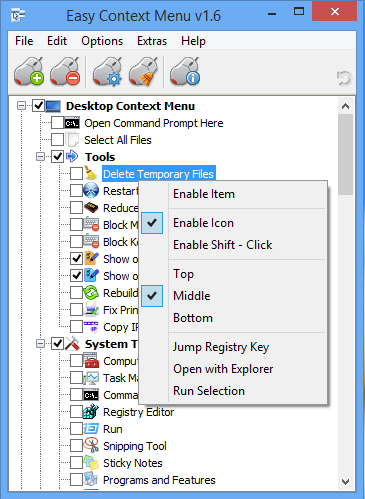
The same menu allows you to arrange icon positions (Top, Middle or Bottom) or jump directly to the registry key for that item. The “Enable Shift-Click” option sets the item as hidden on the menu until you press the Shift key, which then makes it visible.
Add any program to your context menu
With Easy Context Menu, it is very easy to add any program to your right click menu. To do so:
1. Open the List Editor
2. Drag and drop your desired program into the editor
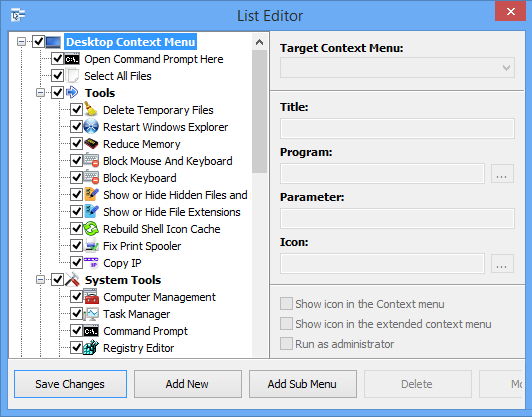
3. Click the “Save Changes” button and close then List Editor
4. Now you will see the newly added program in ECM’s main window. Just select it and click the Apply Changes button.
How to Clean the Right Click Menu
The context menu is often abused by software vendors who add useless entries without asking permission. You can use ECM’s new context menu cleaner feature to remove all unwanted entries.

Just select an unwanted entry and click the Delete button to remove it from your context menu. It’s that simple.
Block a Program in Windows Firewall
To block a program in Windows Firewall using ECM:
1. Add the ‘Block In Windows Firewall’ entry to your context menu
2. Right click on any application (exe) and select Block In Windows Firewall. To remove an application from being blocked, right click and then choose “Remove From Windows Firewall”.

Windows 10 BUG
Please be aware of a well known (except, apparently, by Microsoft) bug in Windows 10 — if you change the “Open File Explorer to” This PC, and then add context menu items, you cannot use Windows Explorer properly because explorer.exe will automatically run the most recently added right click item. We have reported this bug here (with no response, as yet).
There is a temporary workaround you can use – if you add anything under the My Computer context menu, please check the box by “My Computer (for Win 10 bug)” entry as well. Then you’ll be able to use Windows Explorer normally.
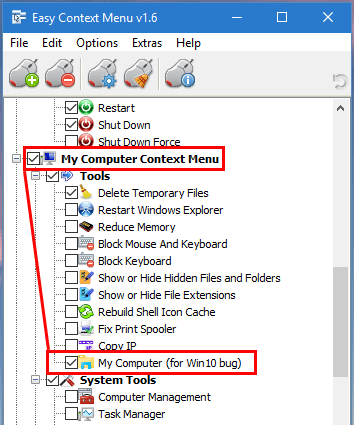
NOTE: We are still waiting for a fix from Microsoft
Please don’t use take ownership feature on windows system files and folders (For example Fonts folder etc.) . It may cause windows to not work properly
Supported operating systems: Windows 11 , Windows 10 , Windows 8.1 , Windows 8 , Windows 7 , Windows Vista , Windows xp – (both x86 and x64)
Supported languages: English , Turkish , German , Italian , Vietnamese , Russian , Polish , Korean , Spanish , Hungarian , Chinese (Simplified) , Chinese (Traditional) , French , Japanese , Portuguese-Br , Greek , Danish , Dutch , Persian , Ukrainian , Hebrew , Romanian , Uighur , Czech , Arabic , Swedish , Slovenian , Portuguese-PT , Indonesian , Serbian , Bulgarian, Latvian , Norwegian, Slovak
File: EcMenu_x64.exe │ Virustotal
MD5: d4cae9981946b6e2fb1cf52eedd10261
SHA1: 721e03a68539a11c72a0be3849dbb34a4989e3fa
File: EcMenu.exe │ Virustotal
MD5: fdea0366e834590a45a95bd697b4b1a3
SHA1: 0e1754ef45d6cb2c95c56522a6a9da915f875796










Ec menu, doesn’t have such a feature
Can be used to add new types of files to the "new" of the shell extension?
For example, I have LibreOffice portable and would like to add create new docx file …
While there are over internet instructions to achieve that modifying the registry, they seem not to work with W10.
Thanks
@Google
You can use the Reduce Memory program. Use the program’s parameters to add it to the right-click menu.
Web Link …
comment faire pour que L UAC cesse d’apparaître a chaque fois que je veux libéré de la RAM ou seulement redémarré exemple je sais pas quoi faire pour regler cela merci 🙂
p.s. pour lancer l’application toute est correct mais c’est en voulant utiliser certains outils que je trouve pratique mais du coup le pop de l’UAC a chaque fois n’est pas très nice loll merci d’avance si quelqu’un peut m’aider a régler ce petits détails sinon vraiment une bonne application que j’apprécie merci beaucoup 🙂
Hello! How i can add context menu "Copy files to my folder" and automaticly open this folder after copy files?
or
Where i can see list of Parametrs for EcMenu.exe? Example: "/CopyText "%1"". May be i will see Parametr "/CopyFile" or similar.
thank you, works perfect
What is Edit Hosts File ? , a txt file an exe ??? please try to use following one
Web Link …
Need some help. How to add "Edit Hosts File" to Easy Context Menu. Tried several times with no success.
@MisterX that’s a common issue in my experience with Defender Control and Windows.
Solution:
Create a desktop shortcut to C:\Windows\System32\SecurityHealthSystray.exe and enable it manually from now on when you need to access Security centre.
Aside from that, try running System Restore or reinstall Windows (preferably fresh versus repair).
Noted it down , thanks
Please add sleep mode since you already have Shutdown option.
Also, a helpful tweak would be to speed-up the snappiness of right clicking a folder which can take 5+ seconds after windows restarts/starts.
Hi, excellent tool, htank you. However, I have not found the way to add "examine with Avira" in the File Context Menu ?
This does exactly what I was hoping it would do! Also with the added bonus of being able to remove all the context options from other applications that I didn’t want!
All of that on top of the application being free.
Thank you very much for creating this application and making it readily available.
Please command silent install
Noted it down , thank you
Could a "Quick filter" box be added to the "ContextMenu Cleaner"? I have 100+ context menu entries which makes it difficult to find particular ones I’m looking for. If there was a quick-filter ability, or a search box, that would be fantastic.
If not, even the ability to sort columns by clicking on the header would be useful, at least being able to sort the list alphabetically by "Program name".
Hello. i find your software very good. but i cant make work on a paid software. whos requirees internet to check license every time it starts.
i add the path correcty and the program starts but ask me to put the license code everytime i use it.
can you add a feature to avoid this?
thanks