
Easy Context Menu (ECM) lets you add a variety of useful commands and tweaks to the Desktop, My Computer, Drives, File and Folder right-click context menus. This enables you to access the most used Windows components quickly and easily. Simply check the box next to the items you wish to add. Once added, just right click and the select the component shortcut to launch it. Easy Context Menu is both portable and freeware.
Last update – Tuesday, 29 June 2021 (Silent Update)
[Fixed] – Sticky notes doesn’t work on Windows 11
Last General update (08.08.2015)
[Fixed] – Windows 10 Registry writing Problem
[Fixed] – Restricted user permission issues
[Fixed] – If you change a group name in the List editor, target combo menu doesn’t update itself
[Fixed] – Block keyboard needs admin permission
[Fixed] – Tooltip doesn’t work properly
[Fixed] – Attrib screen is too narrow
[Fixed] – Command prompt bug and some minor translation errors
[Added] – Load saved settings icon
How to use
Extract the ZIP to the folder of your choice, and then run the program. Select your desired context menu entries by ticking the adjacent checkbox, then click the Apply Changes button.

Easy Context Menu has six main categories, and three sub-categories:
1. Desktop Context Menu
2. My Computer Context Menu
2a: Tools
2b: System Tools
2c: Turn Off options
3. Drives Context Menu
4. Folder Context Menu
5. File Context Menu
6. EXE file Context Menu
Found within are all of Sordum’s small tools: Delete Temp Files, Restart Windows Explorer, Show or Hide Hidden Files/Folders, Show or Hide File Extensions, Rebuild Shell Icon Cache, Select All Files, Copy IP address, Reduce Memory, Fix Print Spooler, Take Ownership (which has no UAC problem and it also works in Windows XP).
You can elect to show or hide the icon for any item by right clicking on it and selecting “Enable Icon”. Click “Enable Icon” again to toggle it back off.
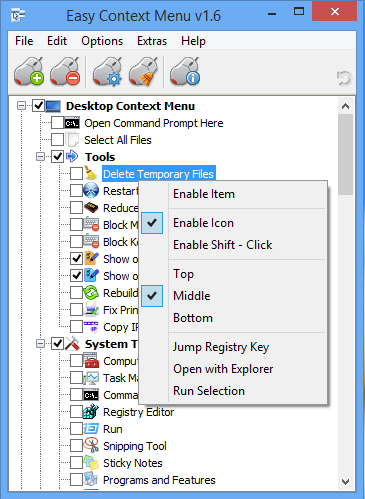
The same menu allows you to arrange icon positions (Top, Middle or Bottom) or jump directly to the registry key for that item. The “Enable Shift-Click” option sets the item as hidden on the menu until you press the Shift key, which then makes it visible.
Add any program to your context menu
With Easy Context Menu, it is very easy to add any program to your right click menu. To do so:
1. Open the List Editor
2. Drag and drop your desired program into the editor
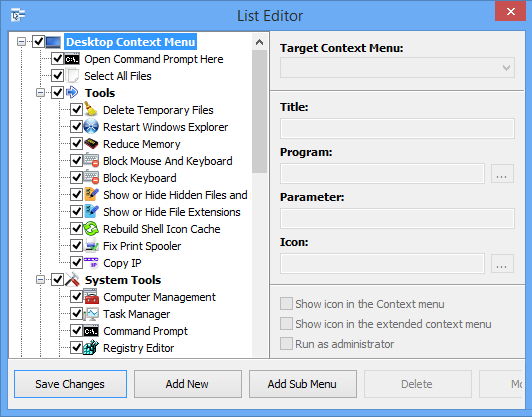
3. Click the “Save Changes” button and close then List Editor
4. Now you will see the newly added program in ECM’s main window. Just select it and click the Apply Changes button.
How to Clean the Right Click Menu
The context menu is often abused by software vendors who add useless entries without asking permission. You can use ECM’s new context menu cleaner feature to remove all unwanted entries.

Just select an unwanted entry and click the Delete button to remove it from your context menu. It’s that simple.
Block a Program in Windows Firewall
To block a program in Windows Firewall using ECM:
1. Add the ‘Block In Windows Firewall’ entry to your context menu
2. Right click on any application (exe) and select Block In Windows Firewall. To remove an application from being blocked, right click and then choose “Remove From Windows Firewall”.

Windows 10 BUG
Please be aware of a well known (except, apparently, by Microsoft) bug in Windows 10 — if you change the “Open File Explorer to” This PC, and then add context menu items, you cannot use Windows Explorer properly because explorer.exe will automatically run the most recently added right click item. We have reported this bug here (with no response, as yet).
There is a temporary workaround you can use – if you add anything under the My Computer context menu, please check the box by “My Computer (for Win 10 bug)” entry as well. Then you’ll be able to use Windows Explorer normally.
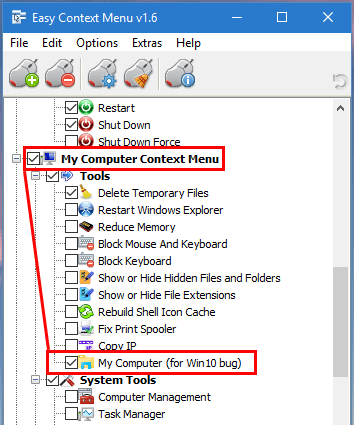
NOTE: We are still waiting for a fix from Microsoft
Please don’t use take ownership feature on windows system files and folders (For example Fonts folder etc.) . It may cause windows to not work properly
Supported operating systems: Windows 11 , Windows 10 , Windows 8.1 , Windows 8 , Windows 7 , Windows Vista , Windows xp – (both x86 and x64)
Supported languages: English , Turkish , German , Italian , Vietnamese , Russian , Polish , Korean , Spanish , Hungarian , Chinese (Simplified) , Chinese (Traditional) , French , Japanese , Portuguese-Br , Greek , Danish , Dutch , Persian , Ukrainian , Hebrew , Romanian , Uighur , Czech , Arabic , Swedish , Slovenian , Portuguese-PT , Indonesian , Serbian , Bulgarian, Latvian , Norwegian, Slovak
File: EcMenu_x64.exe │ Virustotal
MD5: d4cae9981946b6e2fb1cf52eedd10261
SHA1: 721e03a68539a11c72a0be3849dbb34a4989e3fa
File: EcMenu.exe │ Virustotal
MD5: fdea0366e834590a45a95bd697b4b1a3
SHA1: 0e1754ef45d6cb2c95c56522a6a9da915f875796










Hello, my problem is that when trying to block access to a folder that is located in C: \ Windows I cannot, however when trying to Take control it can
Please, make it possible to start ECMenu and apply settings silently.
Hi Andrew ; To remove Show More Options Entry From Windows 11 Context Menu and use the desktop Right click menu like in windows 10 follow these steps:
1. Download the following script
Web Link …
2. Unzip it (Password: sordum)
3. Open “En” folder and run the script in it
Thats All to turn the default Windows 11 context menu run the script again.
Hoping you will be adding support for the new Windows 11 explorer context menu – would also be nice if you provide the option to control if items are added to the main (new UI) context menu.
Uso de mais esse programa top, mais para mim que trabalho com muitos arquivos tenho sempre que esta criando varias pastas novas.
Obs.: Gostaria que acrescentasse uma opção de criar pastar através de atalhos.
Also my wish "Please add following entries:
– Kill non-responding tasks
– Get File Hash (MD5, SHA256 etc)
– Copy Path2"
Thanks we have noted down your request. You can Create a simple bat file, add to the right-click menu.
Web Link …
You can also use hastab
Web Link …
If you right click a File with shift key , the Copy As Path option was displayed
Please add following entries:
– Kill non-responding tasks
– Get File Hash (MD5, SHA256 etc)
– Copy Path
Do you mean Internet Folder ?
hi. I wat to open the inherent folder of a file per right click. Also in search results from the Start menue.
No utils seems to have this option?
thx
Hi , Please use Take Ownership feature
how to gain access again after blocking access???
Just tried it first on some useless files, but can’t do anything anymore with them, not even delete them…
1 – Open the List editor with the 3rd button on the program interface.
2 – Select the place where you want to add the program from the left part.
3 – Drag and drop the program to add to the List editor screen.
4 – After finishing settings (such as parameters), save the changes with "Save Changes".
5 – After you close the screen and return to the main menu, find the item you just added and mark it then use first button
Is it possible to add a custom command to the right click menu?
For example:
Execute this on any file that is right clicked: c:\myapp\app.exe
@ Ty Buchanan
Maybe, You have to start with Administrator Rights.
Hi, Probably your system has a Problem. We use latest Update and there is no such Problem.
Windows 10 latest update has blocked all context menu editors from seeing the right-click list. None of them can be seen went the editors are running. None of them show in regedit either.