
Easy Context Menu (ECM) lets you add a variety of useful commands and tweaks to the Desktop, My Computer, Drives, File and Folder right-click context menus. This enables you to access the most used Windows components quickly and easily. Simply check the box next to the items you wish to add. Once added, just right click and the select the component shortcut to launch it. Easy Context Menu is both portable and freeware.
Last update – Tuesday, 29 June 2021 (Silent Update)
[Fixed] – Sticky notes doesn’t work on Windows 11
Last General update (08.08.2015)
[Fixed] – Windows 10 Registry writing Problem
[Fixed] – Restricted user permission issues
[Fixed] – If you change a group name in the List editor, target combo menu doesn’t update itself
[Fixed] – Block keyboard needs admin permission
[Fixed] – Tooltip doesn’t work properly
[Fixed] – Attrib screen is too narrow
[Fixed] – Command prompt bug and some minor translation errors
[Added] – Load saved settings icon
How to use
Extract the ZIP to the folder of your choice, and then run the program. Select your desired context menu entries by ticking the adjacent checkbox, then click the Apply Changes button.

Easy Context Menu has six main categories, and three sub-categories:
1. Desktop Context Menu
2. My Computer Context Menu
2a: Tools
2b: System Tools
2c: Turn Off options
3. Drives Context Menu
4. Folder Context Menu
5. File Context Menu
6. EXE file Context Menu
Found within are all of Sordum’s small tools: Delete Temp Files, Restart Windows Explorer, Show or Hide Hidden Files/Folders, Show or Hide File Extensions, Rebuild Shell Icon Cache, Select All Files, Copy IP address, Reduce Memory, Fix Print Spooler, Take Ownership (which has no UAC problem and it also works in Windows XP).
You can elect to show or hide the icon for any item by right clicking on it and selecting “Enable Icon”. Click “Enable Icon” again to toggle it back off.
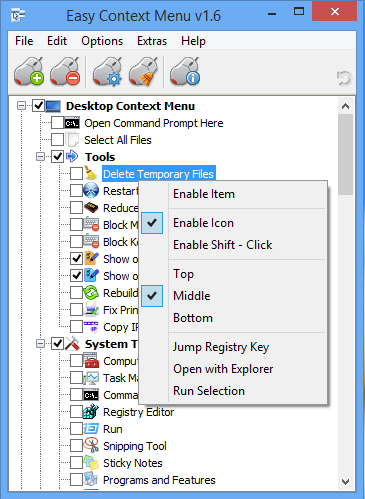
The same menu allows you to arrange icon positions (Top, Middle or Bottom) or jump directly to the registry key for that item. The “Enable Shift-Click” option sets the item as hidden on the menu until you press the Shift key, which then makes it visible.
Add any program to your context menu
With Easy Context Menu, it is very easy to add any program to your right click menu. To do so:
1. Open the List Editor
2. Drag and drop your desired program into the editor
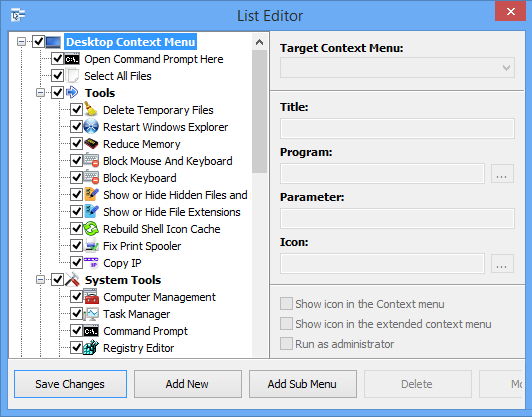
3. Click the “Save Changes” button and close then List Editor
4. Now you will see the newly added program in ECM’s main window. Just select it and click the Apply Changes button.
How to Clean the Right Click Menu
The context menu is often abused by software vendors who add useless entries without asking permission. You can use ECM’s new context menu cleaner feature to remove all unwanted entries.

Just select an unwanted entry and click the Delete button to remove it from your context menu. It’s that simple.
Block a Program in Windows Firewall
To block a program in Windows Firewall using ECM:
1. Add the ‘Block In Windows Firewall’ entry to your context menu
2. Right click on any application (exe) and select Block In Windows Firewall. To remove an application from being blocked, right click and then choose “Remove From Windows Firewall”.

Windows 10 BUG
Please be aware of a well known (except, apparently, by Microsoft) bug in Windows 10 — if you change the “Open File Explorer to” This PC, and then add context menu items, you cannot use Windows Explorer properly because explorer.exe will automatically run the most recently added right click item. We have reported this bug here (with no response, as yet).
There is a temporary workaround you can use – if you add anything under the My Computer context menu, please check the box by “My Computer (for Win 10 bug)” entry as well. Then you’ll be able to use Windows Explorer normally.
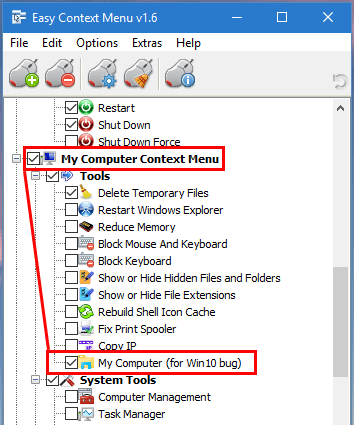
NOTE: We are still waiting for a fix from Microsoft
Please don’t use take ownership feature on windows system files and folders (For example Fonts folder etc.) . It may cause windows to not work properly
Supported operating systems: Windows 11 , Windows 10 , Windows 8.1 , Windows 8 , Windows 7 , Windows Vista , Windows xp – (both x86 and x64)
Supported languages: English , Turkish , German , Italian , Vietnamese , Russian , Polish , Korean , Spanish , Hungarian , Chinese (Simplified) , Chinese (Traditional) , French , Japanese , Portuguese-Br , Greek , Danish , Dutch , Persian , Ukrainian , Hebrew , Romanian , Uighur , Czech , Arabic , Swedish , Slovenian , Portuguese-PT , Indonesian , Serbian , Bulgarian, Latvian , Norwegian, Slovak
File: EcMenu_x64.exe │ Virustotal
MD5: d4cae9981946b6e2fb1cf52eedd10261
SHA1: 721e03a68539a11c72a0be3849dbb34a4989e3fa
File: EcMenu.exe │ Virustotal
MD5: fdea0366e834590a45a95bd697b4b1a3
SHA1: 0e1754ef45d6cb2c95c56522a6a9da915f875796










Hi all from Australia and thanks for this tool.
I have a specific need for WinRAR…
To run in a the file UnRAR.exe in a command box, to list the file contents of a .RAR file.
Then either pipe the text output to the Windows Notepad.exe, to display / edit the result.
The specific syntax for UnRar is:
v[t[a],b]
Verbosely list archive contents [technical [all], bare].
‘v’ command lists archived file attributes, size, packed size,
compression ratio, date, time, checksum and name, one file
per line. If file is encrypted, line starts from ‘*’ character.
For BLAKE2sp checksum only two first and one last symbol are
displayed.
‘vt’ displays the detailed file information in multiline mode.
This information includes file checksum value, host OS,
compression options and other parameters.
‘vta’ provide the detailed information not only for files,
but also for service headers like NTFS streams
or file security data.
‘vb’ lists bare file names with path, one per line,
without any additional information.
You can use -v switch to list contents of all volumes
in volume set: rar v -v vol.part1.rar
Question: Do I need a DOS Bach file to perform this or can I do it with a single Context Menu ‘right-click’ menu item ?
Thanks.
Hello.
First, thank you very much for your work. I really appreciate!
About easy context menu:
I would suggest 2 modifications:
1 – Add the option “New Folder”, direct, in the main menu in folders and desktop;
2 – the possibility of adding custom shortcuts.
Of course, it is in order of importance. LOL
Thanks again!
Please make the option “all in the submenu” in the program. The context menu without this option is very long!
Windows 10. I tried to add a very simple program to right-click. Failed. The instructions must be missing a step or two.
I translated it on google , thank you for your nice comment.
Программа изумительно хороша. Она делает всё, что мне может понадобиться в контекстном меню на моём ПК.
Легко создаются новые разделы и удаляются ненужные, добавляются любые программы, изменяется отображаемое имя и меняются иконки приложений.Она помогла мне избавиться от десятков ярлыков программ на рабочем столе !
Спасибо разработчикам за их труд !
Thanks for the answer! At the expense of the utility, it would be very nice (unless of course it doesn’t make it very difficult for you). I think this would be a good solution for people who have this problem. It is important to correctly describe the capabilities of the utility so that users can find it through a search on the Internet and use it. And, of course, thank you very much for your attention and your work!
Microsoft’s typical behavior is to corrupt things that work properly. As we say ; Microsoft doing some unnecessary checks to the files which will added to the right click menu.
Web Link …
Context menu have BUGS , we have reported some of them 3 years ago and they didn’t fixed therefore we could not code new version of “EC menu”. For a solution a starter can be set for the program which is not shown under the menu. This means that the starter is added to the open list menu and, when clicked, it can run the corresponding program with the parameter. if you want we can code a small utility for this
It has no direct relationship with Easy Context Menu. I wanted you to add an item in the context menu (and find a solution to the problem) “open with”. The disappearing item “open with help” from the context menu is a problem for me (and for many users, based on articles on the Internet). There is a solution with editing the registry. But even after that, the “open with” item of the context menu still disappears from time to time. I do not know what it is connected with. It remains only to open the context menu without a choice (but programs that can open the file type are in the system) Here are links to the description of the problem: Web Link …
Web Link …
Web Link …
Edit : We looked at the problem again Microsoft doing some checks to the files which will added to the right click menu for example if the file does Not include some information like CompanyName etc. then does not show it in the main list.
Sorry but We wanted to show that there is no Problem on windows 10 , we did not understand exactly what do you mean.
A link to an image is exactly what I’m talking about. And it does not work for me (also for many other users, web requests and articles on the Internet “how to add“ open with help ”to the context menu of Windows 10.” The context menu is a fact. And yes, there was no such problem on previous versions of Windows. Try making a browser request yourself: “windows 10 disappears the context menu” open with … “Perhaps this will direct you to solve this problem. respect to your work!
If I didn’t get it wrong , everything looks normal in Windows 10
Web Link …
In Windows 10 there is a problem with the context menu “open with” for various file types. On the Internet, there is an instruction to register the item “open with” in the registry. This works for some files. For example, it’s not even possible to choose which browser I can open any link from text. But I would like to be able to select from the list of programs how the file I need will be opened. Parameters Windows allows you to of course choose which program will open some kind of file extension (file type). But this does not give the possibility of choosing from the list of programs (in the context menu) capable of opening this file. This simple ability to select a program to open a file (with a certain extension) from the list of the context menu was in Windows 7/8 / 8.1
Could you somehow try to solve this problem with
“Easy Context Menu”?
@MinTR
Applies to all users because the properties are added to the HKEY_CLASSES_ROOT key.
(Eklentiler HKEY_CLASSES_ROOT anahtarına eklendiği için tüm kullanıcılar için geçerlidir.)
Can we implement this context menu application for only one session on the PC? (So only one session should not appear in other sessions…)
Bu context menü uygulamasını pc de de bulunan sadece bir oturum için uygulayabiliyormuyuz? Yani sadece bir oturumda çıksın baska oturumlarda görünmesin…
Is it possible to allow editing within the ContextMenu Cleaner? It would be nice to change the display name and add or change icons of currently installed menu entries.
Is there a way to do “apply changes” using a command? (I would like to write a short batch script to apply what I have in my ini files to other machines)