
Easy Context Menu (ECM) lets you add a variety of useful commands and tweaks to the Desktop, My Computer, Drives, File and Folder right-click context menus. This enables you to access the most used Windows components quickly and easily. Simply check the box next to the items you wish to add. Once added, just right click and the select the component shortcut to launch it. Easy Context Menu is both portable and freeware.
Last update – Tuesday, 29 June 2021 (Silent Update)
[Fixed] – Sticky notes doesn’t work on Windows 11
Last General update (08.08.2015)
[Fixed] – Windows 10 Registry writing Problem
[Fixed] – Restricted user permission issues
[Fixed] – If you change a group name in the List editor, target combo menu doesn’t update itself
[Fixed] – Block keyboard needs admin permission
[Fixed] – Tooltip doesn’t work properly
[Fixed] – Attrib screen is too narrow
[Fixed] – Command prompt bug and some minor translation errors
[Added] – Load saved settings icon
How to use
Extract the ZIP to the folder of your choice, and then run the program. Select your desired context menu entries by ticking the adjacent checkbox, then click the Apply Changes button.

Easy Context Menu has six main categories, and three sub-categories:
1. Desktop Context Menu
2. My Computer Context Menu
2a: Tools
2b: System Tools
2c: Turn Off options
3. Drives Context Menu
4. Folder Context Menu
5. File Context Menu
6. EXE file Context Menu
Found within are all of Sordum’s small tools: Delete Temp Files, Restart Windows Explorer, Show or Hide Hidden Files/Folders, Show or Hide File Extensions, Rebuild Shell Icon Cache, Select All Files, Copy IP address, Reduce Memory, Fix Print Spooler, Take Ownership (which has no UAC problem and it also works in Windows XP).
You can elect to show or hide the icon for any item by right clicking on it and selecting “Enable Icon”. Click “Enable Icon” again to toggle it back off.
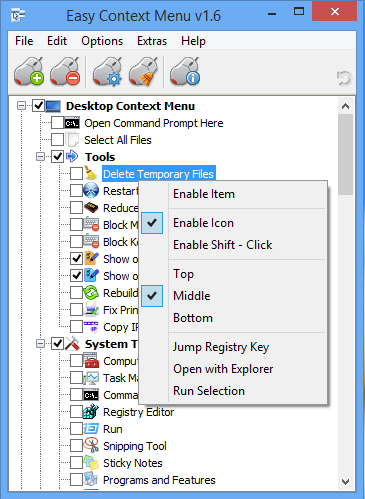
The same menu allows you to arrange icon positions (Top, Middle or Bottom) or jump directly to the registry key for that item. The “Enable Shift-Click” option sets the item as hidden on the menu until you press the Shift key, which then makes it visible.
Add any program to your context menu
With Easy Context Menu, it is very easy to add any program to your right click menu. To do so:
1. Open the List Editor
2. Drag and drop your desired program into the editor
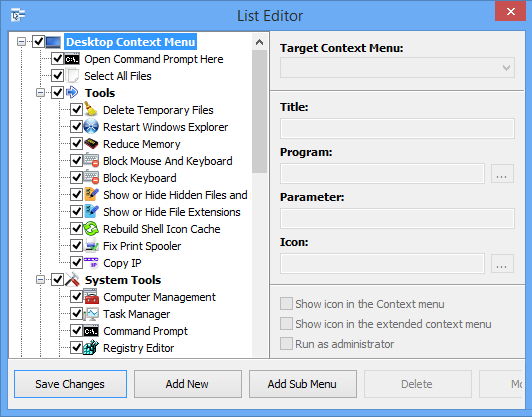
3. Click the “Save Changes” button and close then List Editor
4. Now you will see the newly added program in ECM’s main window. Just select it and click the Apply Changes button.
How to Clean the Right Click Menu
The context menu is often abused by software vendors who add useless entries without asking permission. You can use ECM’s new context menu cleaner feature to remove all unwanted entries.

Just select an unwanted entry and click the Delete button to remove it from your context menu. It’s that simple.
Block a Program in Windows Firewall
To block a program in Windows Firewall using ECM:
1. Add the ‘Block In Windows Firewall’ entry to your context menu
2. Right click on any application (exe) and select Block In Windows Firewall. To remove an application from being blocked, right click and then choose “Remove From Windows Firewall”.

Windows 10 BUG
Please be aware of a well known (except, apparently, by Microsoft) bug in Windows 10 — if you change the “Open File Explorer to” This PC, and then add context menu items, you cannot use Windows Explorer properly because explorer.exe will automatically run the most recently added right click item. We have reported this bug here (with no response, as yet).
There is a temporary workaround you can use – if you add anything under the My Computer context menu, please check the box by “My Computer (for Win 10 bug)” entry as well. Then you’ll be able to use Windows Explorer normally.
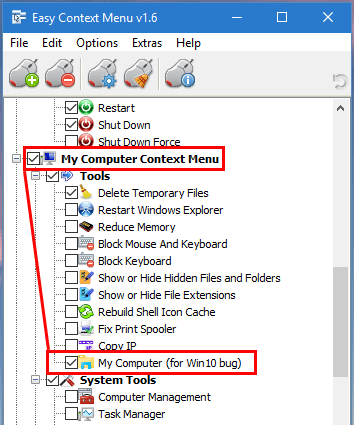
NOTE: We are still waiting for a fix from Microsoft
Please don’t use take ownership feature on windows system files and folders (For example Fonts folder etc.) . It may cause windows to not work properly
Supported operating systems: Windows 11 , Windows 10 , Windows 8.1 , Windows 8 , Windows 7 , Windows Vista , Windows xp – (both x86 and x64)
Supported languages: English , Turkish , German , Italian , Vietnamese , Russian , Polish , Korean , Spanish , Hungarian , Chinese (Simplified) , Chinese (Traditional) , French , Japanese , Portuguese-Br , Greek , Danish , Dutch , Persian , Ukrainian , Hebrew , Romanian , Uighur , Czech , Arabic , Swedish , Slovenian , Portuguese-PT , Indonesian , Serbian , Bulgarian, Latvian , Norwegian, Slovak
File: EcMenu_x64.exe │ Virustotal
MD5: d4cae9981946b6e2fb1cf52eedd10261
SHA1: 721e03a68539a11c72a0be3849dbb34a4989e3fa
File: EcMenu.exe │ Virustotal
MD5: fdea0366e834590a45a95bd697b4b1a3
SHA1: 0e1754ef45d6cb2c95c56522a6a9da915f875796










Powerful Tool 😀
Just playing it an half hour and it makes my context menu clean 🙂
Now all my programming tool is on Shift+Right Click, Thank you!!!
thx bro
Sorry but Xp Does not support this feature.
Hello there
This is exactly the alternative program I’ve been looking for.
but I have a problem on Windows xp. I have three systems on my PC. WinXP Win7 Win10 I have to install and use all of them. I have no problem on windows 7 and windows 10 but on Xp there is no context menu on desktop.
You can use Our software in your workplace .Non Of our freeware has different licence , for more info please read our licence terms
Web Link …
hi. can i use this program at my workplace computer? my computer engineer told me i can’t use this kind of software because most of these free software has different license about commercial purpose computer.
You can add some Parameter for example:
Web Link …
Example registry entry:
————————————————–
Windows Registry Editor Version 5.00
[HKEY_CLASSES_ROOT\exefile\shell\Z002JKP]
“MUIVerb”=”-window-mode exclusive”
“Icon”=”%SystemRoot%\\system32\\SHELL32.dll,2″
[HKEY_CLASSES_ROOT\exefile\shell\Z002JKP\command]
@=”\”%1\” -window-mode exclusive”
Can ECM add an list item for frequently used runtime parameters? For instance “-window-mode exclusive” on whatever exe is clicked on. Or perhaps add an entry that would create a shortcut with that parameter built in?
Hi Chris thank you for your nice comment , we are trying to improve our SEO score
This is a great little App and the Icon Changer for drives works well and does the job properly….Better than another Drive Icon Changer which has to write an .ini and icon files to your disk…Also that app does not seem to work past drive H:\
This feature of Easy Context Menu should be made available on a Google search so it can be found easily !
НАйс
Thank you for Context Menu Editor. I have spent hour after hour searching for a program that would do just a fraction of what your program does. Moreover, I feel like it is a SAFE program.
Put your download button at the top 🙂
Easy Context Menu doesn’t support SEPARATOR we have noted your request
how to add a SEPARATOR in context menu? i want to add one between RENAME and DELETE
Thanks Abbasov
Greeting from Azerbaijan Brothers , (Azerbaycandan sevlilerle ellerine saglik kardeslerimiz)