
Computers with Windows will show you a list of available WiFi networks in your surrounding , If you have a lot of wireless access points within your area, then you could have a lot of SSIDs (network names) in your available wireless networks list, to find the target Wi-Fi network you need to take some time . You may also want to block users from connecting some specific WLAN SSIDs, to ensure that corporate devices within corporate premises are only using the corporate network.
you can remove one or all of them from your list of Network Profiles or available networks. Windows doesn’t allow you to hide Wi-Fi networks Windows via a graphical user interface. You are required to run a few commands on Administrator Command Prompt.
1. Whitelist Only Wi-Fi Connections You Want
netsh wlan add filter permission=allow ssid=”WIFI NAME” networktype=infrastructure
2. Blacklist Nearby Wi-Fi Connections From Your List of Networks
netsh wlan add filter permission=block ssid=”WIFI NAME” networktype=infrastructure
There are many more commands you can use but if you are not an advanced windows user, this method will be complicated for you therefore we have coded a potable freeware to simplify all these processes.
Wi-Fi Filter Tool v1.1 – (Thursday, February 29th, 2024)
1. [ FIXED ] – Spaces at beginning and end of wireless network name cause error.
2. [ FIXED ] – A small Translation error.
3. [ ADDED ] – Ability to sort the list by pressing on the columns header in the list.
4. [ ADDED ] – Switching to white listed will add the previously used wireless network.
5. [ ADDED ] – The interface has been slightly enlarged.
6. [ ADDED ] – Some code Improvements.
How to use Wi-Fi Filter Tool
Download Wi-Fi Filter Tool , unzip it then double click and run the appropriate version (x64 or x86). The software gives you two options :
You can either Type the name of the Wi-Fi SSID in the space at the top or select it from the drop-down list and use the plus sign button to block it. The drop-down list in the software interface is only active when you are connected to a Wi-Fi network.

When you switch to the Enable WhiteList feature, you can use the WifiFilter.ini file to change the behavior of automatically adding recently connected wireless networks to the list.
WhiteListAddCount=0 : Feature is disabled.
WhiteListAddCount=1 : An already connected wireless network is automatically added to the list.
WhiteListAddCount=2 , 3 , 4 , 5 : Specify how many pre connected wireless networks you want to add to the list.

If you enable the WhiteList feature, SSIDs that have been blocked will be removed from the list.
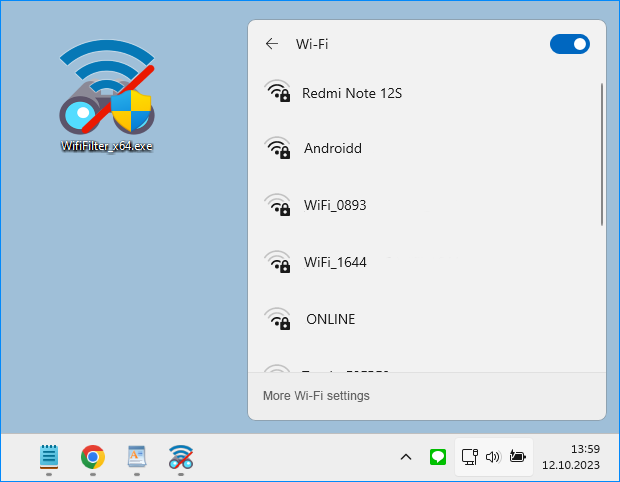
2. If you want to block too many networks in the list, use whitelist mode. When you click to select the Enable white list check box, the last wireless network you connected to is automatically added to the list, so your Internet is not interrupted. By checking the Whitelist box , only the networks listed in the software interface will be visible in the WiFi list.

A clean list with no neighbouring wireless networks is shown in the image below.

To avoid reorganising the list each time, use “Save your settings” from the File menu. To restore the saved list, you can use the “Restore your settings” function under the “File” menu.

Other features such as restarting the Wi-Fi service are also available in the software File menu.
Supported languages : English ,Turkish , German , French , Bulgarian , Polish , Dutch (Nederlands) , Russian , Korean , Português (Brasil) , Spanish , Italian , Lithuaninan , Chinese (Simplified) , Japanese , Greek , Hebrew
Supported Operating Systems : Windows 11 , Windows 10 , Windows 8.1 , Windows 8 , Windows 7, Windows Vista (32 \ 64-bit).
File: WifiFilter_x64.exe │ Virustotal
MD5: 9857f0049796457b4b059d09c4ded371
SHA1: 52426eeab316228517b0200e8789ceb171c7a373
File: WifiFilter.exe │ Virustotal
MD5: 120838c6a7e0fcbbbbeb77551ea7259a
SHA1: ae715c5259c2ba9614ad64839caf608fcf7dfb06






Hi, thank you for your reply.
Yes, I did know this fact ( all windows depend on files types… ).
But, even when using explorer window with only one type files extension, always same then I always had sizes problems…
I did check internet forums… plenty people have same problems…
Well, of course I can manage, not difficult to re-ajust each time… it is just not convenient…
So, would be an idea for your next useful utility…
Hi, thank you for your comment.
In Windows, folders are divided into groups based on the files in the folder.
Web Link …
If the folder contains different types of files (picture, music, document, etc.), the folder is included in the Common items group. If there are only pictures, Pictures; If there are only music, Music; If there are only videos, Videos; etc.
If we open a folder that contains only images, customize the folder view, and apply it to all folders from the folder properties, it will only be applied to image folders.
Web Link …
The user must make separate settings for each group of folders.
Hi from France,
First, many thanks for so many nice tools, I will try many of them soon. I did yet whent up-to-down your list… congratulations!
You almost did figure out all what was left over problems arround in Windows-Microsoft!
Most of your tools… I was used to manually correct it… so some of your tools will simplify me…
Only 1 task in my mind yet is not yet "fixed-up" on your tools list: the "Explorer-windows-sizes" managment!
Since…xp? or even before…20+ y. ago… Microsoft never fixes this everlasting problem !
Or did I miss something? I mean , am I the only one having such "Explorer-windows-sizes-managment" problems ?
The facts in explorer : When I change few windows size … I canot make it good again… here and there, in different folders & apps, sizes are always fancy and I canot make it fix the way I want in all folders.
Even when going to (not sure of the english name since mine is french)
option > screen : button " apply to all folders" and/or button "reinitialize all folder"
it never worked fully and definitely!
So, maybe this could be your next utility challenge ? I can dream of:
1) I redo a nice explorer windows exact columns size, and only columns I need ( for me 4 columns is fine: name, modify date, type, size )
– This windows in front-screen will be used as "template" input for:
2) clic "start" on your futur nice utility… and "bingo" all windows will be always same !
A dream ?
Nice day to you and familly & team & friends.
Francois
Sorry to ask if it is possible to access it’s all features to mobile smart phones or maybe make a android port? (If I can do it,I will ask for your team permission first to let it go on GitHub….)
I was looking for wifi channel-based settings, like hide all wifi networks on channel 13 etc.
If its possible then its great.
I agree to Mr.Chung.
But Folks from the Sordum Team…
FOR WHAT someone needs to hide all the WiFis around one?! They are still there ^^
It’s really useful.
I think it’s perfect if this tool has password to login 🙂
Hi , In whitelist mode, you can block all networks and allow only the networks marked from the list.
Thank you for this program – I’ve been looking for an easy way to hide other wifi networks without using CMD. Worked well. Perhaps have a list of the wifi networks and check boxes to just tick beside the wifi’s you do/don’t want showing.
Open the WifiFilter.ini file and change WhiteListAddCount=1 to WhiteListAddCount=3.
The last 3 Wi-Fi connections will be automatically added to the whitelist.
To disable the auto-add feature for whitelisting, set WhiteListAddCount=0.
I use 3 Wi-fi networks in different locations. It automatically adds only one Wi-Fi connection when you whitelist it. It would be better if he added them all.
We have noted them Down for the next version, Thanks.
Finally I can forget about netsh use!
Tool is super!!!!
Perhaps UX can be improved …
a) let add all networks – if you have 20 it is a nightmare
b) Would be easier to have a list of the SSID next to each a selection box to block or to allow
c) would be nice to use the title of the columns to reorder by wifi name or by status …
Anyhow, thanks a lot!!
Fixed , Thank you.