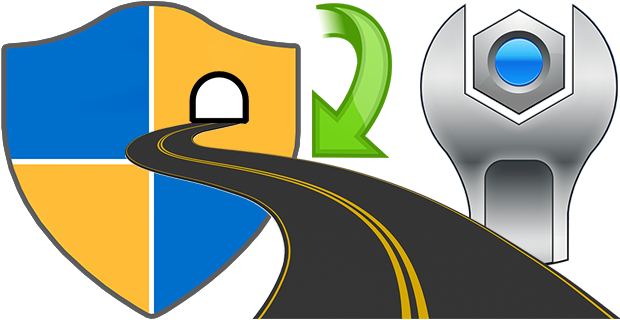
To launch some applications when the system starts, simply add the shortcuts to the Startup folder. These programs will run with normal user privileges, and that’s fine in most cases, but Windows doesn’t allow elevated tasks at startup. Therefore, you can’t run programs with administrator privileges on startup. When you run tasks or commands as an administrator, Windows displays a UAC (User Account Control) prompt that you’ll have to confirm if you want the task to run.
You can create an elevated shortcut for the program that will allow you to bypass UAC Prompt and run the program without seeing the UAC Prompt in Windows by using Task Scheduler this requires many steps. For this reason, we have coded the application called Skip UAC prompt. This utility also allows you to enable or disable UAC for the apps of your choosing without entirely deactivating UAC systemwide.
What is New (Monday, May 13, 2024)
1. [FIXED] – About – Translator part does not read from ini file.
2. [FIXED] – Some words in System Tools do not accept translation.
3. [FIXED] – Some spelling errors.
4. [ADDED] – The working directory of the newly added file is set as the default directory.
5. [ADDED] – Program coding improvements.
How to use Skip UAC Prompt
1. Extract the zip file from the download link and double click the exe file suitable for your system, then you can drag n’ drop a program or shortcut to the Application interface, you can also use the first button (Add File) for the same operation.

The relevant software or scripts , were set to start at system startup without an UAC warning. Uncheck the boxes from software that you do not want to start automatically at system startup.

By default, the software automatically creates a desktop shortcut for each application added to the interface. You can change this default behavior by unchecking the Auto add shortcut to desktop option in the Options menu.

By right clicking on any application in the interface and selecting Create Shortcut, you can create a shortcut to the desktop that will not display a UAC warning. To undo this, simply use the “Delete Selected” button. There are a few customization options available under the Options menu ; Always on top, Skip UAC Warning, Auto Add Shortcut to Desktop , Use Classical Icons and Warn before deleting.

You can use the File Import List / Export List feature to import a backup file, or you can drag and drop the backup file directly onto the interface. To delete all items in the interface at the same time, right click on an empty space and select Delete all. This will also remove the Skip UAC Prompt application from your system. In short, to remove the application from your system, simply delete all entries in the interface.

You can also restore the backup by dragging the backup file to the software interface. You can edit the behavior of the backup file in the following lines.

This Portable and free Software also has Cmd parameter support, to see the commands it supports, Open Cmd where the exe is located and run the SkipUAC_x64.exe /? command. Please make sure you use the program as a user with administrator rights.

Your wishes and suggestions for improving the software are welcome.
Supported operating systems: Windows 11 , Windows 10, Windows 8.1 and 8 , Windows 7 , Windows Vista
Supported languages: English , Turkish , German , Portuguese (Brazil) , French , Bulgarian , Korean , Russian , Dutch , Japanese , Chinese (Simplified) , Chinese (Traditional), Spanish, Swedish
File: SkipUAC_x64.exe │ Virustotal
MD5: d7bc99287250ab09a55c0e0d5e39d579
SHA1: a46e1c4fd23dd117d9f46d488e1eb705eb01b0a2
File: SkipUAC.exe │ Virustotal
MD5: 3917c8664d3e47bf476a89ae67010ffd
SHA1: 73110358376b224b99c38a61bcfd3e125be581c4






It would be nice to make groups of folders for launching programs (not autoloading but for launching at work such as network connections and batch files
Было бы неплохо сделать группы папок для запуска программ (не автозагрузки а для запуска при работе такие как сетевые подключения батники разные)
What Mike said was explained both in the article and in the video.
1. Here is in the article :
Web Link …
2. Exact time in video 2:45
Web Link …
@Mike & @KeepItSimple Thanks!
I love your detailed, yet simple easy to follow, and the more through, but detailed and easy to follow instructions too.
I finally got this utility to work. @Sordum Team should hire you both.
@Sordum Team And yeah, I saw the video. Besides it being too fast, it confused the heck out of me and simply turned me off. I wasn’t planning to revisit this page but something told me too. I’m glad I did.
we guess not a single person watched the video
Executing the app isn’t as complicated as the developer appears it to be, especially in the video. However, there are many steps involved.
Here is my recommendation:
1. Download the app (scroll to the near bottom of this web page and look for the light grey download box
2. Save the zip file in another drive or directory, say D: Tools
3. Uncompress the file and save in its own folder eg. D:\Tools\UAC block
4. Delete the 32 bit version.
5. Execute SkipUAC64 (SUAC) application
6. Drag the exe file (preferably manually search for the location) you want to disable UAC into SUAC eg. Defraggler.exe
7. Untick the startup box next to the application after it’s added
8. Right click application you just added and “create shortcut”
9. Double click (run) the application you want to block UAC. Do this for each application, and rename the shortcut to what you prefer.
10. Select “Add to list” if you choose the path manually
11. Use Ccleaner or another application to review your startup entries. If you use SkipUAC, delete it. It should run without startup privileges.
12. Close SUAC.
13. From now on, just use the new shortcut you created to use the app you added without UAC.
@Say2
1 – Add the application to the "Skip UAC Prompt" list.
2 – Right-click the application you added to the list and create a shortcut to the desktop.
3 – With the shortcut you added on the desktop, you can start the program without getting stuck on the Uac warning.
To mirror the sentiment expressed by the previous commenter, I must emphasize: "Bad Sordum."
While the incorporation of the video (despite its minimal views so far) appears positive, it falls short in demonstrating the procedure for enabling this utility to initiate upon startup. Presenting the task scheduler only serves to convolute the matter, serving no meaningful purpose.
Once again, kudos for the innovative app concept, but the execution and implementation leave much to be desired.
What the utility truly should achieve is enabling users to select their preferred application and subsequently placing an automatic desktop shortcut without necessitating user intervention. Furthermore, upon selection, the "modified" app should launch seamlessly.
It’s of utmost importance that users are duly informed that this utility requires activation during system startup. The onus should not lie on users to manually integrate it into startup procedures, particularly in light of the intricacies posed by Windows 11.
In any case, a majority of us aren’t well-versed in the Linux realm, where a penchant for complexity and challenges often seems to drive the pursuit of satisfaction.
My recommendation? It might be prudent to return to the proverbial "drawing board" and undertake a comprehensive rebuild of this app. Once more, echoing the sentiment of the preceding commenter, "Bad Sordum."
Please watch the video of the software
Web Link …
Ok, what’s the point of this application? I was extremely excited (to say the least) when I saw this utility.
But it wasn’t what I had expected. I was hoping it would avoid me from being subjected to the UAC prompt when opening the specific (added) application.
But no, I have to first open this utility and then have it remain opened in the background and use it instead of the designated app for which I want to remove the UAC.
This [limitation] should’ve been clearly disclosed as a MAJOR limitation, and it needs to be emphasized in the description (in bold). Bad Sordum Team.
Applications launched from startup or created shortcuts have lower priority than normal. There is no problem if it is started by right-clicking on the main window.
I love this little program, which I have tried over the years. Never had any success in the long run. TOP ⭐⭐⭐⭐⭐Would also translate it to German. VG
(Ich liebe dieses kleine Programm, was ich in Laufe der Jahre schon probiert habe. Hatte auf Dauer nie einen Erfolg. TOP ⭐⭐⭐⭐⭐Würde es auch auf Deutsch übersetzen. VG)
re : the rube
I have the app elsewhere. I had to alter the target path to that location to get it to work. Would be nice and save this extra effort if the code honored this.
Hi, We have noted it down, we will add this feature in the next release.
Oh.
So owner is "Administrator".
So by virtue of running a program that is "Admin", the UAC prompt is bypassed.
So this is kind of like if you kept an (admin level) CMD prompt open, you could then run (any) program that would normally require UAC prompt – without (the prompt).
You create a hard link to SkipUAC.exe in /Program Files/ (& place a copy of .ini there).
Does that need to be done?
I.e., could the .exe & .ini only exist where you extracted the ZIP to?
Yes, as we mentioned in the article, we are simplifying the Task Scheduler process and it only works in Admin accounts. If we can make the software work for limited users, we will update the version.
This is Task Scheduler trick, which means it doesn’t work in Standard user account?