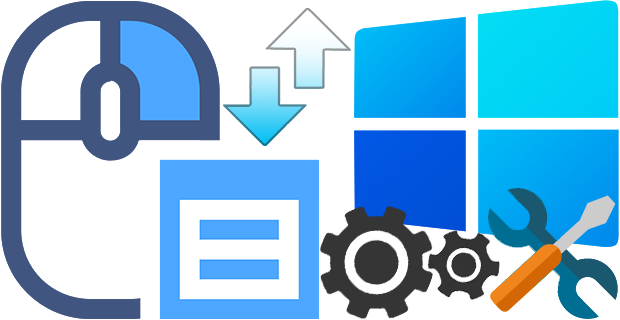
The context (Right Click) menu in Windows 11 is redesigned and kept with limited entries when compared to old windows . It includes a row of icons for basic actions like copy, paste, and delete, but hides some functionality you might want behind a ‘Show More Options’ button this mean Every time we need to press an extra option to see all the context menu options. We will make a brief assessment of the cost to the world of the “show more” option that Microsoft added to the Windows 11 desktop context menu. Ergonomics is important because, Implementing ergonomic solutions can help trim operating expenses by reducing costs and improving productivity. Imagine a workplace where 10 people work, each computer user clicks on the desktop 100 times a day, each click wastes an extra 1 second.
10 x 100 = 1000 seconds (16,67 Minutes) a day Lost.
30 x 1000 = 30000 seconds ( 500 Minutes = 8,33 Hours) a Month Lost.
Even in a workplace with only 10 employees, it causes loss of 8.33 hours per month. Consider the waste of time in the workplace where 100 people work.
Windows 11 Classic Context Menu v1.2 – (Thursday, 27 July 2023)
[Removed] – Move the Taskbar to the Top (Under menu) option
[Added] – Coding improvements have been made
How to Get the Classic (old) Context Menu on Windows 11
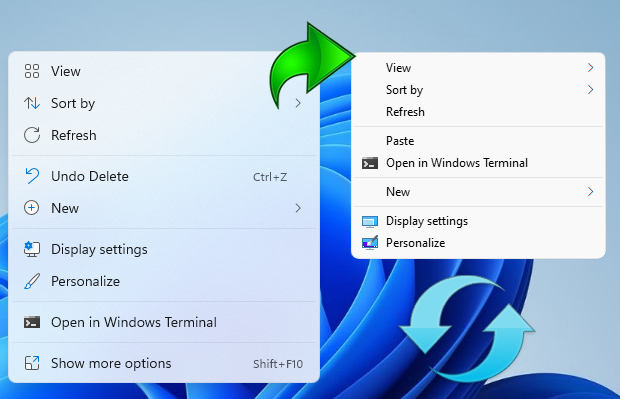
If you want to remove the “Show More Options” entry from Windows 11 Context Menu and restore classic Right Click menus in Windows 11 you can use following registry entries.
Restore full right click context menu in Windows 11 via Registry
Windows Registry Editor Version 5.00
[HKEY_CURRENT_USER\Software\Classes\CLSID\{86ca1aa0-34aa-4e8b-a509-50c905bae2a2}\InprocServer32]
@=""
Get the default Windows 11 Context Menu back via Registry
Windows Registry Editor Version 5.00
[-HKEY_CURRENT_USER\Software\Classes\CLSID\{86ca1aa0-34aa-4e8b-a509-50c905bae2a2}]
After applying the above registry entries, you need to restart File explorer for the settings to take effect. Alternatively you can use Command Prompt to do the same task.
Restore Classic Context Menu on Windows 11 with Cmd
1. Open Cmd with Administrator privileges
2. Copy and paste the below Code and press enter
reg.exe add "HKCU\Software\Classes\CLSID\{86ca1aa0-34aa-4e8b-a509-50c905bae2a2}\InprocServer32" /f
Restore Default Context Menu on Windows 11 with Cmd
1. Open Cmd with Administrator privileges
2. Copy and paste the below Code and press enter
reg.exe delete "HKCU\Software\Classes\CLSID\{86ca1aa0-34aa-4e8b-a509-50c905bae2a2}" /f
NOTE: Restart the file explorer after the above steps.
If you are looking for a one click solution to Disable or Enable the New Context Menu in Windows 11 instead of dealing with registry entries you can use Win 11 Classic Context Menu v 1.0 Portable freeware Application. It has minimalistic interface Use first Button “Enable Win 11 Classic Context Menu Style” button to disable “Show More Options” from the Right Click Menu in Windows 11
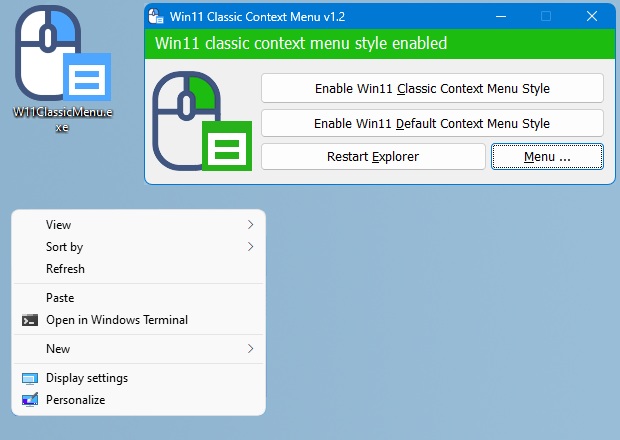
To disable the classic Context Menu in Windows 11 use second button “Enable Win 11 default Context Menu Style”, If you need to restart Windows explorer, software will detect it and warn you
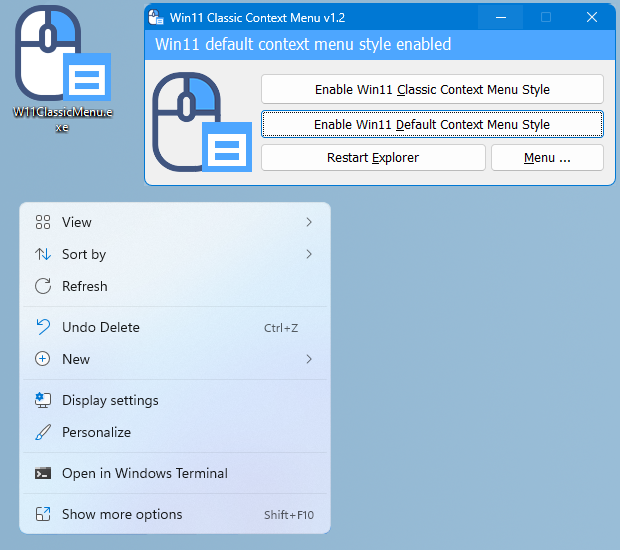
Windows 11 Classic Context menu has CMD parameter support. To see all the supported command line parameters , use the Menu – “Command Line Info” Button.
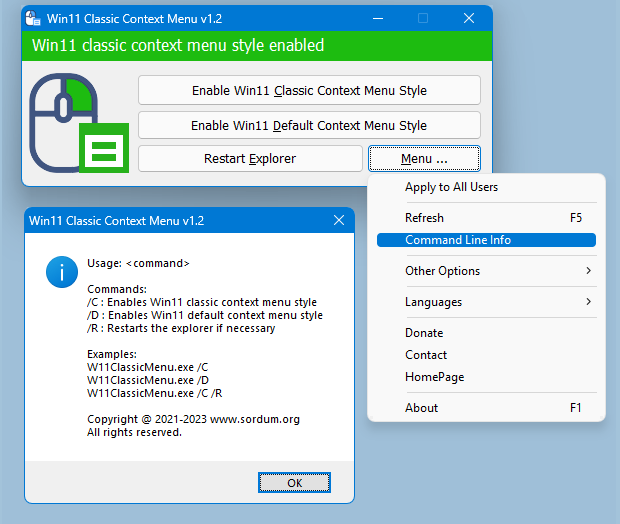
With this Application you can easily toggle between Old Windows 10 Right Click Context Menu and default Windows 11 Context menu.
Supported operating systems: Windows 11
Supported languages: English ,Turkish , German , Russian , French , Spanish , Brazilian Portuguese , Greek , Korean , Chinese , Polish , Swedish , Hungarian , Czech , Bulgarian , Italian , indonesian , Japanese , Romanian , Hebrew , Vietnamese , Arabic , Persian , Dutch , Ukrainian , Georgian
File: W11ClassicMenu.exe │ Virustotal
MD5: 3ef2c9d09a4e60b146ea2bc21a02308a
SHA1: 63799f0b3b20230366d6202d4471363825001e6e
SHA256: dd51c33c70819723b3dcbbd169e5245b5a1b2014defa8ce9e3b758b143e8a6e8






求汉化。Use chinese , thanks
Is there any tool out there that allows you to access recent folders and recent items when saving files via apps or simply opening up apps so you can just go to recent folders or recent items? This ability only works when you’re outside an app and you go to the Quick Access menu.
Right now, I have to copy the path of the file I want to open or save to. This is time-consuming and often frustrating.
really enjoying the tools you put out!
You’re welcome jim
Tried the registry hack and it didn’t work. This utility works fine. Thank you.
Thanks so much. I often wonder why Microsoft makes changes that create inconvenience.
Just wanted to say thanks. The hidden "Send-to" is quite annoying in Win 11
It is Not open source
Thank you. This software is cool and useful.
It is an open source software?
Велике дякую.
This works, yay!
Can you do something about the ridiculous 5+ second lag when you [first] right click? It speeds up to almost instant after the initial right click.
This never was the case with Windows 7. I first noticed it on Windows 8 after upgrading my W7 machine and despite a very fast and modern 2022 PC/laptop, running W11, the lag remains today.
To explain what the software does. Defender Control is very stable we have been using for years but the unstable is Microsoft itself.
Hi. I’m totally confused why registry tweaks were posted. I thought this utility will restore original W11 functionality to the context menu when you ever revert back? And given how unstable Window Defender Control is and other W11 tweaks like for Start Menu, I’m apprehensive to install. But I’d really want to.
Genius
Has anybody tested Windows 11 Classic Context Menu for use with WinRAR?
As I keep getting WinRAR support calls about this Windows 11 problem.
Thank you.
I prefer to use all apps from Sordum. I find it great.
Can you make "Windows 11 Classic Start Menu" too? Cheers.
MS GUI developers doesn’t know how to shit them self properly since Win XP classic start menu and further ! Who the hell have told them that user should search for installed app in start menu buried under all MS crap ? We need clean look at installed app and start them just like in win XP start menu with organized subfolders with all the features ! MS is stupid – no wonder people hate them !