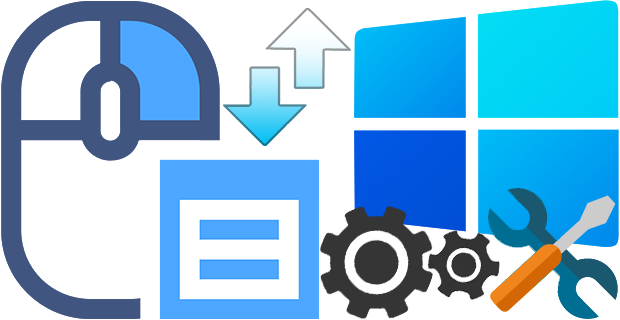
The context (Right Click) menu in Windows 11 is redesigned and kept with limited entries when compared to old windows . It includes a row of icons for basic actions like copy, paste, and delete, but hides some functionality you might want behind a ‘Show More Options’ button this mean Every time we need to press an extra option to see all the context menu options. We will make a brief assessment of the cost to the world of the “show more” option that Microsoft added to the Windows 11 desktop context menu. Ergonomics is important because, Implementing ergonomic solutions can help trim operating expenses by reducing costs and improving productivity. Imagine a workplace where 10 people work, each computer user clicks on the desktop 100 times a day, each click wastes an extra 1 second.
10 x 100 = 1000 seconds (16,67 Minutes) a day Lost.
30 x 1000 = 30000 seconds ( 500 Minutes = 8,33 Hours) a Month Lost.
Even in a workplace with only 10 employees, it causes loss of 8.33 hours per month. Consider the waste of time in the workplace where 100 people work.
Windows 11 Classic Context Menu v1.2 – (Thursday, 27 July 2023)
[Removed] – Move the Taskbar to the Top (Under menu) option
[Added] – Coding improvements have been made
How to Get the Classic (old) Context Menu on Windows 11
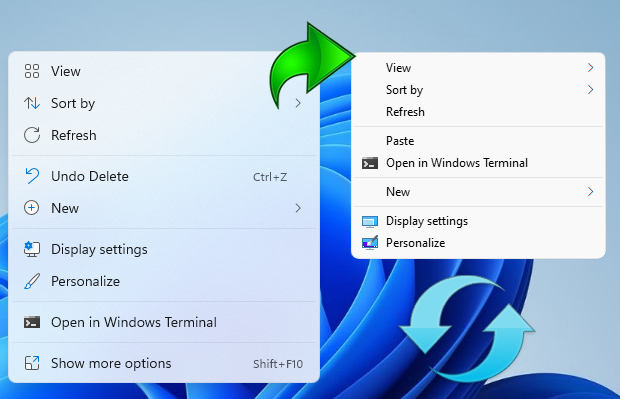
If you want to remove the “Show More Options” entry from Windows 11 Context Menu and restore classic Right Click menus in Windows 11 you can use following registry entries.
Restore full right click context menu in Windows 11 via Registry
Windows Registry Editor Version 5.00
[HKEY_CURRENT_USER\Software\Classes\CLSID\{86ca1aa0-34aa-4e8b-a509-50c905bae2a2}\InprocServer32]
@=""
Get the default Windows 11 Context Menu back via Registry
Windows Registry Editor Version 5.00
[-HKEY_CURRENT_USER\Software\Classes\CLSID\{86ca1aa0-34aa-4e8b-a509-50c905bae2a2}]
After applying the above registry entries, you need to restart File explorer for the settings to take effect. Alternatively you can use Command Prompt to do the same task.
Restore Classic Context Menu on Windows 11 with Cmd
1. Open Cmd with Administrator privileges
2. Copy and paste the below Code and press enter
reg.exe add "HKCU\Software\Classes\CLSID\{86ca1aa0-34aa-4e8b-a509-50c905bae2a2}\InprocServer32" /f
Restore Default Context Menu on Windows 11 with Cmd
1. Open Cmd with Administrator privileges
2. Copy and paste the below Code and press enter
reg.exe delete "HKCU\Software\Classes\CLSID\{86ca1aa0-34aa-4e8b-a509-50c905bae2a2}" /f
NOTE: Restart the file explorer after the above steps.
If you are looking for a one click solution to Disable or Enable the New Context Menu in Windows 11 instead of dealing with registry entries you can use Win 11 Classic Context Menu v 1.0 Portable freeware Application. It has minimalistic interface Use first Button “Enable Win 11 Classic Context Menu Style” button to disable “Show More Options” from the Right Click Menu in Windows 11
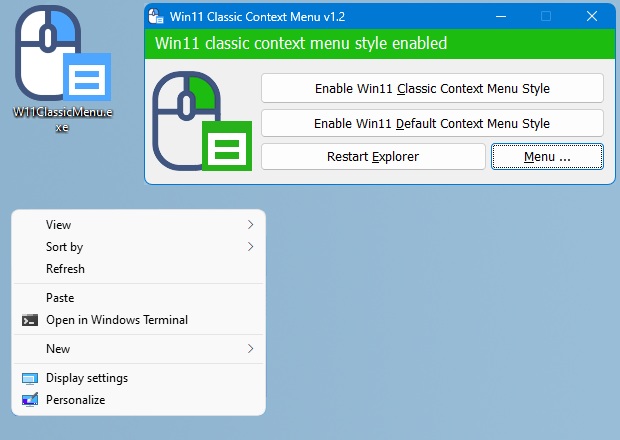
To disable the classic Context Menu in Windows 11 use second button “Enable Win 11 default Context Menu Style”, If you need to restart Windows explorer, software will detect it and warn you
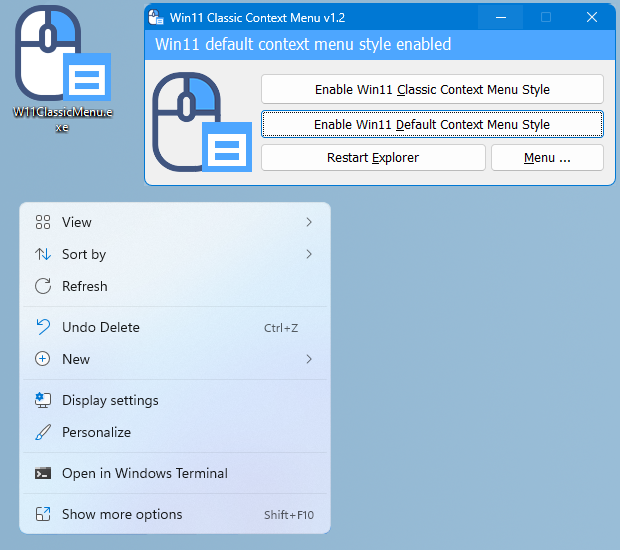
Windows 11 Classic Context menu has CMD parameter support. To see all the supported command line parameters , use the Menu – “Command Line Info” Button.
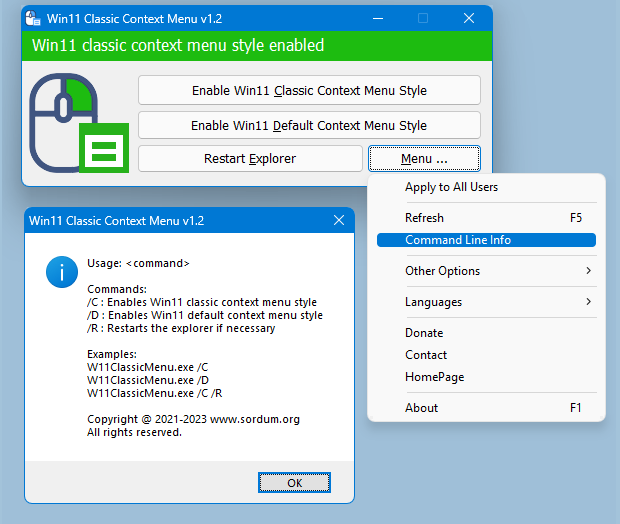
With this Application you can easily toggle between Old Windows 10 Right Click Context Menu and default Windows 11 Context menu.
Supported operating systems: Windows 11
Supported languages: English ,Turkish , German , Russian , French , Spanish , Brazilian Portuguese , Greek , Korean , Chinese , Polish , Swedish , Hungarian , Czech , Bulgarian , Italian , indonesian , Japanese , Romanian , Hebrew , Vietnamese , Arabic , Persian , Dutch , Ukrainian , Georgian
File: W11ClassicMenu.exe │ Virustotal
MD5: 3ef2c9d09a4e60b146ea2bc21a02308a
SHA1: 63799f0b3b20230366d6202d4471363825001e6e
SHA256: dd51c33c70819723b3dcbbd169e5245b5a1b2014defa8ce9e3b758b143e8a6e8






Just what I needed! Very nice. How can MS make such a stupid change? What the hell is wrong with them?
Use it After Install Windows 11
I’m running W10. I haven’t received the WU notification to update to W11.
Do I need this add-on? if so, how will it make my life easier? Thansk
Excellent program…so simple. Why Microsoft couldn’t have provided this application, I have no idea. Thank you!
Fabulous software sir…thank you for the recent updates.
Gracias por el aporte. No me acostumbro al nuevo menú del Windows 11. La aplicación es un éxito.
Very good, great and very good thanks
thanks so much, seems Microsoft does not remember what’s "Pro" mean anymore, too many click in W11.
Thanks for your support 🙂
Thank you Sir
Donate 🙂
Please keep update version for next version of windows
I did not succeed in modifying the key, probably an error on my part. The program works very well in both directions and there is less risk of error.
It is better to make a backup of the HKCU\Software\Classes\CLSID key as a precaution.
(Je n’ai pas réussi en modifiant la clé, sans doute une erreur de ma part. Le programme fonctionne très bien dans les 2 sens et il y a moins de risque d’erreur.Il vaut mieux faire une sauvegarde de la clé HKCU\Software\Classes\CLSID par précaution.)
We have noted it down , thank you , And Thanks to all commenters.
Please make this also available for all users (current and for future users by default)
Dear sordum dev, i love all your apps, keep on. I tried to donate but PayPal says "Donations to this recipient aren’t supported in this country"
what to do?
I really want to show you love for these amazing tools, I’ve been using it for a long and they simplify our lives a lot
It’s hard for me to mess with the registry. With the program, I set the classic context menu faster and easier.
Thank you so much.
Fixed , thank you.
Download link lead to network profile changer