
Every browser comes a new user profile where all of your favorites, page/search histories, addons, cookies, preferences and other settings are stored.Any computer user always runs the risk of losing his data due to program or computer crash. If you use Firefox as your Primary Browser, you may prefer to back up regularly to guard against the possibility that their profile gets corrupted or wiped after installing a new extension or a new version of Firefox.
What is New (Wednesday, February 19th – 2020)
1. [ADDED] – Portable Firefox Support
2. [ADDED] – File – “Firefox links” feature reads from .ini file
3. [ADDED] – Ability to open the backup folder from the action menu
There are some ways to back up:
1. Use a backup utility
2. Do it yourself manually
3. Use Firefox Sync function
Backing up Firefox manually is as simple as copying their respective profile folders to another location. For example;
Key4.db : contains a key used to encrypt and decrypt saved passwords
logins.json : stores the encrypted names and passwords
Places.sqlite : stores the annotations, bookmarks, favorite icons, input history, keywords, and browsing history
Cookies.sqlite : is used to store cookies between sessions

If you do that, you’ll have a full backup with all your setting and personal data saved. Syncing is NOT as good as backing up because it is usually not Long-Term , syncing will not ensure that your files are safe and You can’t trust your vital computer data to syncing; you must back it up. When you back something up to a hard drive or external HDD/USB flash drive , they stay there until you decide to delete them. If you need a file from last week, last month or last year, it will be there exactly the way you backed it up.
Backup and restore Your Firefox Bookmarks , Passwords and settings
Backing up of important data is always a smart thing to do. “Simple Firefox Backup” is a portable Freeware Tool that will help you easily create back-up copies of your Mozilla Firefox data . The software is an automated version of the manual method it does not read your passwords, and doesn’t change any files. Passwords and bookmarks are Private data.There can be no justification for reading them (For example “Key4.db” file). The software which can read the encrypted Passwords can steal them too, please stay away from such software, if you want to see your passwords, just type “about:logins” into the Firefox’s address bar. (Be very careful with the software that reads the passwords)
How to use Simple Firefox backup
Run the appropriate exe file (x64 or x86) and click second button (Create Firefox Backup)

Your backup has been created with time stamp. On GUI you will see the Backup Folders names like Firefox Backup 1,2,3 … To Restore one of them choose it and use First Button (Restore Backup), or just Right click on it and use Restore backup feature. You can also delete one/some or all of the backup folders with using trash can button.
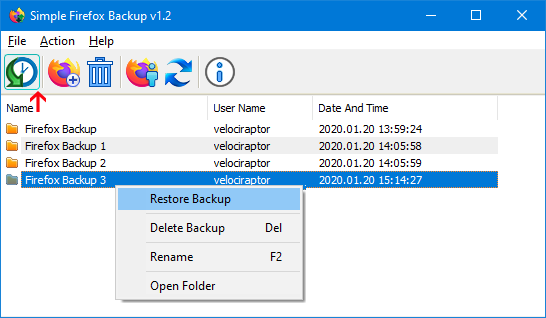
On default settings Simple Firefox Backup create a backup with 9 Files , but you can choose which files to back up for example if you don’t want to backup “search.json.mozlz4” file choose File – Open Config File and set the search.json.mozlz4 number to 0
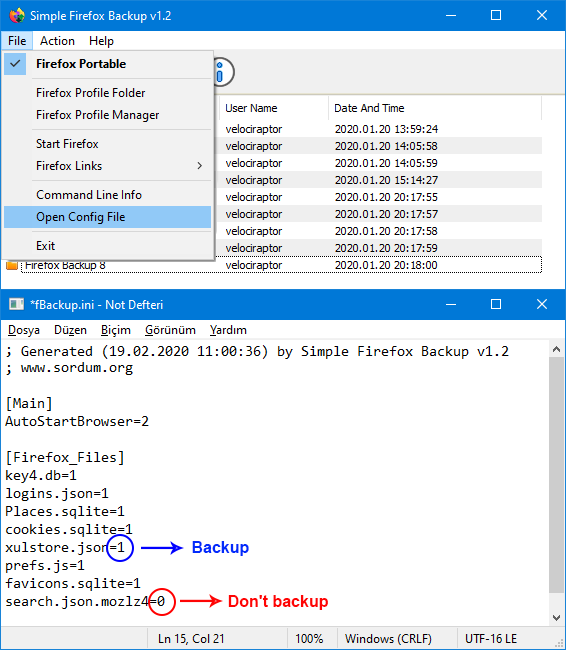
1 – Simple Firefox Backup will backup it
0 – Simple Firefox Backup will Not backup it
How to use Simple Firefox Backup with portable Firefox
You can use Simple Firefox Backup to save your Portable Firefox Settings, Passwords , Bookmarks , Plugins … usw
1. Choose File – Firefox Portable option
2. Select the “firefoxportable.exe” file

NOTE : “Simple Firefox Backup” use current user profile which set by default for the backup
Simple Firefox Backup has Cmd parameter support

You can use Cmd commands to backup to a different location.
fBackup.exe /C C:\TestFolder\
To restore a backup from different directory use following cmd parameters
fBackup.exe /R C:\TestFolder\
You should choose Simple Firefox Backup because , it is Portable , it is Up to date , it doesn’t read your Passwords and very simple to use.
Supported operating systems: Windows 11 , Windows 10 , Windows 8.1 , Windows 8 , Windows 7 – (both x86 and x64)
Supported languages: English
File: fBackup_x64.exe – Virustotal
MD5: bbd9629f4877c906fe8ae510abcbaac6
SHA1: f947d08e1a3a7972b8dfdf6e851c3c818da52215
File: fBackup.exe – Virustotal
MD5: 4691bc4eec7700ce5cdadf0bbb336ebd
SHA1: 44c88785b7ae79f8da350d6ed6baabdab2f7b37f





For those of us (without mentioning any names) who favor the messy desk approach to organization, any backup of Firefox which does not include the current list of session tabs cannot be considered a ‘full’ backup. This can only be found in sessionstore.jsonlz4, which only exists after Firefox has been properly closed (otherwise, the most recent saved list can usually be dug out of the sessionstore backups folder in one of several files there). And for those of us who prefer to neutralize FF’s attempts to discourage use of controls that used to exist the user.js file is a significant part of our profile.
As another comment has observed, mozilla changes the content of a FF profile frequently – e.g., several .js and .json extensions became .jsonlz4 extensions and key4.db was key3.db not long ago. So while a simple backup manager may work fine for people who only run the latest FF versions, copying the entire profile may be a safer approach for others.
Saludos, habrá oportunidad para el browser chrome backup en extensiones y profiles?
Hi !
backup profile chrome
Works nicely with WaterfoxPortable!
Thanks!
Hi there, thank you for creating this fantastic tool to backup Firefox profiles. I installed two version of Firefox on my computer (nightly and Dev). SFB won’t allow me to choose which profile I want to backup or both of them. Can you please add an option to choose which Firefox profile that I backup? Thanks again!!
Thanks Teymour we have noted them down.
Hi!
Thanks for this useful app.
I hope some more decent features would be added to it soon, such as:
1. FULL (Profile Folder) Backup
2. Automated (Scheduled) Backup
3. Numbered (Distinguished by Date) Backups instead of Overwritten (Synchronized) Backup
These would make ‘Simple fBackup’ better than the abandoned but yet more featured project ‘MozBackup’.
Cheers!
Hello,
Can we back-up firefox one click search engines too? If not, would you consider adding it?
Hi Milad Please use following script (En Folder mean English)
Web Link …
Password: sordum
когда будет такая программа на гугл хром.Спасибо
hi
i want to request put a program to disable google chrome automatic update because i can not stop google chrome automatic update .i try many ways to disbale it but i can not sucsesful
You can already backup Backup Firefox extensions, we can add an option to backup extension settings too. For Thunderbird we may test some features. We will add an option to choose backup directory next version. schedule backup may be available in next version too
Hi 🙂 I used to use MozBackup, but it doesn’t work anymore apparently 🙁 Could you add similar functionality to Simple Firefox Backup ?
– Backup Firefox extensions
– Backup Firefox extension settings
– Backup Thunderbird too
– …
Also, some additional settings would be nice. Like you said to Rudi, of course he can copy the folder elsewhere. But if we could specify a given backup directory once and for all, we wouldn’t have to move the folder every time we do a backup.
Last but not least, can we schedule backups ? (like once in a week, etc.).
Thank you !
To author:
You are right ;-). I am just lazy ! (Didn’t think about the portabiliy.
Thanks anyway for your nice software !
Rudi
Why don’t you just copy the folder elsewhere ? this Application is portable and there is no installation , just copy the whole folder to flash drive or wherever you want.
Hi there,
some very nice little programs. fBackup has just been updated; I am very happy with it, because it seems ver neessary to me to regularly make a clean install (repair) of Firefox. And then your programm is unvaluable. If you have the time, could you however please allow for a backup directly to another drive (not into the install folder) ?
How I can manually add Mozilla profile to this programm ?