
Every browser comes a new user profile where all of your favorites, page/search histories, addons, cookies, preferences and other settings are stored.Any computer user always runs the risk of losing his data due to program or computer crash. If you use Firefox as your Primary Browser, you may prefer to back up regularly to guard against the possibility that their profile gets corrupted or wiped after installing a new extension or a new version of Firefox.
What is New (Wednesday, February 19th – 2020)
1. [ADDED] – Portable Firefox Support
2. [ADDED] – File – “Firefox links” feature reads from .ini file
3. [ADDED] – Ability to open the backup folder from the action menu
There are some ways to back up:
1. Use a backup utility
2. Do it yourself manually
3. Use Firefox Sync function
Backing up Firefox manually is as simple as copying their respective profile folders to another location. For example;
Key4.db : contains a key used to encrypt and decrypt saved passwords
logins.json : stores the encrypted names and passwords
Places.sqlite : stores the annotations, bookmarks, favorite icons, input history, keywords, and browsing history
Cookies.sqlite : is used to store cookies between sessions

If you do that, you’ll have a full backup with all your setting and personal data saved. Syncing is NOT as good as backing up because it is usually not Long-Term , syncing will not ensure that your files are safe and You can’t trust your vital computer data to syncing; you must back it up. When you back something up to a hard drive or external HDD/USB flash drive , they stay there until you decide to delete them. If you need a file from last week, last month or last year, it will be there exactly the way you backed it up.
Backup and restore Your Firefox Bookmarks , Passwords and settings
Backing up of important data is always a smart thing to do. “Simple Firefox Backup” is a portable Freeware Tool that will help you easily create back-up copies of your Mozilla Firefox data . The software is an automated version of the manual method it does not read your passwords, and doesn’t change any files. Passwords and bookmarks are Private data.There can be no justification for reading them (For example “Key4.db” file). The software which can read the encrypted Passwords can steal them too, please stay away from such software, if you want to see your passwords, just type “about:logins” into the Firefox’s address bar. (Be very careful with the software that reads the passwords)
How to use Simple Firefox backup
Run the appropriate exe file (x64 or x86) and click second button (Create Firefox Backup)

Your backup has been created with time stamp. On GUI you will see the Backup Folders names like Firefox Backup 1,2,3 … To Restore one of them choose it and use First Button (Restore Backup), or just Right click on it and use Restore backup feature. You can also delete one/some or all of the backup folders with using trash can button.
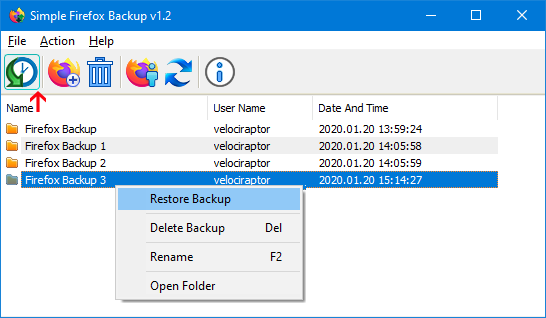
On default settings Simple Firefox Backup create a backup with 9 Files , but you can choose which files to back up for example if you don’t want to backup “search.json.mozlz4” file choose File – Open Config File and set the search.json.mozlz4 number to 0
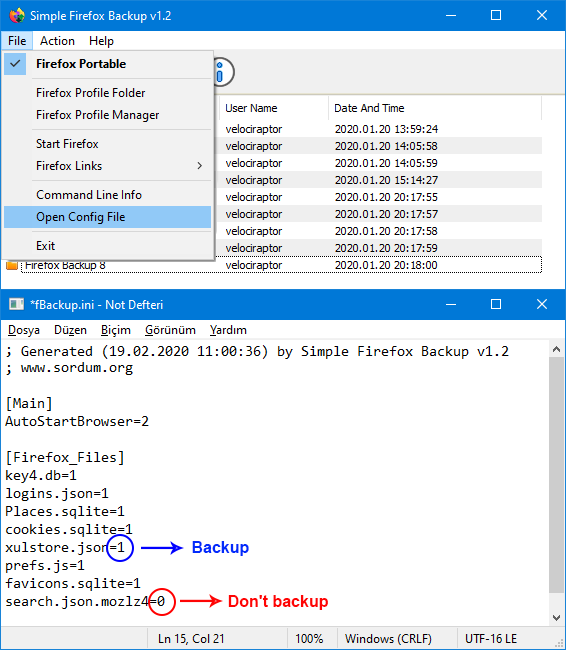
1 – Simple Firefox Backup will backup it
0 – Simple Firefox Backup will Not backup it
How to use Simple Firefox Backup with portable Firefox
You can use Simple Firefox Backup to save your Portable Firefox Settings, Passwords , Bookmarks , Plugins … usw
1. Choose File – Firefox Portable option
2. Select the “firefoxportable.exe” file

NOTE : “Simple Firefox Backup” use current user profile which set by default for the backup
Simple Firefox Backup has Cmd parameter support

You can use Cmd commands to backup to a different location.
fBackup.exe /C C:\TestFolder\
To restore a backup from different directory use following cmd parameters
fBackup.exe /R C:\TestFolder\
You should choose Simple Firefox Backup because , it is Portable , it is Up to date , it doesn’t read your Passwords and very simple to use.
Supported operating systems: Windows 11 , Windows 10 , Windows 8.1 , Windows 8 , Windows 7 – (both x86 and x64)
Supported languages: English
File: fBackup_x64.exe – Virustotal
MD5: bbd9629f4877c906fe8ae510abcbaac6
SHA1: f947d08e1a3a7972b8dfdf6e851c3c818da52215
File: fBackup.exe – Virustotal
MD5: 4691bc4eec7700ce5cdadf0bbb336ebd
SHA1: 44c88785b7ae79f8da350d6ed6baabdab2f7b37f






Thank you Rob
Just found Easy context menu, brilliant! I’ve had to use other complicated and clumsy methods to do what this does all in one easy to use interface. Now looking through the other software, lots of goodies there as well it seems. Many Thanks.
Before we code this Application , we have searched the similar Applications and saw that there is no Up to date one and we are aware of the frequency of changes to Firefox.We designed the software to easily adapt to every change, (fBackup.ini). We hope that Firefox will not surprise us. Thanks for your comment
This one looks promising, although I haven’t tried it out yet. May I suggest expanding this one to handle also Thunderbird profiles (nearly same architecture)?
One cautionary item — I know that the developer of MozBackup eventually dropped his project, apparently because of frequency of changes to Firefox (e.g., Mozilla’s 6 week release cycle). With Mozilla moving to a 4 week release cycle, that effect will be amplified. It may be that you’re taking a different approach (including more simplicity of options), but I’m hoping that you don’t get bitten by that issue.
Thank you Bert , we may offer a solution for Portable version too.
I got this error message on portable version of Firefox
Firefox Profile folder not found.
If you have just installed Firefox, run it once and try again.
In the portable version the profile folder can be found at ..\Data\Profile
Hi Bert thanks for your comment, We did not tested it with Portable Firefox , could you please test it and share your experience with us ?
Thank you Thank you.
Very good program and freeware and portable. I like it very much. Is it possible to backup the portable version of Firefox. (from portableapps.com)
I am using another software. It can backup many browsers like Gooogle Chrome, Slimjet, Opera … But there are some problems such as extensions cannot be restored . Probably Google Chrome rejects extensions to restore from another Chrome profile for security reasons. I hope you can achieve this
(Ben tarayıcıları başka bir yazılım ile yedekliyorum. Çok sayıda browserı yedekleyebiliyor. Lakin Gooogle Chrome, Slimjet, Opera gibi browserlarda uzantılar da sorun çıkıyor geri yükleme yapılamıyor. Sorunun Google Chrome dan kaynaklandığını kabul ediyorlar. Google Chrome un güvenlik özellikleri nedeniyle başka bir Chrome profilinden geri yükleme uzantılarını reddettiğini belitiyorlar. Temennim sizin yapacağınız programın bunu başarması.)
For the chrome first attempt was failed. if we can, we will publish it.
I would like a similar program for Google Chrome browser (хотелось бы для гугл хром браузера аналогичную программу)
@Jack : Thanks for the comment it can be possible next version
@Stefan: thank you we have noted it down and will add next version
Hi
New Idea – a wizard for automatically creating backups every day or once a week.
Thanks
Hi, but why the "extensions" folder is not included in the backup?
@John :Thanks for the feedback. Probably the same thing will happen in other browsers too
@BALTAGY : The software is an automated version of the manual method. Please Test it
Firefox was working very slowly.
1. I created a backup first.
2. With the profile manager, I created a new profile on my D: drive and started firefox.
3. Then I restored my backup.
Web Link …
Now it works much faster. Thank you.
Hi,
Can Simple Firefox Backup create everything on Firefox profile including extensions – bookmarks – passwords – settings etc to a single file ? something like MozBackup with option to create a password to this file
Thanks