
All of us want our computer to be well organized, as it would be easier to access your files and folders when you need it. Apart from organizing your files using separate folders for different kind of files, you can also customize the folder itself. One of the pertinent issues that most of us come across often is that we just can’t instantly seem to locate the folder we need because all of them look the same. We then resort to searching for its name or taking a more closer look. This can be taken care of if we could add different colors to the folders in Windows Explorer . If you can assign a different color to different folders, then it would become easier to access them next time. After all, recognizing a folder with a color would be much easier than going through the names of the folder.
Windows 10 doesn’t have any options for you to customize folder colors. FolderPainter is a freeware that lets you color your Windows explorer folder color and change it from the default yellow color. Using this application, you can assign any color to your frequently accessed folders for example your financial folder can be green (like money) and your tasks folder can be red (urgent maybe?). After that No longer will you have to run your eyes over many folders to access your favorite folder. Having a different color will make the folder stand out, so that you can open it quickly.
What is New (Tuesday, january 19, 2021)
[ADDED] – Sub folder support added. Limit can be set from “Icons\FolderPainter.ini” file
[ADDED] – Refresh Options from .ini file
[FIXED] – Font in main interface is too small
[FIXED] – Folder change date changes with every icon change
[FIXED] – Some minor Bugs
How to use :
Folder Painter is an easy to use Portable Freeware program, which allows you to change the color of the icon representing a chosen folder to any color you like.
1. After Download Unzip it and run the run the appropriate exe file “FolderPainter_x86 or FolderPainter_x64.exe” you can choose an icon pack from left pane, 3 icon packages are available by default but You can download 21 icon packs in total.
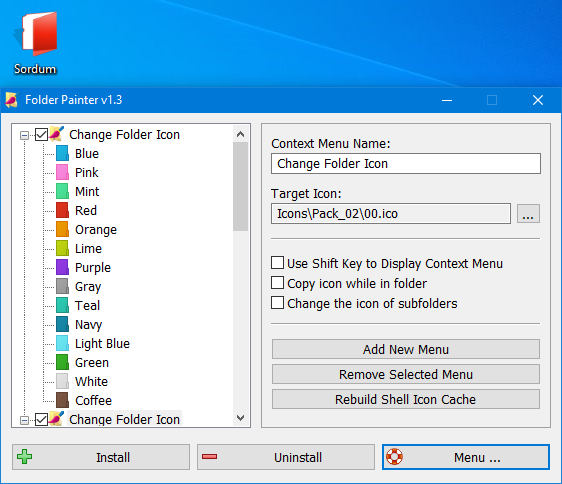
2. Use “install” button , to add Folder Painter to your Context menu , after that Right-click any folder to open its context menu that will now include a “Change Folder Icon” option as in the snapshot below. Select that option to expand its submenu.

The submenu above includes a few colors for you to select. Choose a color from there to add it the folder . Press the “Default Folder Icon” option on the context menu to revert back to the default color.To uninstall Folder Painter from your right click menu just use Uninstall Button.
Make the color permanent for other Computers
Just tick the “Copy icon while in folder”. while Changing the folder color , folder icon will be copied into it and this will make the changes permanent.for example ; if you copy the folder into the USB drive folder color will remain the same in other computers.
![]()
Change the color All subFolders
If you tick the “Change the icon of subfolders” section in the interface, changing the icon will affect the subfolders. The limit can be set from the SubfolderOpt = -1 line in the “Icons\FolderPainter.ini” file.
SubfolderOpt = -1 (There is no limitation, All subfolders icons will be changed)
SubfolderOpt = 0 (only changes the icon of the first subfolders)
SubfolderOpt = x (x > 0 , The number of subfolders whose icon will be changed)
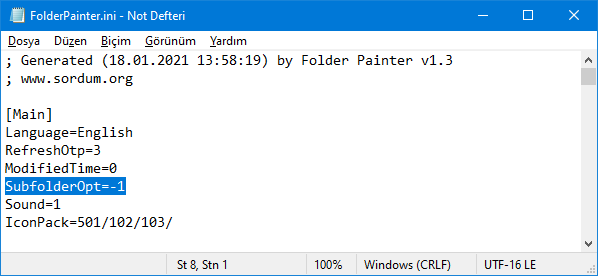
RefreshOtp=1 , values ;
0 : No renewal message will sent.
1 : The default refresh message will sent.
2 : BroadcastChange message will sent
4 : F5 message will sent to all open explorer windows
8 : Refresh iconcache message will sent.
Use ready made icon packs or add your own:
We have prepared total 21 icon packs (294 icons) – Preview , you can download them from the following links
You can customize Icon folder by your custom color icons , to do this ;
1. Add your custom colored icon files into the Icon folder and rename them like Orginals (01,02…)
2. Change the color names in the FolderPainter.ini file
Folder Painter has CMD (command line) support
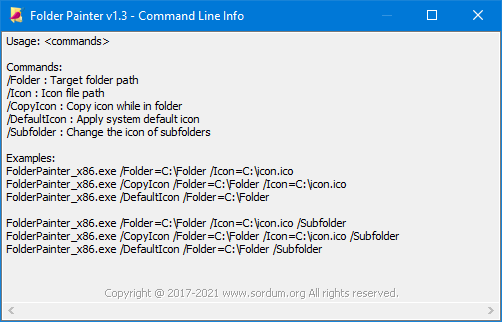
The application doesn’t affect system performance in any way and the best of all is that it works smoothly on Windows 7 and Above , No installation , No activation code , Portable , Freeware.
NOTE: Adding “Change Folder icon” feature to the context menu is done by writing to registry. The Sub menu support only available Windows 7 and above Operating systems and sub Menu supports only up to 16 items (Why is restricted unclear and Microsoft leaves questions unanswered)
Supported operating systems: Windows 11 , Windows 10 , Windows 8.1 , Windows 8 , Windows 7
Supported languages: English , Turkish , German , French , Slovenian , Polish , Russian , Persian , Japanese , Hungarian , Korean , Greek , Italian , Hebrew , Portuguese , Arabic , Spanish , Chinese Simplified , Chinese Traditional , Ukrainian , Dutch , Danish , Czech ,Português (Brasil) , Romanian , Georgian , Armenian, Finnish, Slovak
File: FolderPainter_x64.exe │ Virustotal
MD5: 882119e099b8cf263918f1f7f3f475ee
SHA1: 5be14be4d79983b420bdf03f8353ea0b01fa5ae0
File: FolderPainter.exe │ Virustotal
MD5: fdc2d39751542b8c79f446a842e9b44b
SHA1: acfaedc28b90f11e577539113d917e9480b670ad






Hi , We have explained how to do this step by step in the video. If you are still unable to do this, please write to us.
Hi, I am so sorry I cannot get this to work. I can usually figure this kind of thing out. I’m using Windows 10 PC
I was so excited to see your additional icons! I downloaded them and put them in the icons folder, but I can’t get them to appear as options to select. I’ve uninstalled the program and reinstalled it. When I right-click on the folder I’d like to change, I open the menu and then “launch folder painter”, and all of the icon packs in the folder are not displayed. Just the originals.
If you understand what I am asking, lol, I’m pretty sure it is a simple mistake on my part.
Thank you for your assistance.
Kind regards,
Wanda Zimmerman
您好,为什么群晖服务器上面无法修改图标颜色?
Hi, If you change the default folder icon to a different icon, previews such as thumbnails will not appear in the folder icon.
You can change the default folder icon using some registry settings, but it may not work very well.
Web Link …
Hi! Is there a way to change the default yellow folder icon to a different one so it applies to all folders?
If possible, can this new icon still show thumbnail pages like Windows 10’s folders?
Hi Sandra , Uninstall the program completely by pressing the Uninstall button. Then try reinstalling it with the Install button and try again.
So there is are desktop.ini files in those folders I chose to click and change the color on (f.e. saying: [.ShellClassInfo]
IconFile=C:\Program Files\FolderPainter\Icons\Pack_04\01.ico
IconIndex=0
), but there are none produced in the subfolders. (change icon of subfolders is checked on and installed )
I put a link to an uploaded screenshot in the website section, i hope imgur is ok.
https://imgur.com/a/CdOwvPZ
Oh I had that option on, but I couldn’t see the ini files, there was a second option for more important files to make them visible I didn’t know about. I turned that on now too. I will check if the inis are the same then.
I just did that, I have the show "hidden" folder/data etc. option, but the only .ini files in both of those folder-paths are the FoldePainter.ini s. I don’t have any programs that would restrict writing access I don’t think, I just use the basic windows defender things, no extra programs. ( I can color folders fine, if I just chose a single folder, so the basic function of doing so works just fine, just not the multiple/sub ones )
Hi Sandra , We have tested Folder Painter again, there is no problem, the color of the subfolders has changed.
To change the icon, Folder Painter writes data to the desktop.ini file that is hidden in the folder.Compare the contents of the dekstop.ini file in the subfolders with the desktop.ini file in the main folder.
I tried that folder in programs too now and did the install again, but it is still only changing the initial folder I clicked on.
oh nevermind for now, it is another folder of the same kind. I will try that now. I only did it in the folder where the exe was.
Yeah I had done that several times, also again just now to triple check, but it still only does the one folder I initially click on.
Hi , When Folder Painter is added to the right click menu, it is copied to %ProgramFiles%\FolderPainter.
Run Folder Painter normally, check "Change the icon of subfolders" in the interface and press Install again.
I have set the SubfolderOpt = -1 like this, and the checkbox ticked on, but for some reason it never changes the subfolders, only the one I clicked on (did manual refreshes). I am on windows 11. The other option for only changing the first subfolders won’t work for me either, I also tried starting the program as admin whilst I change the folder, but also no effect.
thanks
Love this. So, it only compatible with context menu windows 10. In Windows 11, I have to access via classic context menu instead. I hope the dev team would place to the native Windows 11 context menu