
All of us want our computer to be well organized, as it would be easier to access your files and folders when you need it. Apart from organizing your files using separate folders for different kind of files, you can also customize the folder itself. One of the pertinent issues that most of us come across often is that we just can’t instantly seem to locate the folder we need because all of them look the same. We then resort to searching for its name or taking a more closer look. This can be taken care of if we could add different colors to the folders in Windows Explorer . If you can assign a different color to different folders, then it would become easier to access them next time. After all, recognizing a folder with a color would be much easier than going through the names of the folder.
Windows 10 doesn’t have any options for you to customize folder colors. FolderPainter is a freeware that lets you color your Windows explorer folder color and change it from the default yellow color. Using this application, you can assign any color to your frequently accessed folders for example your financial folder can be green (like money) and your tasks folder can be red (urgent maybe?). After that No longer will you have to run your eyes over many folders to access your favorite folder. Having a different color will make the folder stand out, so that you can open it quickly.
What is New (Tuesday, january 19, 2021)
[ADDED] – Sub folder support added. Limit can be set from “Icons\FolderPainter.ini” file
[ADDED] – Refresh Options from .ini file
[FIXED] – Font in main interface is too small
[FIXED] – Folder change date changes with every icon change
[FIXED] – Some minor Bugs
How to use :
Folder Painter is an easy to use Portable Freeware program, which allows you to change the color of the icon representing a chosen folder to any color you like.
1. After Download Unzip it and run the run the appropriate exe file “FolderPainter_x86 or FolderPainter_x64.exe” you can choose an icon pack from left pane, 3 icon packages are available by default but You can download 21 icon packs in total.
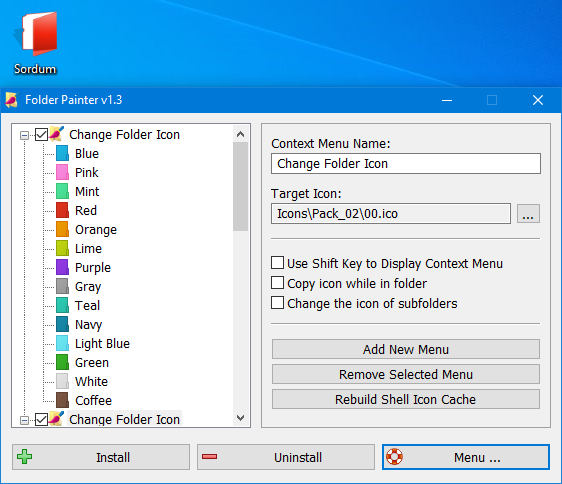
2. Use “install” button , to add Folder Painter to your Context menu , after that Right-click any folder to open its context menu that will now include a “Change Folder Icon” option as in the snapshot below. Select that option to expand its submenu.

The submenu above includes a few colors for you to select. Choose a color from there to add it the folder . Press the “Default Folder Icon” option on the context menu to revert back to the default color.To uninstall Folder Painter from your right click menu just use Uninstall Button.
Make the color permanent for other Computers
Just tick the “Copy icon while in folder”. while Changing the folder color , folder icon will be copied into it and this will make the changes permanent.for example ; if you copy the folder into the USB drive folder color will remain the same in other computers.
![]()
Change the color All subFolders
If you tick the “Change the icon of subfolders” section in the interface, changing the icon will affect the subfolders. The limit can be set from the SubfolderOpt = -1 line in the “Icons\FolderPainter.ini” file.
SubfolderOpt = -1 (There is no limitation, All subfolders icons will be changed)
SubfolderOpt = 0 (only changes the icon of the first subfolders)
SubfolderOpt = x (x > 0 , The number of subfolders whose icon will be changed)
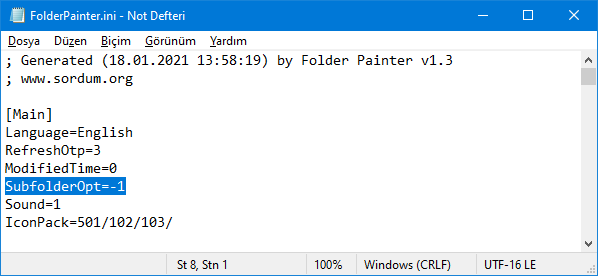
RefreshOtp=1 , values ;
0 : No renewal message will sent.
1 : The default refresh message will sent.
2 : BroadcastChange message will sent
4 : F5 message will sent to all open explorer windows
8 : Refresh iconcache message will sent.
Use ready made icon packs or add your own:
We have prepared total 21 icon packs (294 icons) – Preview , you can download them from the following links
You can customize Icon folder by your custom color icons , to do this ;
1. Add your custom colored icon files into the Icon folder and rename them like Orginals (01,02…)
2. Change the color names in the FolderPainter.ini file
Folder Painter has CMD (command line) support
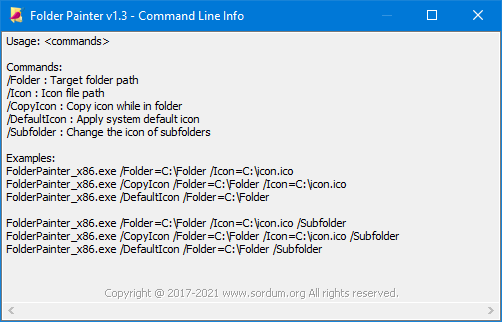
The application doesn’t affect system performance in any way and the best of all is that it works smoothly on Windows 7 and Above , No installation , No activation code , Portable , Freeware.
NOTE: Adding “Change Folder icon” feature to the context menu is done by writing to registry. The Sub menu support only available Windows 7 and above Operating systems and sub Menu supports only up to 16 items (Why is restricted unclear and Microsoft leaves questions unanswered)
Supported operating systems: Windows 11 , Windows 10 , Windows 8.1 , Windows 8 , Windows 7
Supported languages: English , Turkish , German , French , Slovenian , Polish , Russian , Persian , Japanese , Hungarian , Korean , Greek , Italian , Hebrew , Portuguese , Arabic , Spanish , Chinese Simplified , Chinese Traditional , Ukrainian , Dutch , Danish , Czech ,Português (Brasil) , Romanian , Georgian , Armenian, Finnish, Slovak
File: FolderPainter_x64.exe │ Virustotal
MD5: 882119e099b8cf263918f1f7f3f475ee
SHA1: 5be14be4d79983b420bdf03f8353ea0b01fa5ae0
File: FolderPainter.exe │ Virustotal
MD5: fdc2d39751542b8c79f446a842e9b44b
SHA1: acfaedc28b90f11e577539113d917e9480b670ad




NICE
Better than folder colorizer 2:)
I tested it, no problem.
Web Link …
[.ShellClassInfo]
IconFile=534F52B2CB23A9AEA4BB05AC39FAD05B903CA944554D.ico
IconIndex=0
I tried that. Desktop.ini inside the folder still reads:
[.ShellClassInfo]
IconFile=C:\Program Files\FolderPainter\Icons\Pack_04\01.ico
IconIndex=0
i.e. still pointing to central icon location not stored in folder. I reset the folder back to normal then applied "paint" again, no difference.
thanks – Jon
Thanks , After changing settings like "Copy icon while in folder" or "Change the icon of subfolders", you need to click the "Install" button again to see it to the right click menu.
I got this working for folders, looks nice, thank you! Workaround for items pinned to quick access: you need to unpin them and then re-pin the folder once the color has changed to get it to show up there.
However a couple of things don’t seem to work. Firstly "copy icon while in folder" – the desktop.ini still keeps the path C:\Program Files\FolderPainter\Icons\Pack_04\01.ico (for instance) and an icon is not copied to the folder.
Secondly the option "change the icon of subfolders" doesn’t seem to do anything. Not sure if this would write a line in desktop.ini telling it to apply to all subfolders, or simply copy desktop.ini to all subfolders – but neither of these happen and for sure the subfolders don’t change color!
Thanks for the program and for any help with these issues.
Hi, Thanks
1. Folder Painter still supported by the editor (Sordum.org)
2. The last update date is January 2021
3. The software doesn’t collect any user information
4. The software only interferes with the relevant file and has no other rights.
Hello,
I hope you are fine.
I have some questions about the software :
Is Folder Painter still supported by the editor (Sordum.org) ? (security patch, update, …)
Is the last update dated January 2021?
Does the software collect user information?
what are the rights of the software in the system ?
Thank you for your time,
Kind regards
1.Thank you for making the program
2.Hi, can’t you make a sub-set for the collection?
Yes, you can use Folder Painter in the business of your company? there is no restriction in the EULA.
Note: All of our free software can be used by Companies without restriction.
nice to meet you. I am contacting you from Japan.
I personally use "Folder Painter v1.3" now, and it’s a great software.
So, I have an inquiry about "Folder Painter". Is it possible to use "Folder Painter v1.3" in my company’s business?
Specifically, I would like to color-code the folders according to their use within the company group.
I read the EULA (END USER LICENSE AGREEMENT), but again,
Thank you for your response regarding permission for "business use".
I think I found a workaround. 1) ~ 3) will give you the color you selected for a network drive.
1) Open CMD
2) Run the following command:
> attrib +s YOUR_FOLDER
3) Refresh Exprorer.
Please look at the MS document:
Web Link …
Thanks for your feedback we have noted it down
This program works perfect on my local drive, but it does not work on my network drive which is mapped from synology NAS volume.
Is there any limitation for this purpose?
I already changed the parameter in local group policy, which was discussed a mouth ago in this Comment…
something wrong with xcopy command, please use robocopy instead
robocopy [source] [destination] /E
Web Link …
Hello! I like folderpainter very much, but I have a little problem: When I use a batch file with the xcopy command to copy a single file, the folder color of the copied file changes back to the default color. If I use the command copy in the batch, the set folder color remains. But I would rather use xcopy, because copy does not know the /D switch. Is there a solution?
It works perfect. Thanks a lot.