
The desktop.ini file is a hidden Windows operating system configuration settings file located in every folder and used to store information about the arrangement of a Windows folder. Essentially, if the layout or settings for a folder are changed, a desktop.ini file is automatically generated to save those changes. When you create a new folder in Windows it is created with the standard folder icon, one common use of the desktop.ini file is to use to it set a custom icon for a folder, however this is not the only thing that it is used for. The desktop.ini file can contain alot of attributes but the following custom attributes are the most common:
ConfirmFileOp : Set this entry to 0 to avoid a “You Are Deleting a System Folder” warning when deleting or moving the folder.
IconFile : If you want to specify a custom icon for the folder, set this entry to the icon’s file name. The .ico file extension is preferred, but it is also possible to specify .bmp files, or .exe and .dll files that contain icons.
IconIndex : Set this entry to specify the index for a custom icon. If the file assigned to IconFile only contains a single icon, set IconIndex to 0.
InfoTip : Set this entry to an informational text string. It is displayed as an infotip when the cursor hovers over the folder. If the user clicks the folder, the information text is displayed in the folder’s information block, below the standard information.
Click for more Desktop.ini Commands
What is New (Monday, September 27, 2021)
[Added] – Encode selection under the File menu
[Fixed] – The font in the interface is too small
[Added] – Option to add CLSID to ini File
[Added] – Some code Improvements
How to use Desktop.ini Editor
Desktop.ini editör is a portable freeware to simplify the Desktop.ini operations , it can help you to edit desktop.ini files and set custom folder icons , Folder Info Tips , adding CLSID , reset folder settings to default usw. If Windows determine to ignore any changes to desktop.ini file use “Desktop.ini Editor”
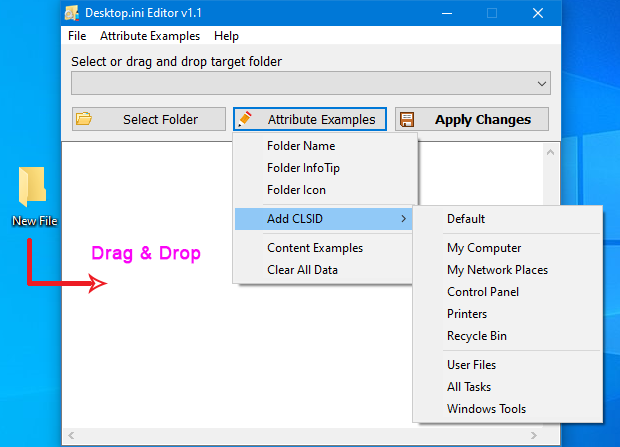
It has a minimalist GUI. Drag & Drop any folder to edit Desktop.ini file you can also use the “Select Folder” button . Under “Attribute Examples” Button you will find many features you can also edit desktop.ini file manually

To Apply your custom settings use the “Apply Changes” button after that if you not see any changes please use the “Rebuild Shell Icon cache” Option under the File menu
![]()
Desktop.ini Editor also offers CMD support.

NOTE: If the process fails, try running the program as administrator.
Supported operating systems: Windows 11 , Windows 10 , Windows 8.1 , Windows 8 , Windows 7 , Windows Vista , Windows Xp – (x86 & x64)
File: DeskEdit.exe
MD5 : 7384a91e24ac2ff3917cead6c7aded02
SHA1: 7c9e66dcb9f315c9564a560f7b3e235b185f2448
SHA-256: 1b4a4e1d4ee9fc605e5dec31f0cfb592d6696c1317e74c8fc675a498d266f33a







@Eliazar
There was an example in the parameter info for this option.
DeskEdit.exe /F=C:\Folder /S=.ShellClassInfo /L=IconResource
Great Software as always! I only have one question regarding how can I remove a line in a certain section. For example, I set a ResourceIcon on a folder but I then changed my mind and want to remove that icon. Is that possible with just command line only?
拜托,能不能添加中文呢?这对我们使用十分重要,我非常喜欢这款工具
Programma bello e utile , però manca una versione del programma multilingua.
We have noted it down for next version , thank you
I wish Wide-Char support.
Desktop.ini encoding: UTF-16BE(BOM)
This tool: ANSI (In case of japanese, encoding is Shift-JIS)
Thank you we have noted it down
Это не работает при переносе между операционками. Вместо абсолютных путей, лучше использовать относительные
Сделайте так:
[.ShellClassInfo]
IconFile=.\Pet.exe
IconIndex=0
IconResource=.\Pet.exe,0
[.ShellClassInfo]
CLSID2 = CLSID value makes desktop.ini invisible to Explorer and the DOS dir, even after setting attrib -s -h
Make a shortcut to any folder in this folder and rename it to target.lnk
[.ShellClassInfo]
CLSID2={0AFACED1-E828-11D1-9187-B532F1E9575D}
Flags=2
Now this folder acts as SHORTCUT to that folder!
UICLSID = CLSID value makes the entire folder (and branch?) invisible to Explorer and to the DOS dir
Sharing = 1 the folder is shared (XP)
IconFile = path specifies an icon for the folder (ico, bmp, exe, dll, icl)
IconIndex = number specifies the index for an icon (0=first icon), if negative it’s a resource ID
IconResource = path, number specifies an icon for the folder, see IconFile and IconIndex (Vista)
Logo = file://C:\WINDOWS\clouds.bmp small logo when you open the folder as a web page
MusicBuyUrl = url link which opens when you click Buy Music in ‘Shared Music’ folder
RunWizard = 1 used when Windows creates a Briefcase folder
DefaultToFS = 0 (?) used in some History folders
DefaultDropEffect = 1 – Copy; 2 – Move; 4 – Create a shortcut (default action when you ‘Drag and Drop’ files in the folder)
EmptyText = ? (Vista)
FolderType = string DEFAULT Folder Type if Show Common Tasks in Folders is selected
Documents MyDocuments CommonDocuments
Pictures MyPictures PhotoAlbum
Videos MyVideos VideoAlbum
Music MyMusic MusicAlbum MusicArtist
Generic UseLegacyHTT
This works only if the Folder Type is not already placed in the registry (Shell\Bags and BagsMRU). Place a Desktop.ini file with the FolderType entry in a folder. In Explorer, choose Tools, Folder Options and click the View tab, click the button labeled Reset All Folders
[ViewState]
Mode = ?
Vid = CLSID key (see below)
FolderType = see under ShellClassInfo
Logo = see under ShellClassInfo
CLSID Key = Mode | Description
{0057D0E0-3573-11CF-AE69-08002B2E1262} = 1 | Icons
{089000C0-3573-11CF-AE69-08002B2E1262} = 2 | Small Icons
{0E1FA5E0-3573-11CF-AE69-08002B2E1262} = 3 | List
{137E7700-3573-11CF-AE69-08002B2E1262} = 4 | Details
{8BEBB290-52D0-11D0-B7F4-00C04FD706EC} = 5 | Thumbnail Medium/Large/X-Large
{65F125E5-7BE1-4810-BA9D-D271C8432CE3} = 6 | Tiles
{8EEFA624-D1E9-445B-94B7-74FBCE2EA11A} = 7 Filmstrip FVM_THUMBSTRIP
{30C2C434-0889-4C8D-985D-A9F71830B0A9} = 8 | FVM_CONTENT
_What about the values to display in specific columns?_
[{…PROPERTY_GUID?CLSID?…}]
Prop100=??,VALUE (??=31 — what does it mean?)
e.g. System.Audio.EncodingBitrate:
[{64440490-4c8b-11d1-8b70-080036b11a03}]
Prop4=
[{56a3372e-ce9c-11d2-9f0e-006097c686f6}]
Prop5= (System.Media.Year)
Prop13= (System.Music.AlbumArtist)
System.Music.DiscNumber:
[{6afe7437-9bcd-49c7-80fe-4a5c65fa5874}]
Prop104=
etc. (oh, maybe, some properties are doesn’t work…)
Hi,
You can earn a lot of money when You create a software that stores every icon, modified or not, on a place you want. In case of Mr. Gates will lends a helping hand with his useful updates all the way, you can spend the rest of the week, restoring this mess.
So many people long for different icons.
So many people want to create their own icon-packs.
So many people love Bill Gates with all their hearts, but weapons are not always and everywhere allowed.
To make the long story short.
1. Create a software, everybody can put icons in für folders and extensions and is able to built in a simple way his individual icon-pack. Think about hidden icons für "New Folder" or something like that. Nobody knows where all these hidden icons are stored on system.
2. Create a software to store every icon-setting for the next update to come soon…
By the way, CusomizerGod is more than awful:
This software destroys icons and whole settings for all over Windows.
I use the oldfashoned ExtMan and an icon-pack from Deviant, because that is the only way to survive after a new Windows-Release had restored setting to their default.
@RR
Sorry, the program does not support this.
Is is possible to backup all "desktop.ini" for a given drive, and the restore when neded?
If you follow McAfee SiteAdvisor and Panda Anti-Virus… well, then don’t look after any tuning or admin tools, made by "third party", independent developpers, that are not part of the bigdata corporation club…
How do I localize a program?
The necessary utility! It is a pity that there is no option for localization.
yes it is false positive they may remove it Within 3-5 days
RE: Desktop.ini Editor Download
URL: Web Link …
This is triggering red DANGEROUS SITE and MALWARE/EXPLOITS alerts on both McAfee SiteAdvisor and Panda Anti-Virus.
VirusTotal shows 0/64 detection’s, so it’s probably a false positive, but it’s being triggered by something.
(I’ve used other sordum.org small tools for years without any issues. Things like ReIcon and Restart Explorer. Simple and effective tools – Thanks, Sordum!)